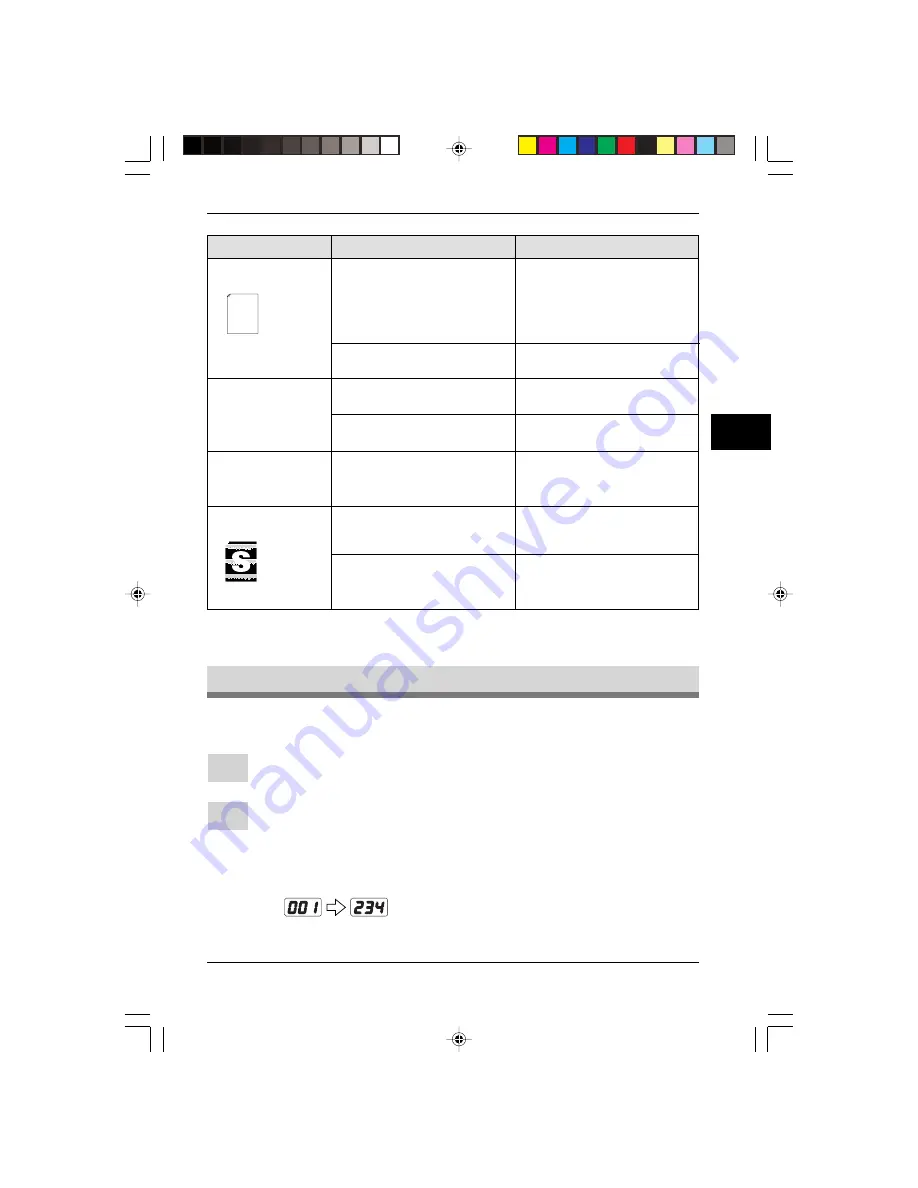
41
PROBLEMS
5
Problem
Possible cause
Solution
Faded graphics
Remove the TD cartridge and
gently shake it horizontally to
evenly distribute toner.p. 30
TD cartridge must be
replaced soon. Prepare a
new TD cartridge. p.29
Thank you very much for buying a SHARP laser printer. This manual
tells you how to set up, operate and maintain your new printer,
and contains advice on how to get the best performance from the printer.
The descriptions contained in this manual assume that you are familiar
with the operation of your computer and with how to send files to be printed.
Please use this manual along with the documentation for your computer
hardware and software.
Your new printer has been specially designed to give you high-quality,
trouble-free printing performance. The printer driver software lets the printer
communicate with your computer via an IEEE P1284 bidirectional parallel
interface, so you can control all aspects of printing from the Windows Printer
control panel on your computer screen. Printing speed is a maximum
4 pages per minute at resolutions of 300 x 300 dpi for
the JX-9200 and 600 x 600 dpi for the JX-9210.
Consideration has also been given to ecological and environmental factors.
Your printer features low power consumption, and after printing is
completed it switches to a standby mode which complies with
the US EPA Energy Star program. Moreover, no harmful ozone is
produced during printing, and the toner self-recycling technology
ensures that no toner is wasted. Printer operation is also very
quiet: the printer generates less than 45 dBA of acoustic noise
during printing, and during standby mode the noise level is no
higher than the background noise level.
Despite being packed with so many features, the printer is very compact.
Its footprint is no larger than a single A4 page, and the total weight is
approximately 5 kg, meaning that it is easy to transport and set up. The
100-sheet multipurpose tray is also located at the top of the printer to
save space and to make inserting the paper easy.
Most software applications will let you adjust the margins to have around
the edges of the paper that you will be printing on. The area inside the
margins then becomes the "printable area". The Windows Printer Driver
specifies the minimum values that you can set for these page margins.
These minimum margin settings vary depending on whether you are
printing from a Windows application or from a non-Windows application
in PCL emulation mode.
The following illustration and tables show the minimum settings that can
be made in your software applications in both Windows and PCL modes.
Missing characters
Double printing
(previous image
overlaps with cur-
rent image)
Back of printout dir-
ty
The paper may be too damp
The drum may be dirty
Thick paper is used
The paper may be to dry
Try copying or printing with a
diferent batch of paper. Do not
open packages of paper until
necessary so that the paper
does not absorb too much
moisture from the air. p. 128
Clean the drum. p.34
Feed thick paperone sheet at
a time. p.128
Try copying or printing with a
different batch of paper.
Copy or print a fewblank
pages to clean the transfer
roller.
Toner may be unevenly
distributed
Toner is low
Use the following procedure to display the total number of copies.
Press the clear (
>
) key to reset the display to zero.
Displaying total number of copies
1
Press and hold down the clear (
>
) key for approximately 5 seconds. The
total number of copies will appear in two steps, each with three digits.
Example:
Total number of copies is 1,234.
2
Copier trouble
The transfer roller may be
dirty
SUK 05 MACHINE TROUBLE LEO.p65
30/03/00, 16:47
41
















































