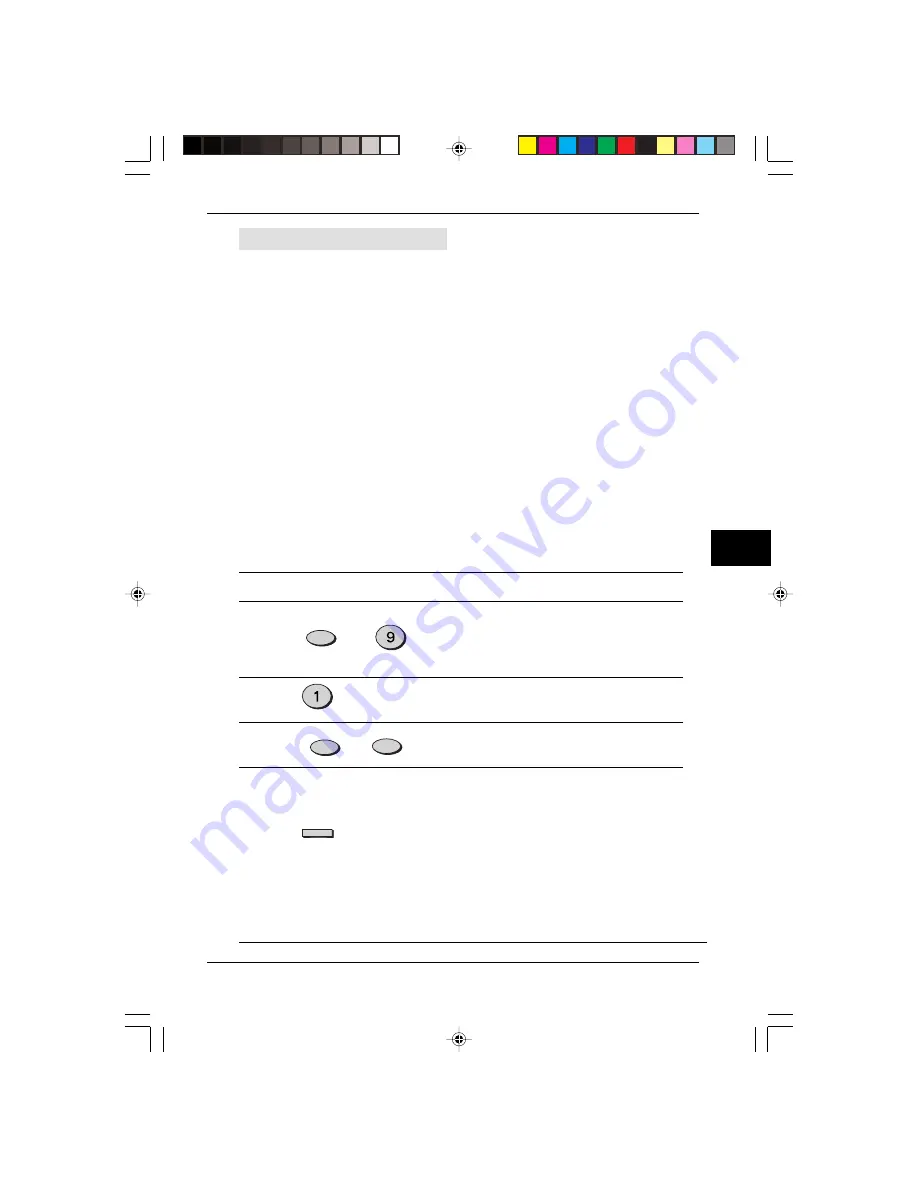
HOW TO USE THE FAX FUNCTION
87
8
Being Polled (Memory Polling)
To allow multiple fax machines to poll your fax, or in cases where you want to free up
the original feeder tray for other operations, use Memory Polling instead of Polling
Standby.
Programming a Memory Polling Operation
You can choose whether to allow polling only once, or an unlimited number of
times. In the later case, your fax can be used as an electronic “bulletin board”.
• Only one original can be stored at a time for memory polling, however, you
can store multiple page originals.
• If you allow polling only once, the original will be automatically cleared from
memory after polling. If you allow polling an unlimited number of times, the
original will remain in memory until you clear it using the procedure described
in “Clearing Originals” which follows.
• If you have an original stored in memory for polling, and you want to add to
it, following the procedure described in “Adding to Originals”.
To program a Memory Polling operation, either load the original in the SPF or
use the original table as described below. Then, set the reception mode to
AUTO (Press the
RECEPTION MODE
key until the AUTO light comes on).
Step
Press these keys
Comments
1
“MEMORY POLL MODE” will
appear in the display. “1: 1 TIME
2: REPEAT” will appear at the
bottom of the display.
2
“SET RESOLUTION & CONTRAST”
will appear in the display.
3
Adjust the resolution and/or
contrast settings if desired.
4
When using the SPF, press
ENTER
key. When using the
original table, follow steps 1-5
in the section “Setting the
Original” in this chapter.
“STAND-BY” will appear in the
display, and the original will be
scanned into the machine’s memory.
The date and time will return to the
display.
FUNCTION
WXYZ
ENTER
RESOLUTION
CONTRAST
Special Functions
SUK 08 USING FAX LEO.p65
30/03/00, 17:24
87






























