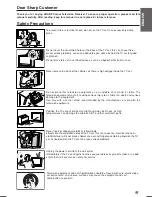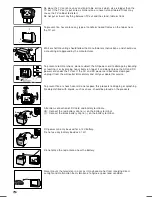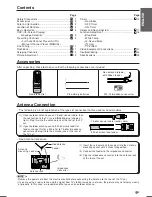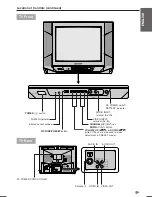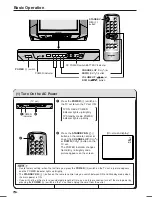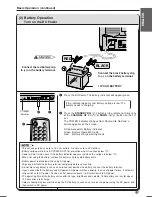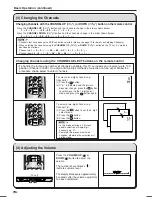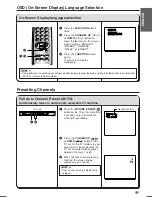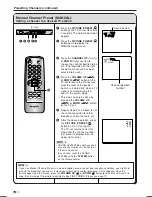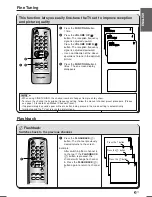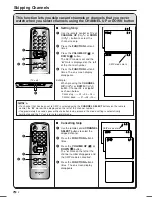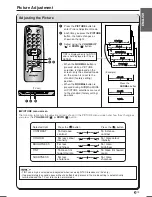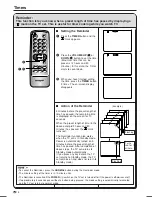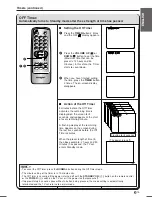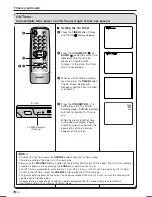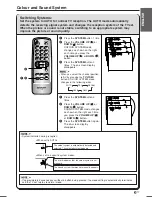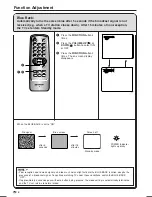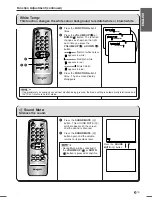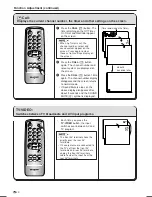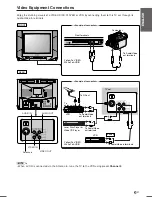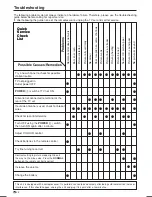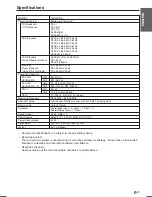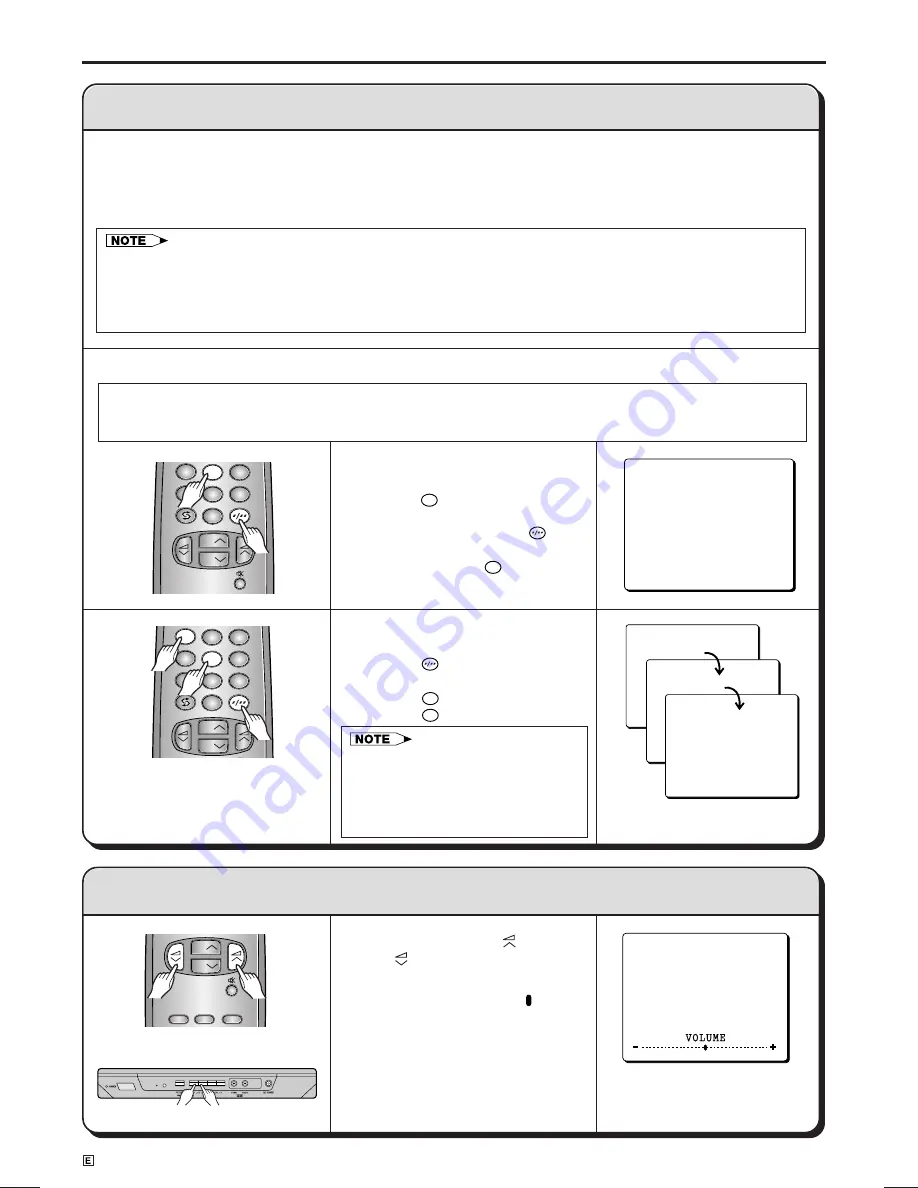
8
Dimension: 176 x 250mm
14AG2DC (01-08)EN
(3) Changing the Channels
Changing channels using the CHANNEL SELECT buttons on the remote control
(4) Adjusting the Volume
Basic Operation (continued)
• To handle the increasing number of channels available, this TV set allows you to select up to 100
position (Channel 0 to 99). One-digit and two-digit methods of selection can be used. Follow the
procedure shown below to select channels.
• Channels that have been set to SKIP cannot be selected. (Please see page 12 for details on Skipping Channels.)
• When selecting the channel using the
CHANNEL UP
(CH
r
) or
DOWN
(CH
s
) button on the TV set, AV mode is
positioned as follows:
Channel up:
1
→
2
→
3
→
…
→
98
→
99
→
AV
→
0
→
1
→
2
→
3
→
…
Channel down:
3
→
2
→
1
→
0
→
AV
→
99
→
98
→
…
→
3
→
2
→
1
→
…
Press the
VOLUME UP
(
) or
DOWN
(
) button to adjust the
volume.
The number of oval blocks “ ”
indicates volume level.
The display disappears approximately
3 seconds after the volume adjustment
has been completed.
To select a two-digit channel (e.g.,
Channel 15):
(1) Press the
button to set the 2-digit
select mode.
(2) Press the
1
button.
(3) Press the
5
button.
• In this mode entering a 0 first will
enable selection of single digit
channels e.g. 07.
• Complete this procedure within 6
seconds, otherwise the selection will
not be made.
To select a one-digit channel (e.g.,
Channel 5):
(1) Press the
5
button.
(2) If “5-” is indicated and the picture
does not change, press the
button
to switch over to the 1-digit select
mode and press the
5
button again.
TIMER
FUNCTION
PICTURE
CH
CH
1 -
1 5
P A L
B / G
- -
5
PAL
B/G
1
2
3
4
5
6
7
8
0
9
CH
CH
4
5
6
7
8
0
9
CH
CH
(TV set)
Changing channels with the CHANNEL UP (
CH
r
) or DOWN (
CH
s
) button on the remote control
Press the
CHANNEL UP
(CH
r
) button and the channels change in the order shown below:
1
→
2
→
3
→
…
→
98
→
99
→
0
→
1
→
2
→
3
→
…
Press the
CHANNEL DOWN
(CH
s
) button and the channels change in the order shown below:
3
→
2
→
1
→
0
→
99
→
98
→
…
→
3
→
2
→
1
→
…
Summary of Contents for 14AG2-DC
Page 25: ...24 Memo ...