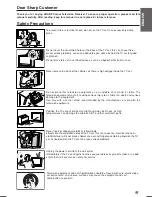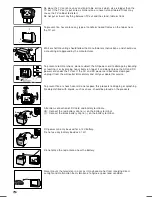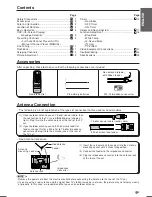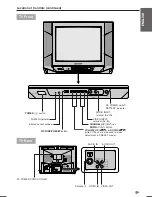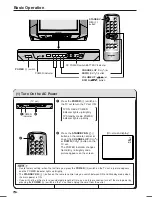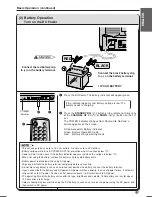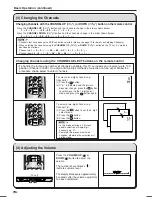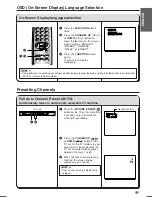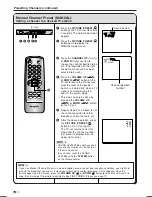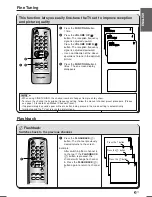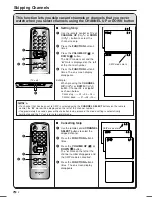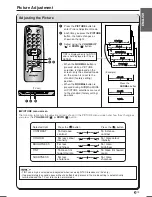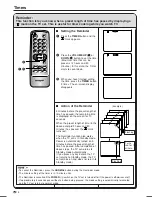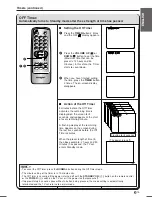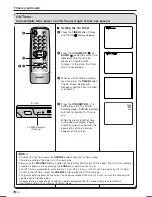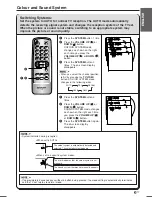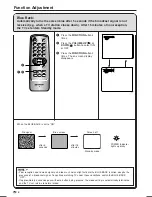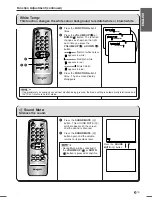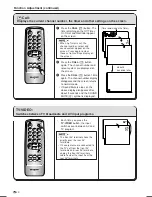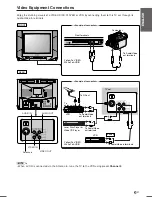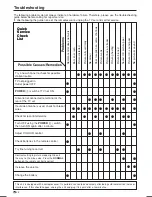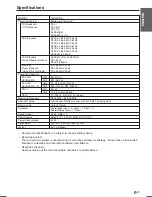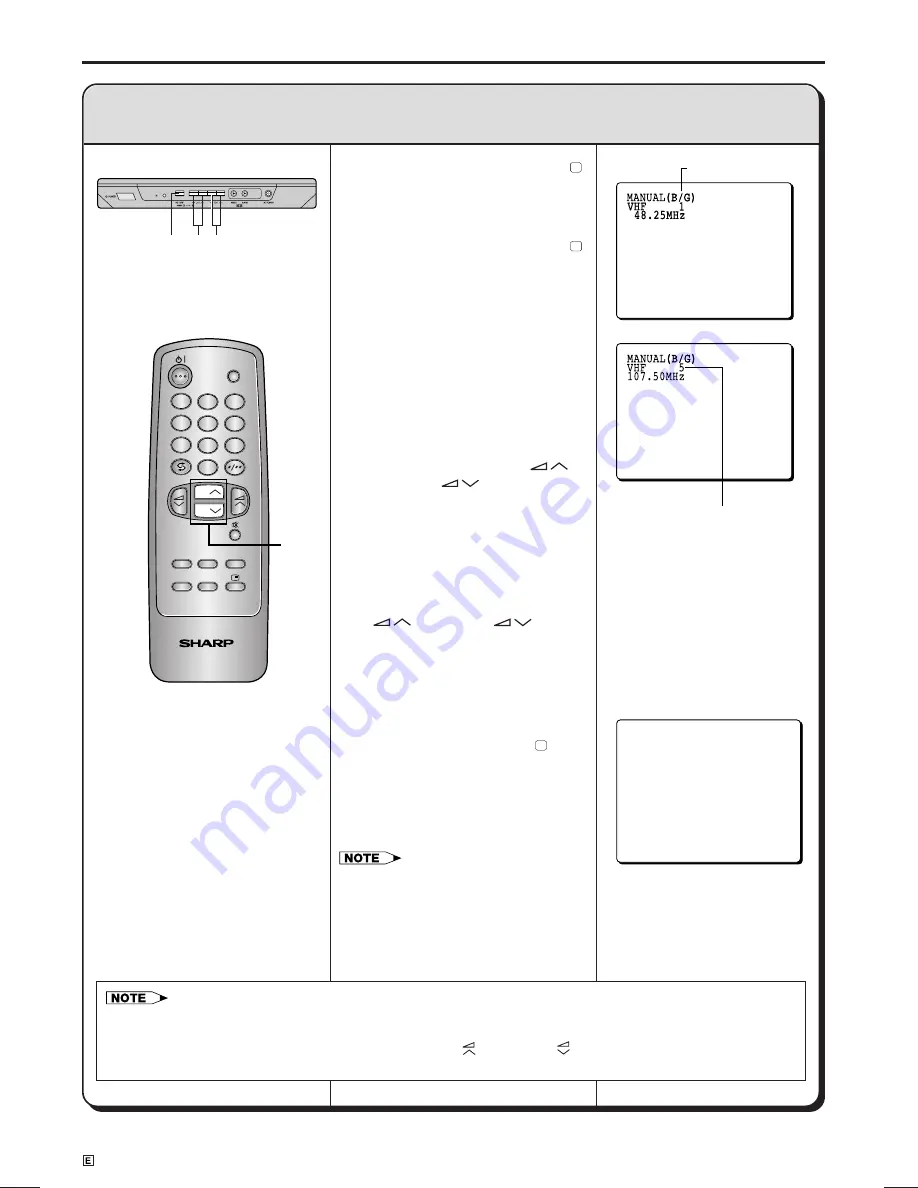
10
Dimension: 176 x 250mm
14AG2DC (09-16)EN
Presetting Channels (continued)
Channel position
number
Manual Channel Preset (MANUAL):
Setting a channel to a desired TV station.
(TV set)
29
PAL
B/G
TV/VIDEO
NORMAL
SYSTEM
TIMER
FUNCTION
PICTURE
TV
1
2
3
4
5
6
7
8
0
9
CH
CH
!
Press the
PICTURE
(
PRESET-
1
)
button on the TV set for more than
2 seconds. The Auto mode screen
appears.
@
Press the
PICTURE
(
PRESET-
1
)
button again to display the
MANUAL mode screen.
#
Press the
CHANNEL UP
(CH
r
)
or
DOWN
(CH
s
) button to
choose the channel position to be
set. (The illustration on the right
shows that channel 5 has been
selected to be set.)
$
Press the
VOLUME UP
(
)
or
DOWN
(
) button on the
TV set to locate the channel you
want to preset to the position.
Search is initiated and when a TV
signal is received during the
search, the search stops.
•
This step can only be done by
pressing the
VOLUME UP
(
) or
DOWN
(
) button
on the TV set.
%
Repeat steps 3 to 4 above to set
the channel position for other
broadcast, cable channels, etc.
^
After the above operation, press
the
PICTURE
(
PRESET-
1
)
button on the TV set again.
The TV set returns to normal
mode and the channel number
last preset is displayed on the
upper right corner.
•
SOUND SYSTEM may not have been
set correctly, if noise can be heard or
if there is no sound.
In such case, reset the SOUND
SYSTEM using the
SYSTEM
button
on the remote control.
• If you use Manual Channel Preset in a weak reception area, or under bad reception conditions, you might not
pick up the broadcast you expect, instead you might skip to another broadcast. If this happens, when the
picture appears on the screen, press the
VOLUME UP
(
)
or
DOWN
(
) button to force Manual Search to
stop, then first adjust the picture to optimum using FINE TUNING (Please see page 11).
Sound System
$
!
,
@
,
^
#
#
Summary of Contents for 14AG2-DC
Page 25: ...24 Memo ...