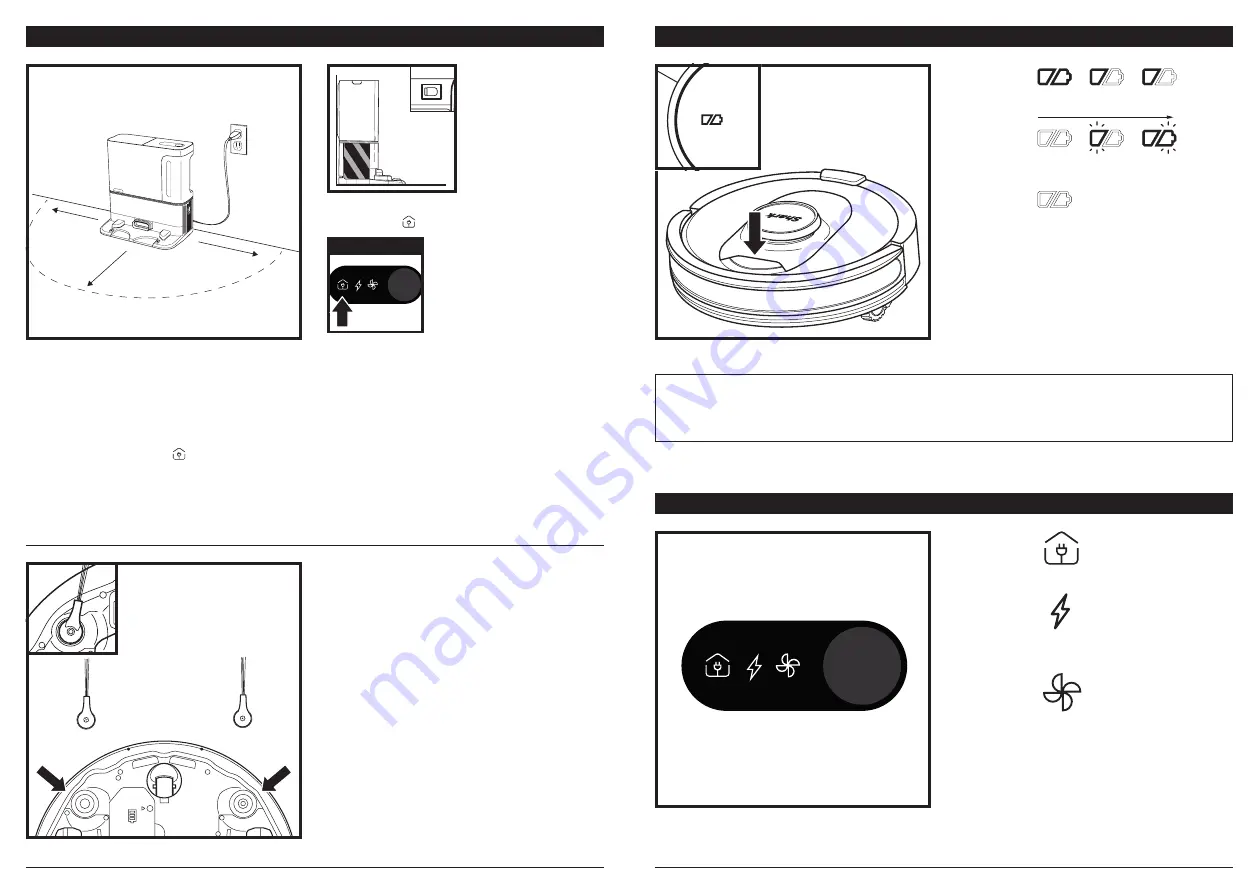
sharkclean .com/AI RobotS E
sharkclean .com/AI RobotS E
ROBOT BATTERY INDICATOR LIGHTS
BASE INDICATOR LIGHTS
NOTE:
If the low charge light is blinking red, there is not enough battery power for the robot to return to the base.
Manually place the robot on the base.
TIP:
To preserve battery life, if the robot will not be used for a long time, turn off the power on the robot by pressing the
CLEAN button and holding it for 5-7 seconds. The robot should be recharged at least once every three months.
The white charge indicator lights show how much
battery power is remaining.
While the robot is charging, both white LED lights
will flash. When charging is complete, both will
illuminate steadily. It may take up to 6 hours to fully
charge your robot.
If the robot is idle and away from the charging
base for 10 minutes, it will enter
Sleep Mode
. The
indicator lights will turn off, but the battery and
Wi-Fi lights will remain on in sleep mode. Wake up
the robot by pressing any button.
In Use
Full
Charge
(White)
Partial
Charge
(White)
Low
Charge
(Red)
While
Charging
(White)
No Charge
or Off
Charging
Icon
Robot is properly aligned
on base and charging.
Base Power
Indicator Icon
Base is plugged in
and has power.
Evacuation
Icon
Robot is emptying
debris into base.
To turn robot off, take robot off base and press the CLEAN button on the robot for 5-7 seconds.
BASE SETUP
INSTALLING THE SIDE BRUSHES
Snap the 2 included
Side Brushes
onto the square
pegs on the bottom of the robot.
5 ft.
3 ft.
3 ft.
• Select a
permanent
location for the
Base
because every time you relocate the base, your robot will have
to completely re-map your house. Remove protective film from robot and base.
• Place the base with its back against a wall. Select a level surface on a bare floor in a central area with a
strong Wi-Fi signal
. Do not place base against baseboard heaters or other heating elements.
•
Remove any objects
that are closer than 3 feet from either side of the base or closer than 5 feet from the
front of the base.
• Plug in the base. Make sure the power switch on the back of the base is in the (I) ON position. The Base
Power Indicator Symbol ( ) on the top right side of the base will
illuminate when the base has power
.
The Base Power
Indicator Icon
INDICATOR



































