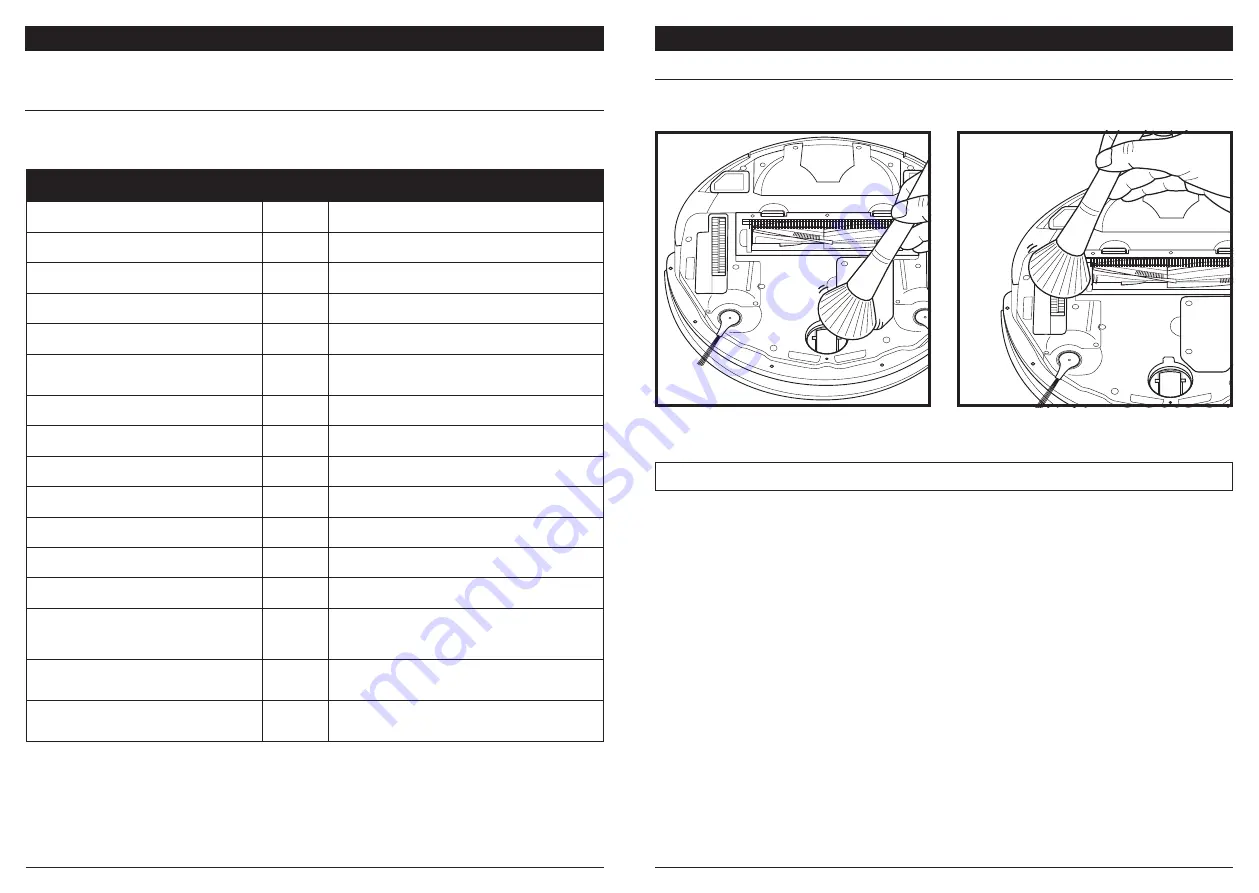
sharkclean .com/AI RobotS E
sharkclean .com/AI RobotS E
CLEANING THE WHEELS
MAINTENANCE
CLEAN FRONT WHEEL HOUSING PERIODICALLY.
See sharkaccessories.com for replacement parts.
Rotate the front wheel while lightly brushing away
dirt and debris. Clean the wheel and the housing
around it.
Periodically clean the drive wheels and the housing
around them. To clean, rotate each drive wheel
while dusting.
NOTE:
Brush not included.
MAINTENANCE
TROUBLESHOOTING
If any error lights are illuminated or flashing on your Shark® AI Robot, see the error code
chart below:
For all other issues, please call Customer Service at 1-888-228-5531
CAUTION:
Turn off power before performing any maintenance.
ERROR CODE
ERROR
NUMBER
SOLUTION
DOCK (RED) + ! (RED)
flashing
2
Side brush is stuck. Remove any debris from around the
side brushes so they move freely.
CLEAN (RED) + DOCK (RED) + ! (RED)
flashing
2
A drive wheel is stuck. Clean the wheels and remove any
debris wrapped around the axles so they can move freely.
CLEAN (RED) + ! (RED)
alternating
2
Blockage in brushroll. Remove any debris from around
the brushroll so that it can spin freely.
CLEAN (WHITE) + DOCK (RED) + ! (RED)
flashing
2
Wheel motor encoder failure. Please contact Shark
Customer Service at 1-888-228-5531.
CLEAN (WHITE) + ! (RED)
flashing
2
Blockage in brushroll. Remove any debris from around and
inside the brushroll so that it can spin freely.
CLEAN (RED) + ! (RED)
flashing
3
Suction motor failure. Remove and empty the dust bin,
clean the filters, remove the brushroll and brushroll door,
and remove blockages.
DOCK (RED)
flashing
6
Front bumper may be jammed. Clean the bumper and
make sure it moves in and out freely.
CLEAN (RED) + DOCK (WHITE)
flashing
7
Cliff sensor error. Move your robot to a new location and
clean its cliff sensors.
CLEAN (RED) + DOCK (RED)
flashing
9
Robot dust bin needs to be reinstalled. Insert the dust bin
until it clicks in place.
CLEAN (RED)
flashing
10
Robot may be stuck on an obstacle. Move robot to a new
location on a level surface.
CLEAN (RED) + DOCK
(WHITE)
alternating
16
Robot is stuck. Move your robot to a new location and
make sure the front bumper moves in and out freely.
CLEAN (RED) + DOCK (WHITE) + ! (RED)
flashing
21
Robot has encountered an error while booting. Please turn
the power off and back on.
CLEAN (WHITE) + DOCK (RED)
flashing
23
Make sure the base indicator light turns blue to confirm
your robot is placed on the base correctly.
BATTERY ICON (RED)
flashing
24
Battery is critically low and needs recharging. Please
pick up your robot and place it on the base. Make sure
the base indicator light turns blue to confirm your robot
is placed on the base correctly.
DOCK (WHITE) + ! (RED)
flashing
24
Robot has encountered an error while charging. Please
make sure you are using the correct power cord for the
base.
DOCK (RED) FL ! (RED)
solid
26
Blockage in dust bin. Check base and robot dust bin for
clogs. Clear any debris and reinstall the dust bin, ensuring
that it clicks into place.



































