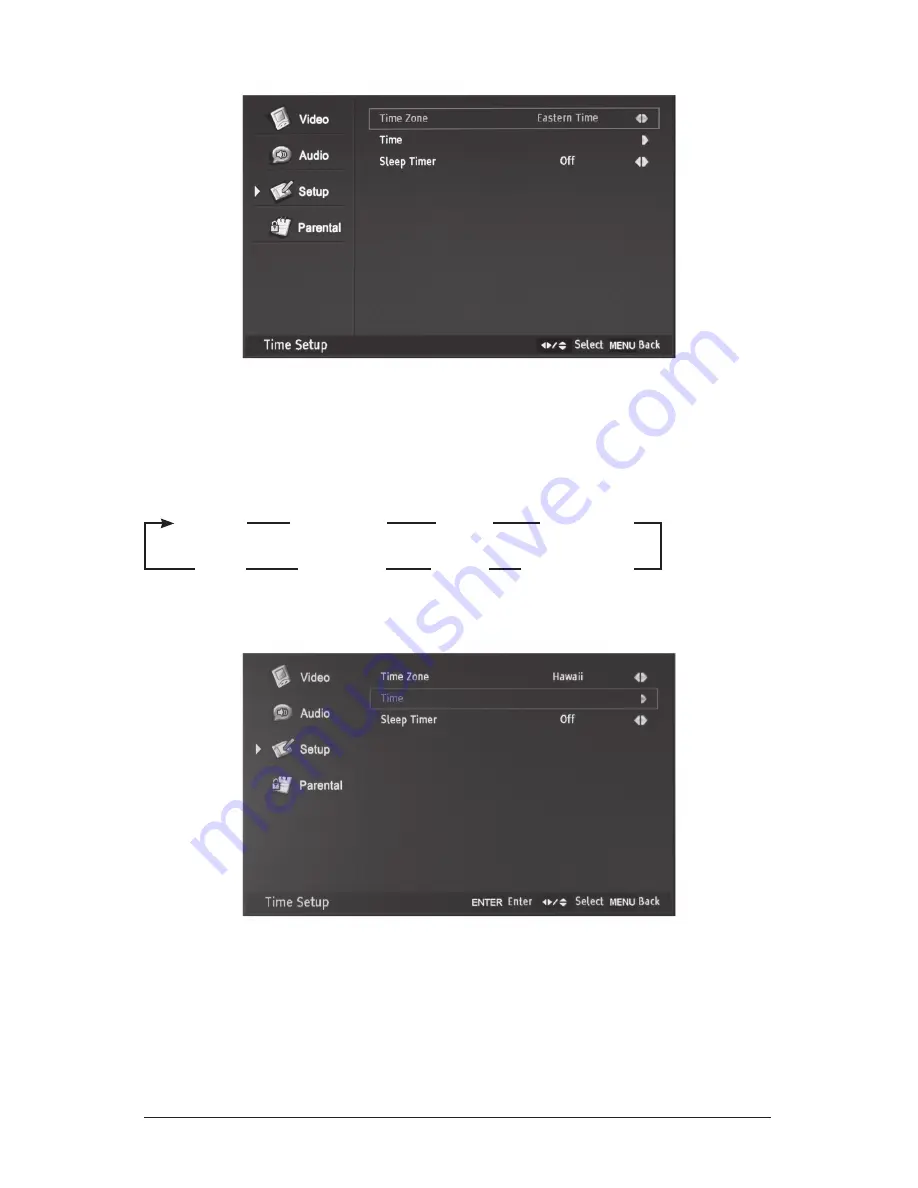
48
Selection of “Time Zone”
after entering the “Time Setup” menu
1) Press
5
or
6
to highlight your selection.
2) Press
3
or
4
to select “Hawaii”, “Eastern Time”, “Indiana”, “Central Time”,
“Mountain Time”, “Arizona”, “Pacific Time” or “Alaska”.
3) Press MENU or ExIT to return or exit menu mode
Selection of “Time”
after entering the “Time Setup” menu
1) Press
5
or
6
to highlight your selection.
2) Press
4
or Ok to enter the sub-menu.
3) Press MENU or ExIT to return or exit menu mode
Hawaii
Eastern Time
Indiana
Central Time
Mountain Time
Arizona
Pacific Time
Alaska






























