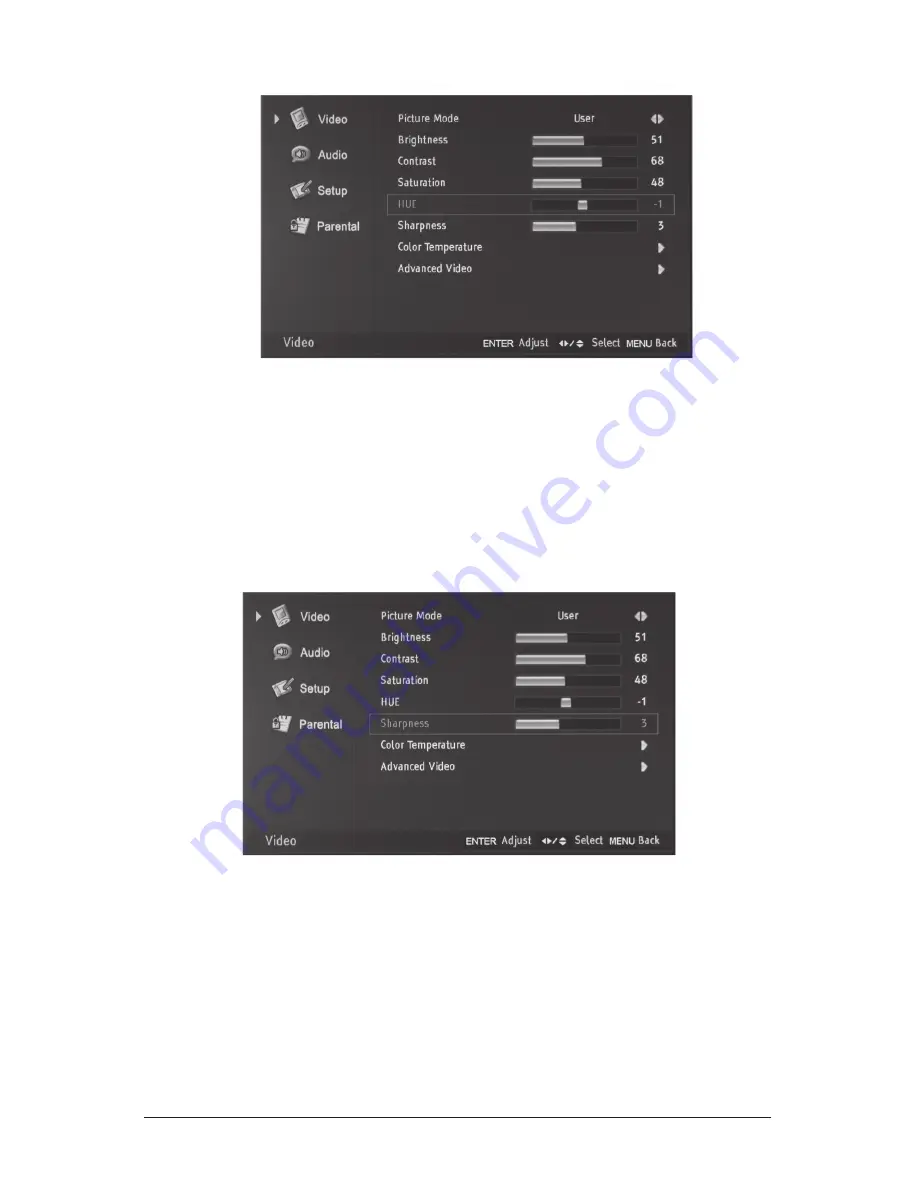
33
adjustment of “Sharpness” (inactive for VGa)
1) Press MENU for the “Video” menu to appear
2) Press
4
or Ok to select the “Video” menu
3) Press
5
or
6
to highlight your selection
4) Press
3
or
4
to adjust
5) Press MENU or ExIT to return or exit menu mode
adjustment of “Hue” (only for nTSC)
1) Press MENU for the “Video” menu to appear
2) Press
4
or Ok to select the “Video” menu
3) Press
5
or
6
to highlight your selection
4) Press
3
or
4
to adjust
5) Press MENU or ExIT to return or exit menu mode






























