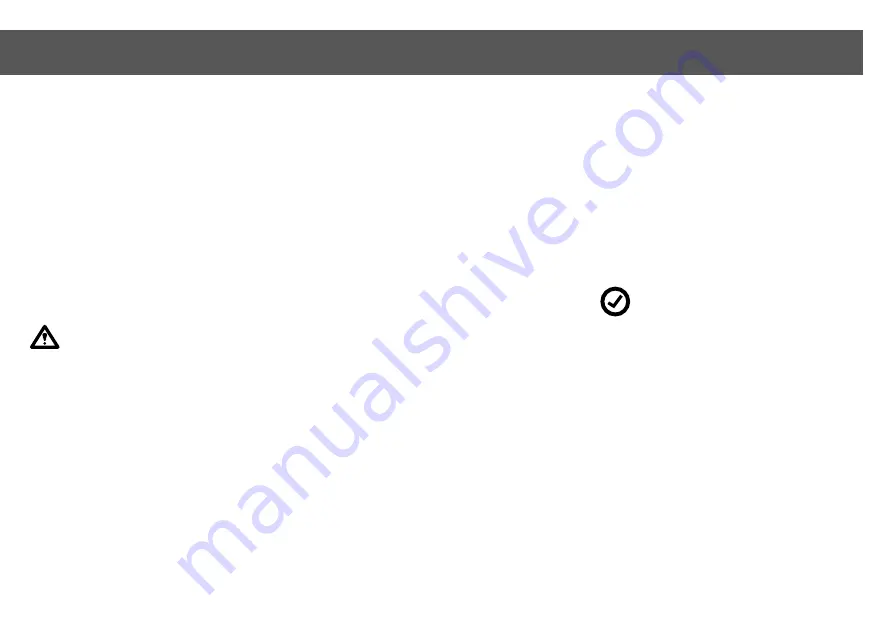
Menu Control
27
Green button [Menu] > [Control]
The
two joysticks
and the
2 x 3 softkey
pairs
left and right of the display are the
controls of your HS16. In the control menu
you find all adjustment possibilities and the
assignment of the controls to the servo
channel outputs of the receiver. The assign-
ment of joysticks and softkeys can be
switched and copied.
See chapter Main
Menu
Control Menu
Get to the Control Menu with [Menu] >
[Control]. Actuate the control you want.
Caution:
The two level switches are
active. The level that is currently
selected is shown in the display so you don’t
adjust the wrong control. Thanks to the level
switches all controls can be used three
ways.
See chapter Level Switches
After selecting the control you get to the first
page of the adjustments.
About the percentages: The final values are
affected by the settings in the servo menu.
A control that is set to 100 % can be set to
cause 125 % deflection in the servo menu.
See chapter Menu Servo - Examples
Menu buttons
[OK]
Green
Back to the superordinate menu.
[Test]
Yellow
Temporarily switches back to the normal
display and function to test the softkey pairs.
To end the test mode press [OK] or [Info].
[Reset]
Red
Resets all adjustments on this page to the
default factory settings. Press [Reset] a
second time to set the control type to normal.
[1v5]
Blue
Shows the number of pages and turns to the
next one. The control menu has five pages.
Softkeys -
different for each control type
[Active]
Only shown when a control is selected for
level 2 or 3. You can activate and deactivate
a control with this softkey.
[Name]
Allows you to assign one or two names to
the control. If you only save a name for left
just this one will be shown.
See chapter
Enter Names
[Reverse]
Swaps the left and right softkey of one pair
or reverses the direction of a joystick.
[Type]
With the type you set how the control works
and reacts.
[Expo]
A negative expo value reduces the effect of
small control movements and allows sensi-
tive steering. A positive expo value
increases the effect of small movements. In
both cases the end point deflection is the
same. Only for the joysticks.
[Filter]
With the filter you can change the reaction
speed of a control.
Tip:
A filter value about 1.0 is best for
realistic steering.
[Runtime]
Only for the control types [Slider <--->],
[Slider <-0->] and [Slider 0--->]: This sets
the travel time of the control from 0 to 100%
deflection and lets you choose how sensi-
tive the function is.
[Time]
For control type [Impulse] and [min Impuls]:
It sets the length of the keystroke that is
transmitted.
[Step time]
Only for control type [Seq 1…5] and
[PushB1…5]. The time that passes between
switching the positions of the sequence.
With 0 you can only switch to the next posi-
tion manually.
10.6 Menu Control
Control type, Mixer, Control assignment






























