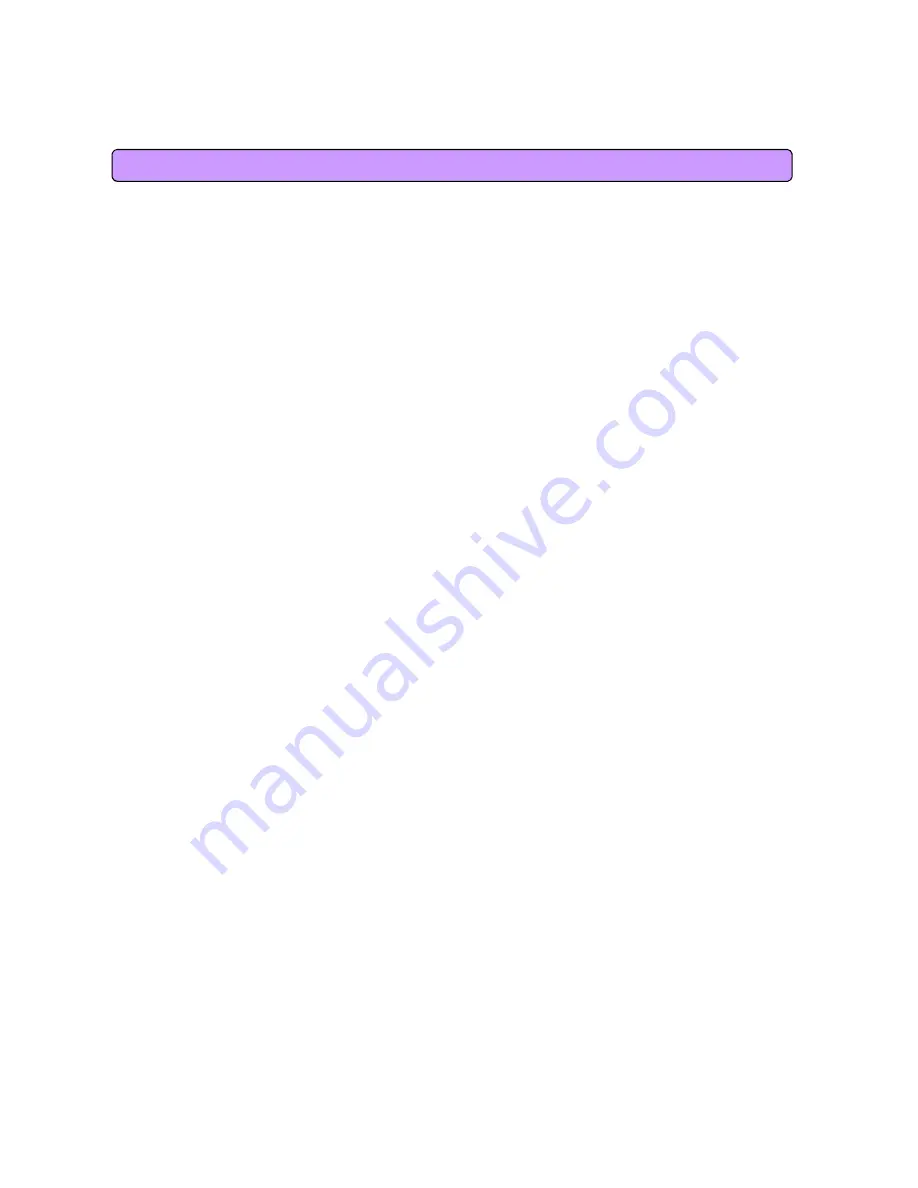
Operating Information
Temperature Range and power rating for the SWC-5100
Operating temperature for the units is 0 ~ 40 C
Power Rating AC for the SWC-5100
110-240V ~ 50/60Hz 0.6A Max
Caution
▪
Modifications not expressly approved by the party responsible for compliance could
void the user`s authority to operate the equipment.
▪
During transmitter operation, in order to meet RF Maximum Permissible Exposure
Safety Guidelines, a minimum distance of 20Cm shall be maintained between antenna
and personnel.
This equipment has been tested and found to comply with the limits for a Class B digital
device, Pursuant to part 15 of the FCC Rules. These limits are designed to provide
reasonable protection against harmful interference in a residential installation.
This equipment generates, uses and can radiate radio Frequency energy and, if not
installed and used in accordance with the instructions, may cause harmful interference
to radio communications.
However, there is no guarantee that interference will not occur in a particular installation.
,
g
p
If this equipment does cause harmful interference to radio or television reception, which
can be determined by turning the equipment off and on, the user is encouraged to try to
correct the interference by one or more of the following measures:
- Reorient or relocate the receiving antenna.
- Increase the separation between the equipment and receiver
- Connect the equipment into an outlet on a circuit different from that to which the
receiver is connected.
- Consult the dealer or an experienced radio/TV technician for help.
Hereby, SEOWON INTECH CO., LTD, declares that this WIMAX CPE is in
compliance with the essential requirements and other relevant provisions of
/ / C
26
Directive 1999/5/EC.




































