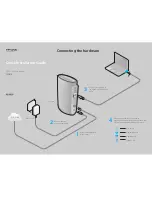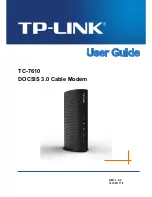G2100 Series User’s Manual
Fourth Edition, November 2007
Moxa Technologies Co., Ltd.
Tel: +886-2-8919-1230
Fax: +886-2-8919-1231
Web: www.moxa.com
Moxa Technical Support
Worldwide:
The Americas

G2100 Series User’s Manual
Fourth Edition, November 2007
Moxa Technologies Co., Ltd.
Tel: +886-2-8919-1230
Fax: +886-2-8919-1231
Web: www.moxa.com
Moxa Technical Support
Worldwide:
The Americas