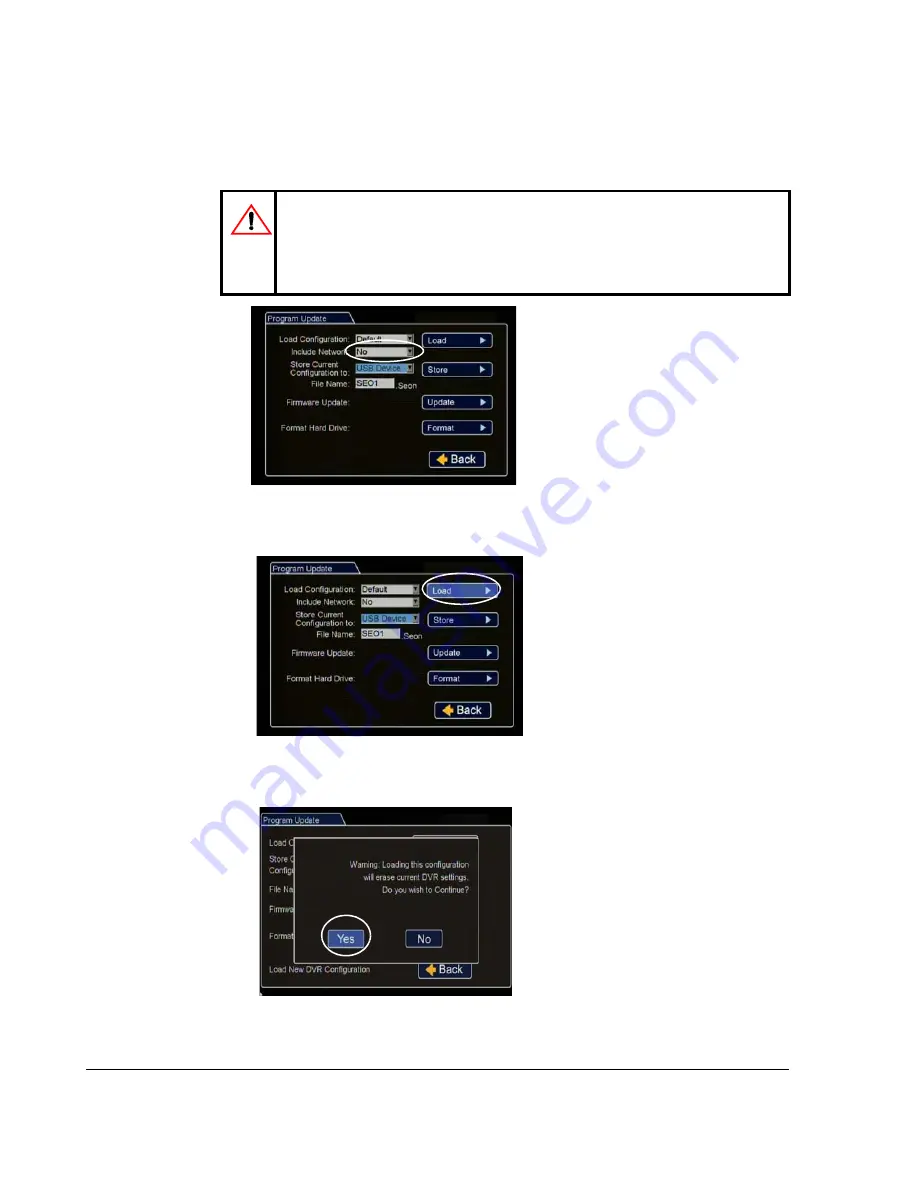
Advanced Setup
3–4
700-0099 R008
8. From Include Network, select whether or not to overwrite the existing DVR
network settings with the new configuration settings. The default setting of NO
keeps your existing network settings.
9. Click Load.
10. In the DVR configuration confirmation dialog, click Yes to proceed.
CAUTION: DVR Communication Disruption Risk
Avoid unintentionally changing the DVR network settings when
uploading a new configuration. When saving or changing network
settings, communication with the DVR can be disrupted.
Figure 3-4
Program Update Menu Include Network
Figure 3-5
Program Update Menu Load
Figure 3-6
Load Configuration: Warning Message
Summary of Contents for Trooper TL2
Page 1: ...Manual Type DVR Firmware Version 2 0 Document Part Number 700 0099 R008 700 0099...
Page 33: ...DVR Setup 700 0099 R008 2 17...
Page 34: ...DVR Setup 2 18 700 0099 R008...
Page 50: ...Advanced Setup 3 16 700 0099 R008...
Page 76: ...DVR Configuration Menus 4 26 700 0099 R008...
Page 78: ...L 2...
Page 82: ...Seon Design Inc Product Warranty W 4 700 0099 R008...
Page 83: ......






























