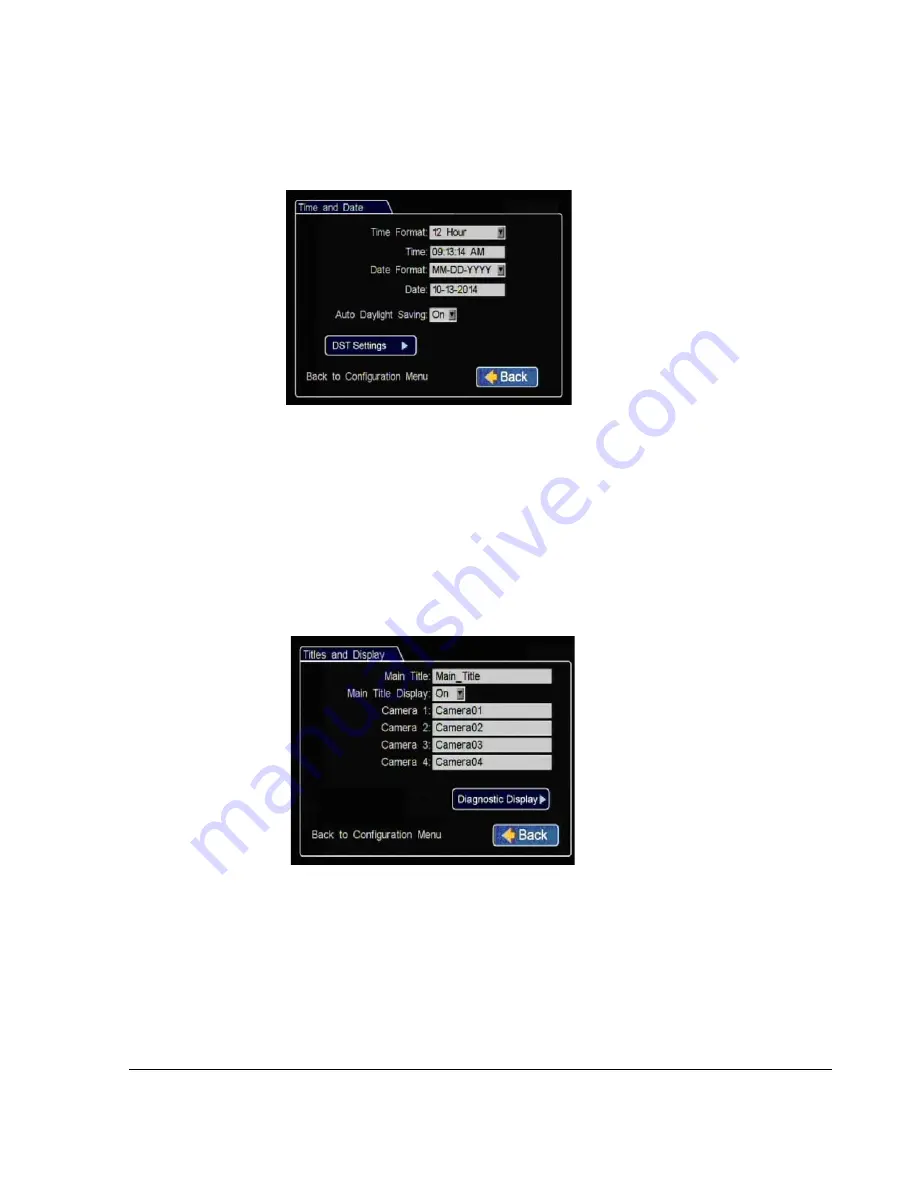
DVR Setup
700-0099 R008
2–5
3. In the Time and Date menu, select the following fields to show time and date for
the video overlays:
4. In the Configuration menu, click
Titles/Display
.
5. In the Titles and Display menu, enter vehicle ID and camera output labels to
display on overlay and menus.
6. In the Titles and Display menu, click Diagnostic Display.
Time Format
:
Choose 12 or 24 hour
time display format.
Time
:
Input the correct time.
Date Format
:
Select the date
format.
Date
:
Input the correct date.
Note
:
If GPS is installed and GPS
time is selected in the Alarm/Signal
Speed and GPS settings then the date
and time automatically update when
the GPS detects satellites.
Auto Daylight Saving
: should be left On and dates left as default unless in a
geographic area that does not subscribe to daylight savings such as Arizona or
Saskatchewan.
Click
Back
to save the menu settings.
Figure 2-6
Time and Date Menu
Main Title
: Enter the bus number.
Main Title Display
:
Leave On to
display.
Camera 1-4
: Select camera titles
that reflect the views they are
recording. Typical camera titles are:
•Front
•Step
•Mid
•Rear
•Stop Arm
Click
Back
to save the menu settings.
Figure 2-7
Titles and Display Menu
Summary of Contents for Trooper TL2
Page 1: ...Manual Type DVR Firmware Version 2 0 Document Part Number 700 0099 R008 700 0099...
Page 33: ...DVR Setup 700 0099 R008 2 17...
Page 34: ...DVR Setup 2 18 700 0099 R008...
Page 50: ...Advanced Setup 3 16 700 0099 R008...
Page 76: ...DVR Configuration Menus 4 26 700 0099 R008...
Page 78: ...L 2...
Page 82: ...Seon Design Inc Product Warranty W 4 700 0099 R008...
Page 83: ......






























