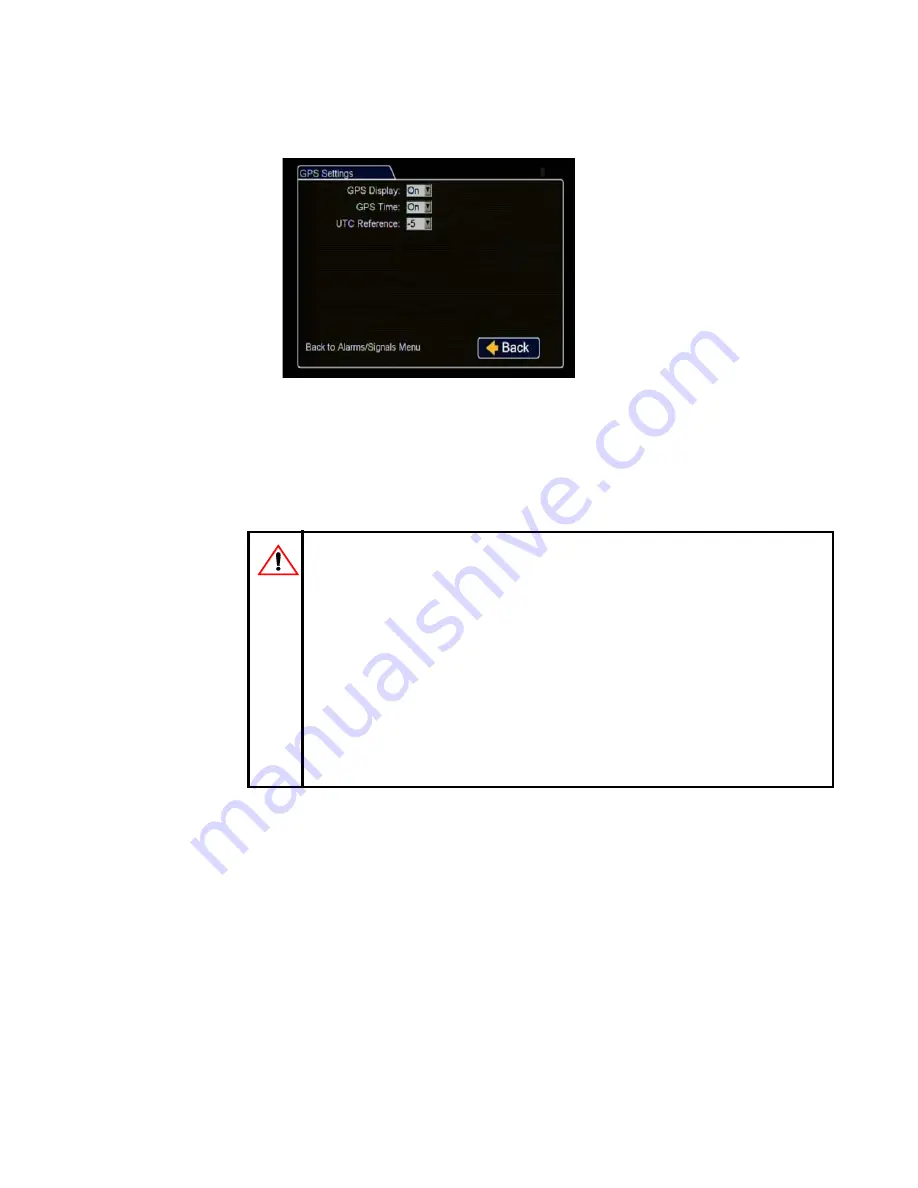
2–10
16. In the Alarms and Signals menu, click GPS.
GPS Display
: If a GPS receiver is
installed, select On to display the
coordinates on the play view
overlay.
GPS Time
: Select On to have the
play view overlay time set by the
GPS.
UTC Reference
: Set the time zone:
•-4 Atlantic
•-5 Eastern
•-6 Central
•-7 Mountain
•-8 Pacific
Click
Back
to save the menu settings.
Format the drive after GPS settings are complete.
Figure 2-15
GPS Settings Menu
CAUTION: Recording over Multiple GPS UTC
Reference Settings
Whenever the GPS UTC reference setting is edited, format the DVR hard
drive before the DVR starts recording.
This is to prevent the DVR from accidentally recording over the same time
period in different time zones. That can happen if a DVR records for a while
in the default Eastern UTC reference setting but the DVR is installed in a
Central or other western time zone.
After installing and configuring, if the bus is driven out of the garage and the
GPS detects satellites and resets the time, it can attempt to record the same
existing time stamp and cause errors on playback.
Summary of Contents for Trooper TL2
Page 1: ...Manual Type DVR Firmware Version 2 0 Document Part Number 700 0099 R008 700 0099...
Page 33: ...DVR Setup 700 0099 R008 2 17...
Page 34: ...DVR Setup 2 18 700 0099 R008...
Page 50: ...Advanced Setup 3 16 700 0099 R008...
Page 76: ...DVR Configuration Menus 4 26 700 0099 R008...
Page 78: ...L 2...
Page 82: ...Seon Design Inc Product Warranty W 4 700 0099 R008...
Page 83: ......






























