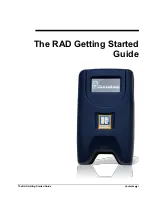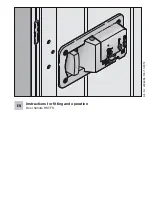The RAD Getting Started Guide
Getting Started
5
Figure 1 The RAD's LCD Display Screen
On the RAD’s LCD display screen, you will find the following items:
An Inverted Triangle on a Stick
zZ
Signal Strength
Battery Charge Indicator
Time of the Day
Day of the Week
The Date
The
Inverted Triangle on a Stick
is the antenna icon that displays
the RAD’s signal strength bars.
The
zZ
on the RAD’s LCD display screen
means that the cell module
is conserving the battery power while it does not need to connect.
When it wakes up, it will show the signal strength. The cell module
wakes up when there is activity that would require a connection to
the
SentriLock Server
.
The
Signal Strength
icon displays the strength of the cell
connection.
The
Battery Charge Indicator
displays whether or not the battery is
fully charged. The battery is 100% charged when the battery charge
indicator is solid. While charging, there will be a lightning bolt icon
on the LCD display screen. As soon as the RAD is unplugged, the
battery icon will change to the segmented icon which divides up the
last 99% of battery life to show a rough estimate of how much
power is left on the RAD. If the battery icon contains an exclamation
point in the middle of it, this indicates that the battery is either
measured to below effective operating voltage range, or the cell
module has indicated an undervoltage error. The exclamation point
indicates that the battery is critically low and the device will have
trouble connecting to a cell network.