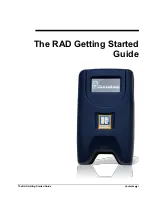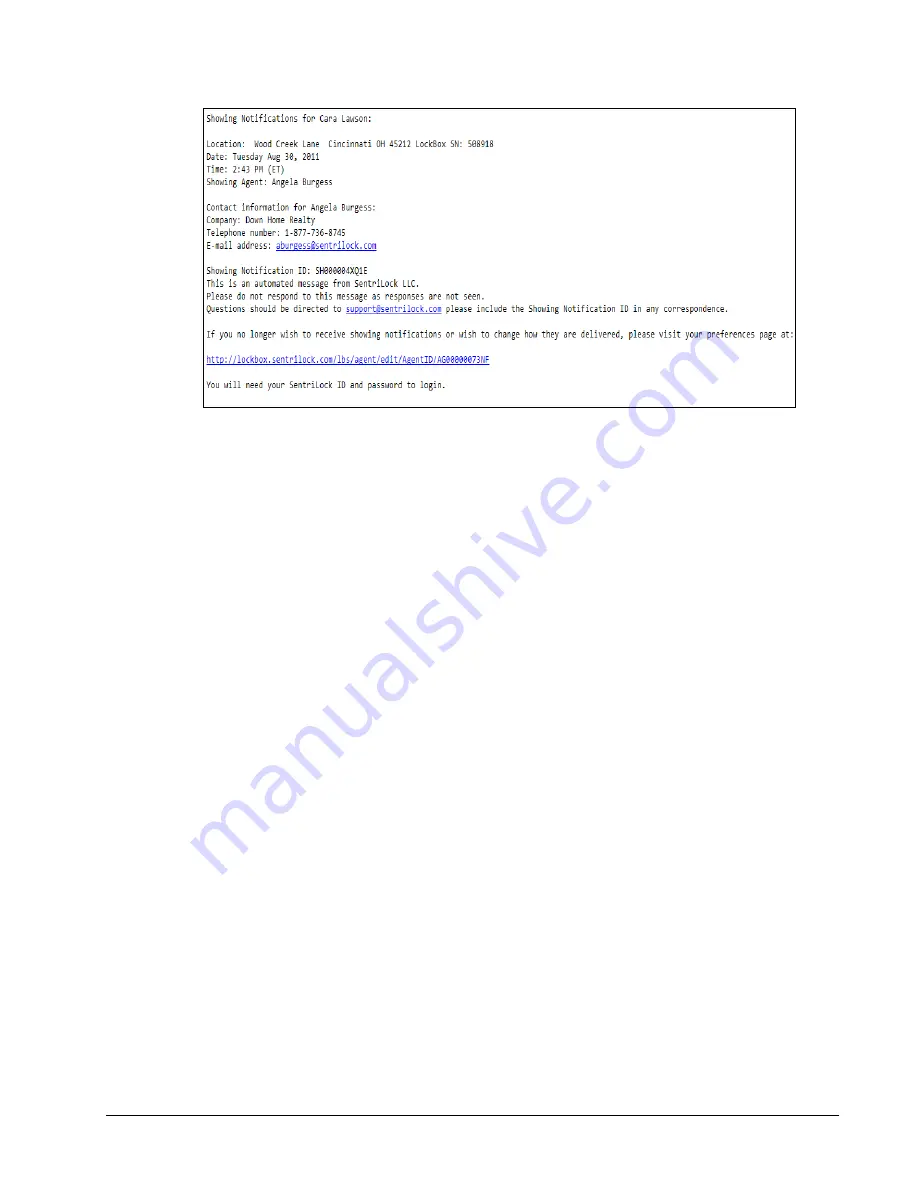
8
Getting Started
The RAD Getting Started Guide
If you are the lockbox owner, and you want to receive showing
notifications, you need to verify your preferences before you can
begin receiving showing notifications. To set up your preferences:
1.
Log into the
REALTOR® Lockbox Web Site
using your
SentriLock ID and password.
2.
After logging in, click
Manage My Account
or the
My
Account
tab.
3.
Click the
Preferences
tab in the top, left-hand corner.
4.
In the
Showing Notifications
group, use the radio button to
choose how you would like your showing notifications to be
sent to you. You can choose one of the following:
Send notifications as soon as they are available
Send all notifications daily at this time (you select the
time)
5.
After choosing your preference, you can select the delivery
method. You can choose one of the following:
Deliver showing notifications as email messages
Deliver showing notifications as text messages to my
phone
Deliver as both, email messages and text messages
6.
Click
Save Changes
. If you choose a text messaging option,
SMS text charges may apply.
7.
On the
User
window, check the information in the
Cell
Phone Number
and
Email Address
fields. Depending upon
the delivery method you choose, your showing notifications