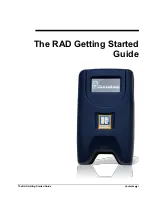The RAD Getting Started Guide
Getting Started
3
If you would like to transfer your RAD to another Agent, contact
your Association. Your Association will deactivate it and re-
assign it to another Agent.
In order to receive showing notification emails or text
messages, you will need to set up your showing notification
preferences in the
REALTOR® Lockbox Web Site
. You will need
to make sure a valid email address and mobile phone number
are set up in your account. For more information about this
feature, see
Using the RAD to Send Showing Notifications
on
page 7.
Last update to this topic: December 19, 2012.
Getting Started
Activation and Setup Information
The RAD does not require any software, but you may need to
activate and set it up before first use. The following information will
help you begin using your RAD for the first time.
You may receive your RAD from the Association/Board/MLS or from
SentriLock during a lockbox conversion. Before you can begin using
the RAD you need to:
1.
Charge the RAD
. Similar to a cell phone, the RAD will need to
be fully charged before you use it. You may use the car charger
that came with the RAD; or if you have a micro USB wall charger
available, you may use that to charge the RAD. The first time
you charge your RAD, SentriLock recommends charging it for
four hours. The battery icon on the RAD screen will have an
exclamation point in the middle of it when you first receive your
RAD. This indicates the RAD battery is critically low, and the
device will have trouble connecting to a cell network until it is
fully charged. While charging the RAD, the battery icon will
appear as a lightning bolt. When the RAD battery is fully
charged, the solid battery icon will appear.