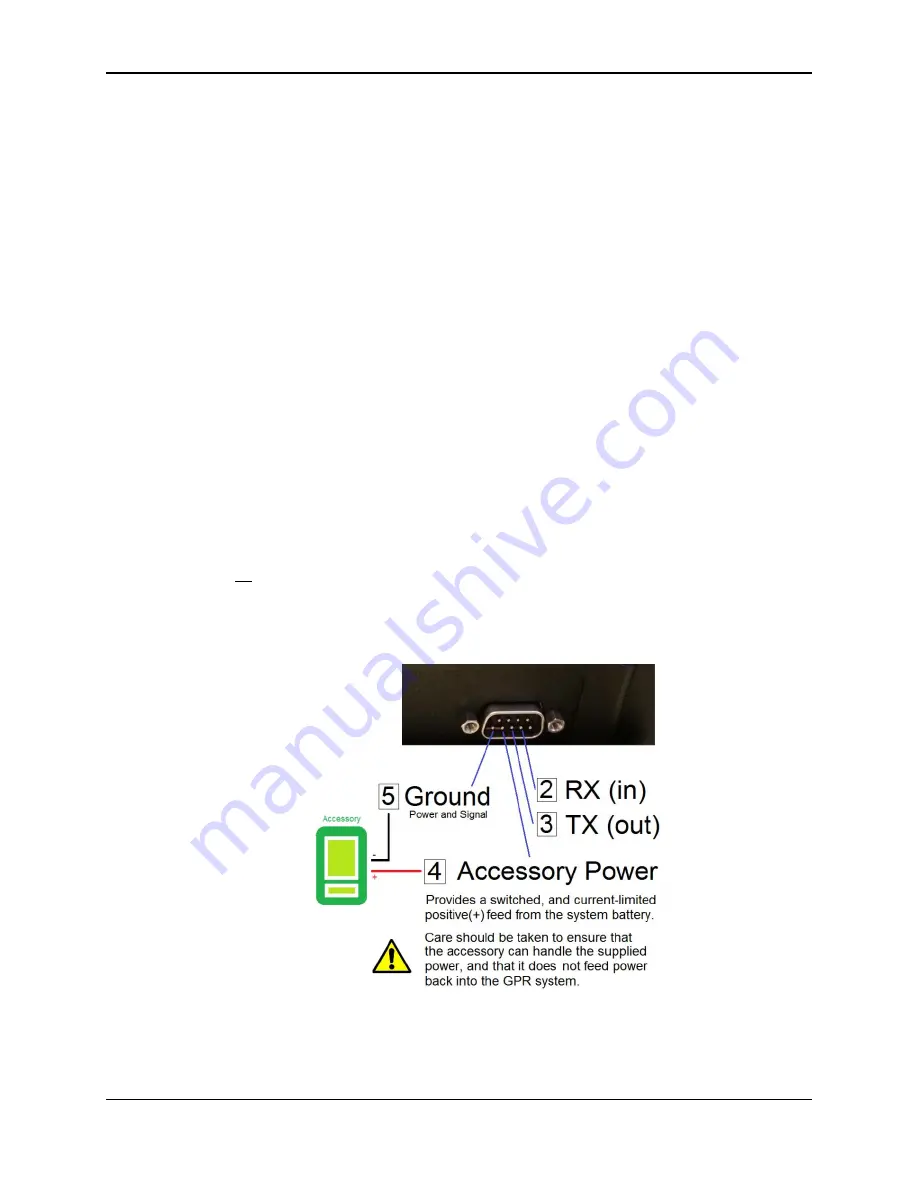
PDP User's Guide
PDP Collection Software
25
•
If it cannot safely accept power via the serial port (as shown below), it must
have its own battery or power supply.
•
GPS must not expect any handshaking from the PDP.
The following options apply to GPS.
•
GPS Format
: Select
UTM
or
Latitude/Longitude
(decimal degrees)
•
GPS Device
: PDP comes with a built-in
Internal
GPS device. There is also
an option for an
External
GPS. Select which one you want to use or turn
OFF
GPS altogether.
•
Baud rate
(
only available if GPS Device = External
) - Select the desired
Baud rate to communicate with the GPS. If using the Topcon GPS supplied
with PDP, this is set to 19200.
•
Power Serial Port
(
only available if GPS Device = External
) - the serial port
where the GPS cable is connected can also output power, thereby enabling a
single GPS cable to be used for power and data.
NOTE
: If using a 3
rd
party GPS, it is the responsibility of the user to confirm
with the GPS manufacturer that the serial cable does not provide power to
the GPS or that the GPS will accept 12V power from the serial cable on the
pins shown below.
Sensors & Software is not responsible for damage
caused to a GPS from using the serial port.
The pin diagram for the
serial port is shown below:
As well, if using a 3
rd
party GPS, remember to strap the cable to the PDP cart
frame and keep excess cable close to the GPS receiver and away from the
PDP sensor.
Summary of Contents for PDP1000
Page 1: ...2020 00005 00 ...
Page 2: ...ii ...
Page 4: ...Warranty Confirmation iv ...
Page 10: ...x ...
Page 14: ...PDP User s Guide Overview 2 ...
Page 24: ...PDP User s Guide Getting Started 12 ...
Page 29: ...PDP User s Guide Navigating the Tablet 17 Figure 3 5 Highlighting the battery icon ...
Page 30: ...PDP User s Guide Navigating the Tablet 18 ...
Page 56: ...PDP User s Guide PDP Collection Software 44 Figure 4 24 Software update ready to proceed ...
Page 66: ...PDP User s Guide Methodology 54 ...
Page 70: ...PDP User s Guide Exporting Data 58 Figure 6 3 Summary report for a Stationary line ...
Page 72: ...PDP User s Guide Exporting Data 60 Figure 6 4 Summary report for a Profile Line page 1 ...
Page 73: ...PDP User s Guide Exporting Data 61 Figure 6 5 Summary report for a Profile line page 2 ...
Page 78: ...PDP User s Guide Parts Components 66 ...
Page 90: ...PDP User s Guide Appendix B GPR Emissions Interference and Regulations B 8 ...
Page 92: ...PDP User s Guide Appendix C Instrument Interference C 2 ...
Page 94: ...PDP User s Guide Appendix D Safety around Explosive Devices D 2 ...
Page 96: ...PDP User s Guide Appendix E Wi Fi Module E 2 ...
















































