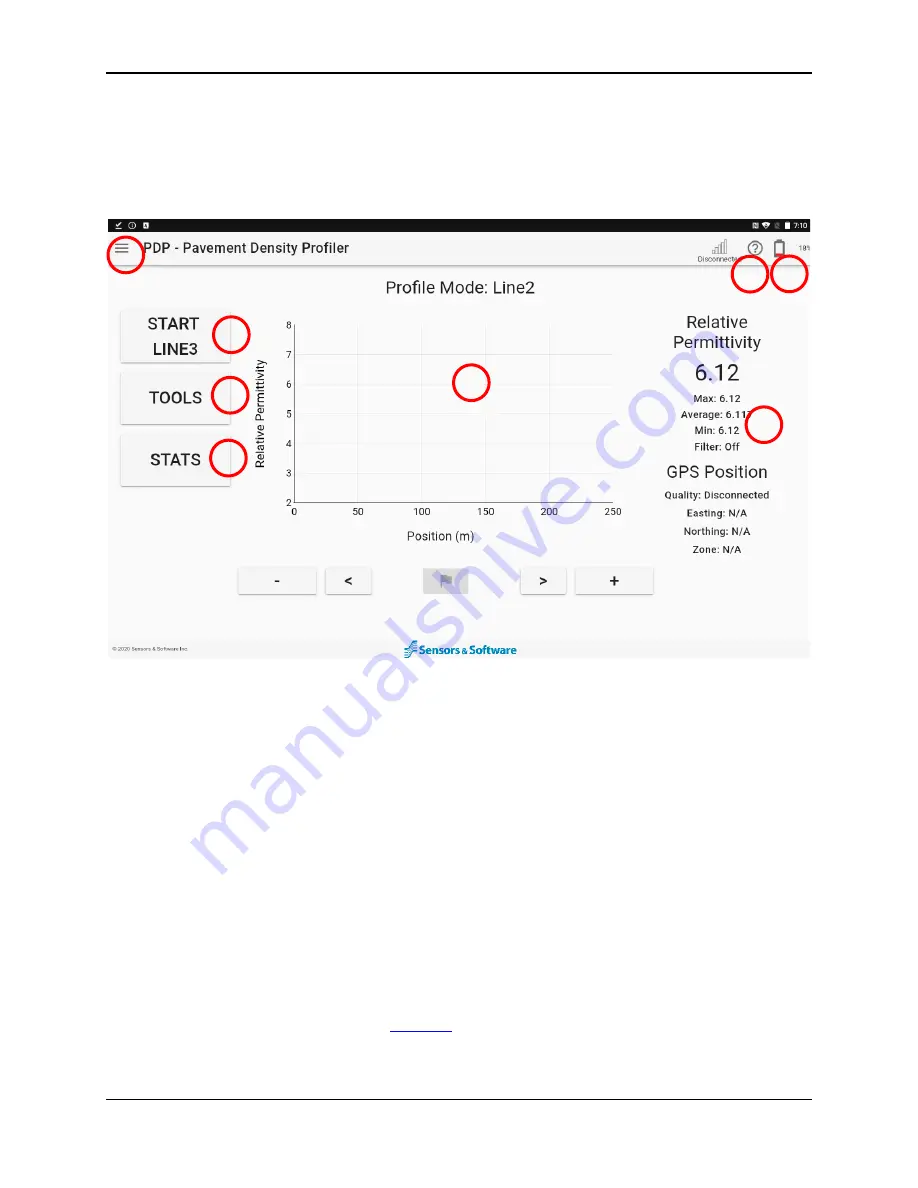
PDP User's Guide
PDP Collection Software
19
4.
PDP Collection Software
Once the tablet has booted up, double click the PDP icon shown in Figure 3-2. This
will launch the PDP software shown in Figure 4-1.
Figure 4-1: Main screen of the PDP software
The circled, numbered items in Figure 4-1 are briefly explained to provide an
overview of operations. These are all described in futher detail in this section.
#1
–
side menu to switch between Collection mode and Admin settings.
There is also the option to shutdown PDP from here and to change the
display theme.
#2
–
GPS indicator, battery indicator and the ability to launch this manual
#3
–
PDP sensor battery level, icon and percentage display
#4
–
pressing this button will start collecting data
#5
–
configure settings prior to collecting data
#6
–
creates a PDF report using the currently-loaded data and selected
display parameter, for example, relative permittivity or density (set
under
Plot Options
1
2
3
4
5
6
7
8
Summary of Contents for PDP1000
Page 1: ...2020 00005 00 ...
Page 2: ...ii ...
Page 4: ...Warranty Confirmation iv ...
Page 10: ...x ...
Page 14: ...PDP User s Guide Overview 2 ...
Page 24: ...PDP User s Guide Getting Started 12 ...
Page 29: ...PDP User s Guide Navigating the Tablet 17 Figure 3 5 Highlighting the battery icon ...
Page 30: ...PDP User s Guide Navigating the Tablet 18 ...
Page 56: ...PDP User s Guide PDP Collection Software 44 Figure 4 24 Software update ready to proceed ...
Page 66: ...PDP User s Guide Methodology 54 ...
Page 70: ...PDP User s Guide Exporting Data 58 Figure 6 3 Summary report for a Stationary line ...
Page 72: ...PDP User s Guide Exporting Data 60 Figure 6 4 Summary report for a Profile Line page 1 ...
Page 73: ...PDP User s Guide Exporting Data 61 Figure 6 5 Summary report for a Profile line page 2 ...
Page 78: ...PDP User s Guide Parts Components 66 ...
Page 90: ...PDP User s Guide Appendix B GPR Emissions Interference and Regulations B 8 ...
Page 92: ...PDP User s Guide Appendix C Instrument Interference C 2 ...
Page 94: ...PDP User s Guide Appendix D Safety around Explosive Devices D 2 ...
Page 96: ...PDP User s Guide Appendix E Wi Fi Module E 2 ...






























