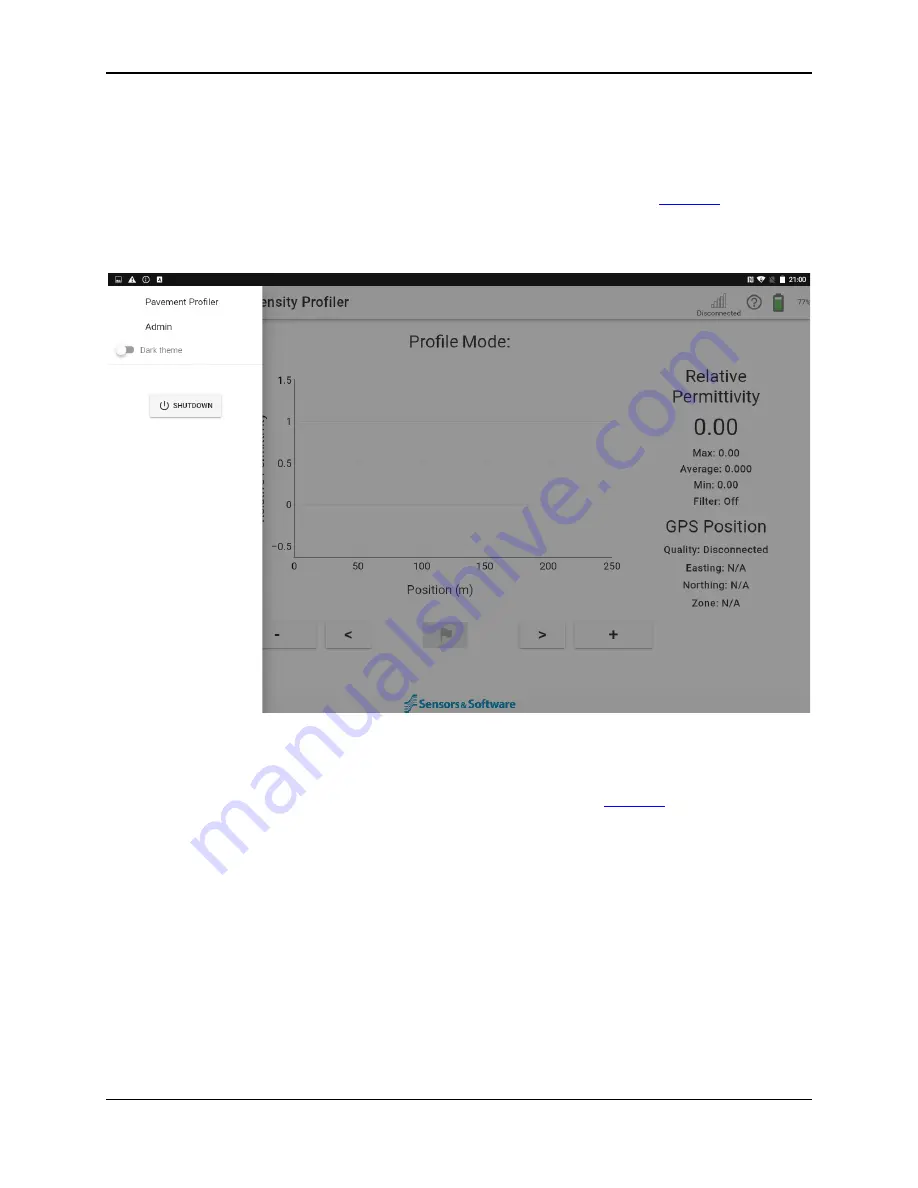
PDP User's Guide
PDP Collection Software
20
#7 - main screen where data are plotted. The plot title at the top indicates
the collection mode: Stationary or Profile
#8
–
displays the value of the measurement, depending on the currently-
selected display parameter (set under
Plot Options
The circled #1 in Figure 4-1 points to three horizontal bars (often called a
Hamburger button). Pressing this button displays a menu as shown in Figure 4-2.
Figure 4-2: Dropdown menu on left
Pressing
Admin
switches to the Admin screen described in
Pressing
Pavement Profiler
returns to the main data collection screen.
Use the slider to change the
Theme
. The background can be toggled between
Light (default) and Dark themes. This is a personal preference, however most users
find the Dark Theme to be better suited for operation in direct sunlight.
Press the
Shutdown
button to power down the PDP.
Summary of Contents for PDP1000
Page 1: ...2020 00005 00 ...
Page 2: ...ii ...
Page 4: ...Warranty Confirmation iv ...
Page 10: ...x ...
Page 14: ...PDP User s Guide Overview 2 ...
Page 24: ...PDP User s Guide Getting Started 12 ...
Page 29: ...PDP User s Guide Navigating the Tablet 17 Figure 3 5 Highlighting the battery icon ...
Page 30: ...PDP User s Guide Navigating the Tablet 18 ...
Page 56: ...PDP User s Guide PDP Collection Software 44 Figure 4 24 Software update ready to proceed ...
Page 66: ...PDP User s Guide Methodology 54 ...
Page 70: ...PDP User s Guide Exporting Data 58 Figure 6 3 Summary report for a Stationary line ...
Page 72: ...PDP User s Guide Exporting Data 60 Figure 6 4 Summary report for a Profile Line page 1 ...
Page 73: ...PDP User s Guide Exporting Data 61 Figure 6 5 Summary report for a Profile line page 2 ...
Page 78: ...PDP User s Guide Parts Components 66 ...
Page 90: ...PDP User s Guide Appendix B GPR Emissions Interference and Regulations B 8 ...
Page 92: ...PDP User s Guide Appendix C Instrument Interference C 2 ...
Page 94: ...PDP User s Guide Appendix D Safety around Explosive Devices D 2 ...
Page 96: ...PDP User s Guide Appendix E Wi Fi Module E 2 ...






























