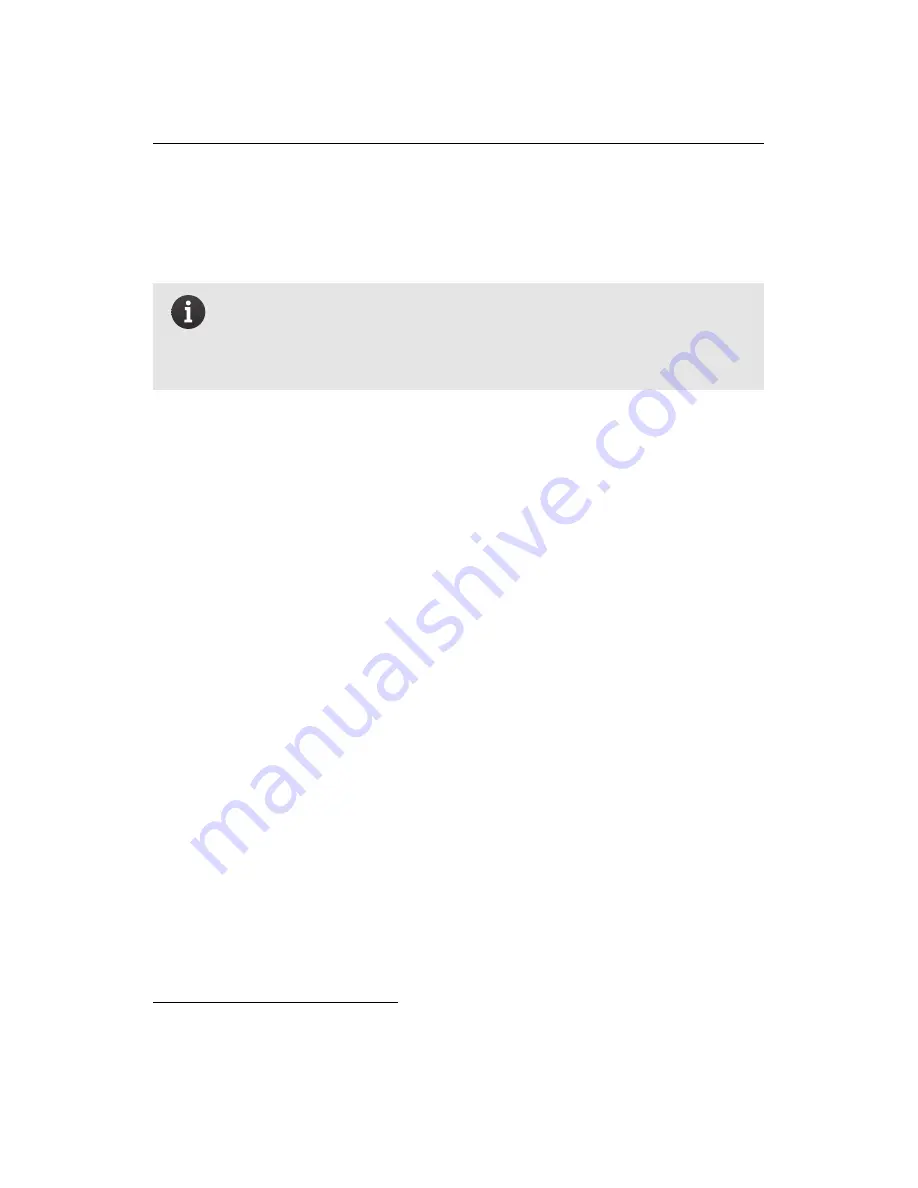
Manual control of the
swinglet CAM
6. Set the autopilot switch back to automatic.
7. Turn off the remote control for take-off.
Note:
If the remote control is switched on and the autopilot switch
is set to manual while it is performing pre-flight checks the ailerons
will not move when the checks are completed and the GPS signals
are acquired.
For more information on using the remote control, refer to the original user man-
ual available in the downloads section of the senseFly Ltd website⁴³.
6.3
Full Manual mode
Full Manual mode allows you to have direct control over the
swinglet CAM
’s actua-
tors, overriding all control from the on-board autopilot. The left stick controls the
thrust. For safety reasons, the left stick should remain at the lowest position at all
times, except during flight.
The right stick controls the elevator and the ailerons in the same way as a typical
aircraft control stick (or the joystick with a flight simulator). Note that the drone
uses its ailerons to fulfil the functions of both ailerons and elevator in a classical
airplane. When the ailerons function in the same direction, they act as the eleva-
tor. When the function in opposite motion, they act as ailerons.
We recommend you perform a standard take-off procedure in autonomous mode
and only switch to Full Manual mode when the drone is in the air. If you wish to
take-off in Full Manual mode, however, you must use the following steps:
1. Prepare the drone for flight as described in section ‘Preparing the
swinglet CAM
for flight’ on page 26 while keeping the remote control turned off and the
left stick at its lowest position.
2. Turn on the remote control. You now have manual control over the main
thrust motor and the servo-motors.
⁴³ http://www.sensefly.com/support/download
109
Summary of Contents for swinglet
Page 1: ...Extended User Manual swinglet CAM Revision 12 September 2014 Copyright 2010 2014 senseFly Ltd...
Page 13: ...6 5 Charging the remote control 112...
Page 48: ......
Page 49: ...Part II Advanced functionalities...
Page 114: ......
Page 115: ...Part III Maintenance Repair and Troubleshooting...
Page 148: ......
Page 149: ...Part IV Speci cations...
Page 154: ......






























