Reviews:
No comments
Related manuals for SD series

OpenStage 60 T
Brand: Unify Pages: 2

SIP SIP9133i
Brand: Aastra Pages: 22

Comfort Pro P100
Brand: T-Comfort Pages: 148

PCS 580G
Brand: Splicecom Pages: 70

CDMA20001X EV-DO
Brand: Zte Pages: 18

LIP-8002E
Brand: iPECS Pages: 2

LDP-9240
Brand: iPECS Pages: 4

LIP-9008G
Brand: iPECS Pages: 10

2310
Brand: Vobx Pages: 67

IP110
Brand: Innovaphone Pages: 40
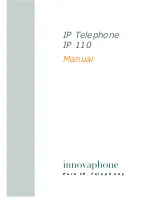
IP110
Brand: Innovaphone Pages: 53

IP62
Brand: Innovaphone Pages: 2

T207M
Brand: Tadiran Telecom Pages: 295

DTC-110
Brand: Daewoo Pages: 14

SIP-T4 Series
Brand: Yealink Pages: 150

51i
Brand: Aastra Pages: 36

VentureIP 480i
Brand: Aastra Pages: 51

SIP-T2XP
Brand: Yealink Pages: 246
















