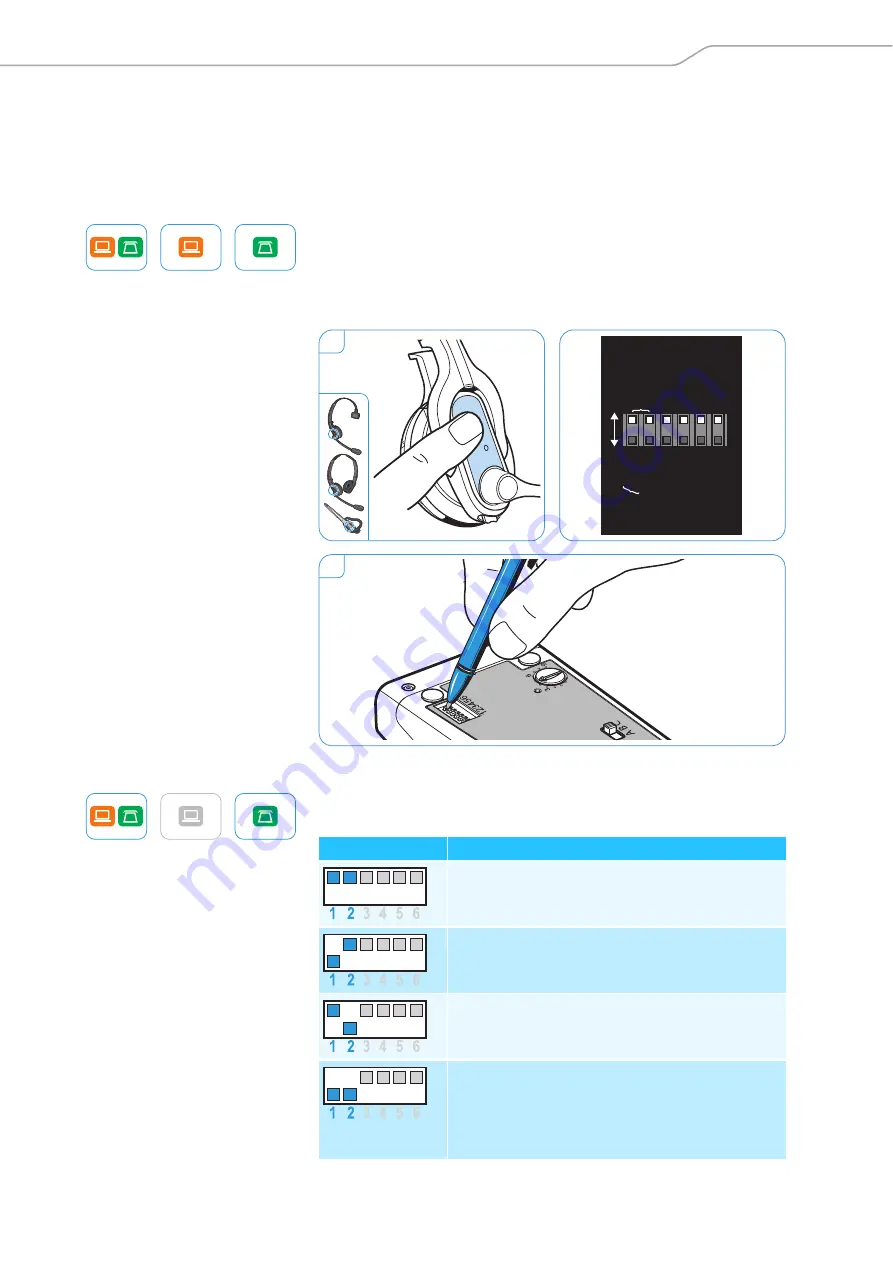
Testing the headset system and the sound quality
SD Series - User Guide
| 15
Testing the headset system and the
sound quality
Adjusting the headset system using the DIP switches
1
Press the Link button on the headset to disconnect an existing wireless
link between base station and headset.
The LEDs
on the headset and on the base station go off.
2
Use a pointed object (e.g. a ball pen) to set the DIP switches
to the
desired position.
Configuring the handset lifter/hook switch – DIP switches 1 and 2
The DIP switches 1 and 2 are only assigned a function on the SD BS,
SD BS ML and SD BS Phone base stations.
1
2
1 2 3 4 5 6
DHSG
Handset Lif
ter
MSH
Short Range
Long
Range
Auto Link ON
Aut
o Link OFF
Narrowband
Wideband
Limiter
Standard
Extra
Settings
Fast Link
Switch position
Function
Manual operation
Lifts/hangs up the handset manually or using
the handset lifter (Sennheiser HSL 10).
Electronic hook switch (DHSG standard)
Call control via the headset system.
For faster link establishment, see
Fast Link
.
Electronic hook switch (MSH standard)
Call control via the headset system.
Fast Link for DHSG standard and HSL 10 handset
lifter
Recommended for frequent callers. Shorter battery
life. Fast link establishment without delay due to
hidden link to the base station.
















































