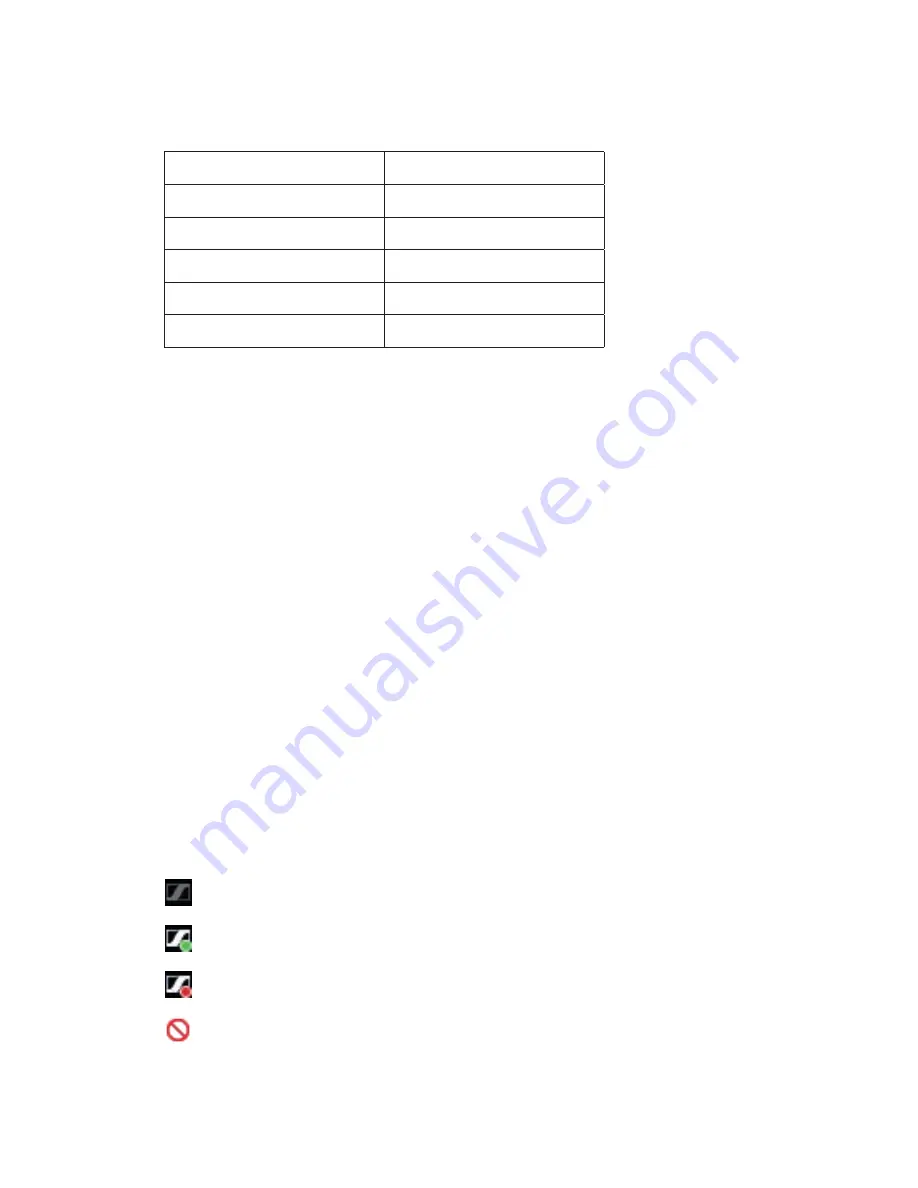
“Language”
Select your preferred available language to be used in the application.
Supported languages in the current release:
English - US
Japanese
Danish
Italian
Dutch
Portuguese
French
Russian
German
Spanish
Korean
Turkish
“Help – Logfile”
The log contains technical details for Sennheiser HeadSetup™ Pro activities. If technical
support related to the behavior of the application is requested, the log can be saved to a
text file and mailed to your technical support for possible error tracing.
Select “Exit” to terminate the application.
“Help – Send Logs”
Clicking the Send Logs menu item will open an Email where the logfile is attached. This
can be used to send log information to the IT department or to Sennheiser support in
case that is needed.
“Help – User guide”
Clicking this menu item opens.
“the user guide Check for Updates”
Clicking the Check for updates menu item will trigger the application to check for
new updates or configurations available. The application will also automatically check
for these based on a predetermined interval, so generally it is not required to do this
manually unless instructed to.
“Exit”
Select Exit to terminate the application.
4.6 System Tray Icons
Four different icons represent the different application statuses.
No devices are connected.
Default headset is connected and is idle (no call/call on hold/ringing).
Default headset is connected and call is active.
Default headset is connected and muted while call is active.
Note: Call status is not supported for the Skype for Business softphone.
14
SENNHEISER HEADSETUP™ PRO – END-USER MANUAL
Summary of Contents for HeadSetup Pro
Page 1: ...Sennheiser HeadSetup Pro END USER MANUAL...
Page 2: ......
















