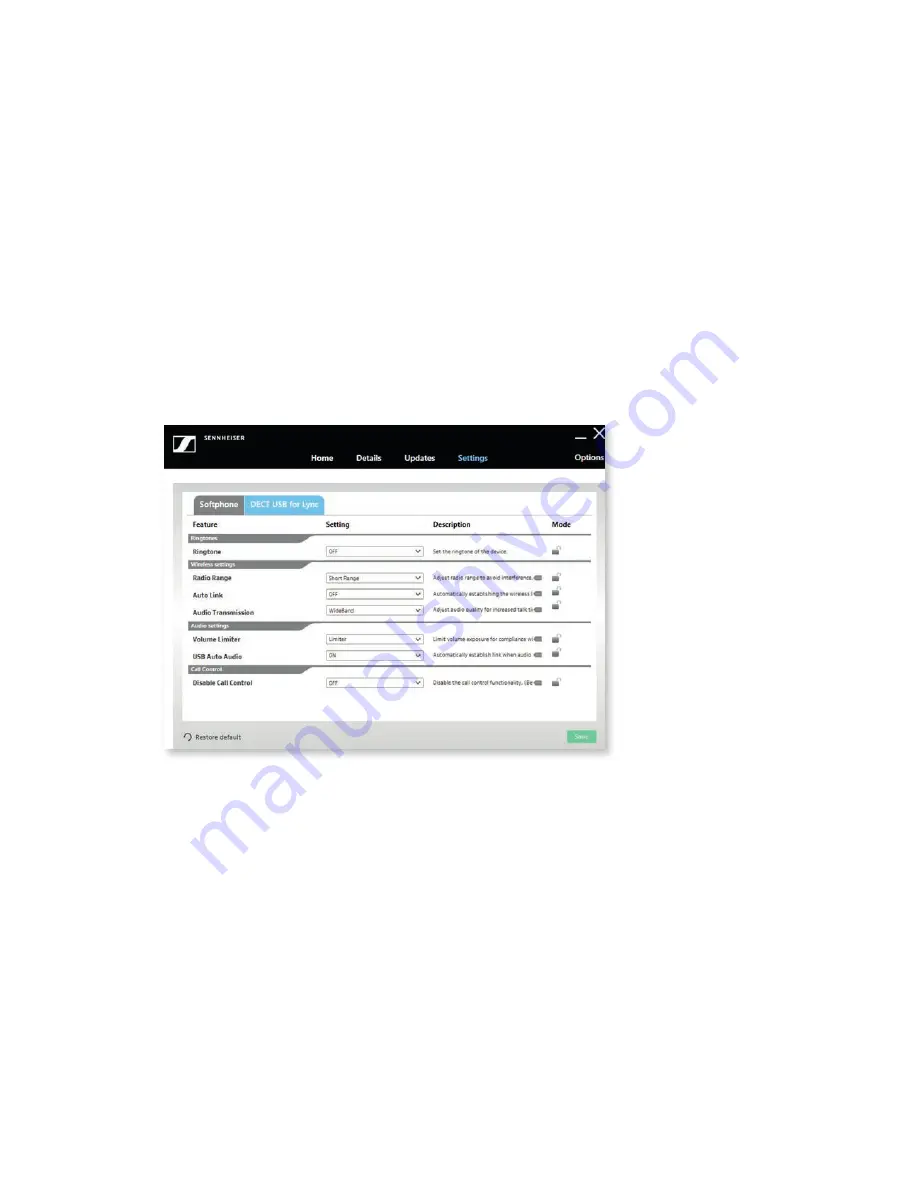
4.4 Settings
In the menu “Options,” it is possible to access settings available in the application.
The Settings tab in the application displays the information about the configuration of
the Sennheiser devices connected to the PC.
If Tenant Admin deploy any configuration to Sennheiser devices, then those configura-
tions will be applied for the corresponding devices and shown in the Settings tab.
Tenant Admin can choose the preference of the features while deploying configuration
package to the user.
End User can be able to view, edit and save the configuration based on preference
deployed in the package by the Tenant Admin.
– Tenant preference configuration feature is always disabled and user can’t change
those features.
– User preference configuration feature is always enabled and end user can change
those features according to his/her preference and can click on the Save button to
apply those features to the device.
The end-user also has an option to restore the configuration to default settings. This can
be achieved by clicking on the
Restore default button.
Sennheiser HeadSetup™ Pro also supports an additional feature under
“Settings” tab with
the separate tab called ‘Softphone’. The user can select his default headset/softphone,
ON/OFF pause media, configure Windows sound, audio settings, etc.
The settings are enabled with no devices connected and loaded with default softphone
tab which provides the way to set the default headset and default softphone.
10
SENNHEISER HEADSETUP™ PRO – END-USER MANUAL
Summary of Contents for HeadSetup Pro
Page 1: ...Sennheiser HeadSetup Pro END USER MANUAL...
Page 2: ......
















