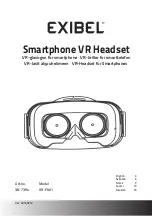Summary of Contents for Wrap 920AR
Page 1: ...Wrap 920AR Augmented Reality Eyewear User Guide ...
Page 11: ...Section 1 Wrap 920AR Setup Install ...
Page 25: ...Section 2 Wrap 920 Video Eyewear ...
Page 35: ...Section 3 Wrap Stereo Camera Pair ...
Page 38: ...Section 4 Wrap Tracker 6TC ...
Page 41: ...Section 5 Vuzix VR Manager ...
Page 52: ...Section 6 maxReality ...
Page 69: ...maxReality supports both ambient and 3D sound in the form of 16bit 44 1 KHz stereo WAV files ...
Page 80: ...Section 7 maxReality Viewer ...
Page 89: ...Section 8 Fiduciary Markers ...
Page 95: ...Note Contact Vuzix for information of special marker requirements ...
Page 96: ...Section 9 Service Support ...