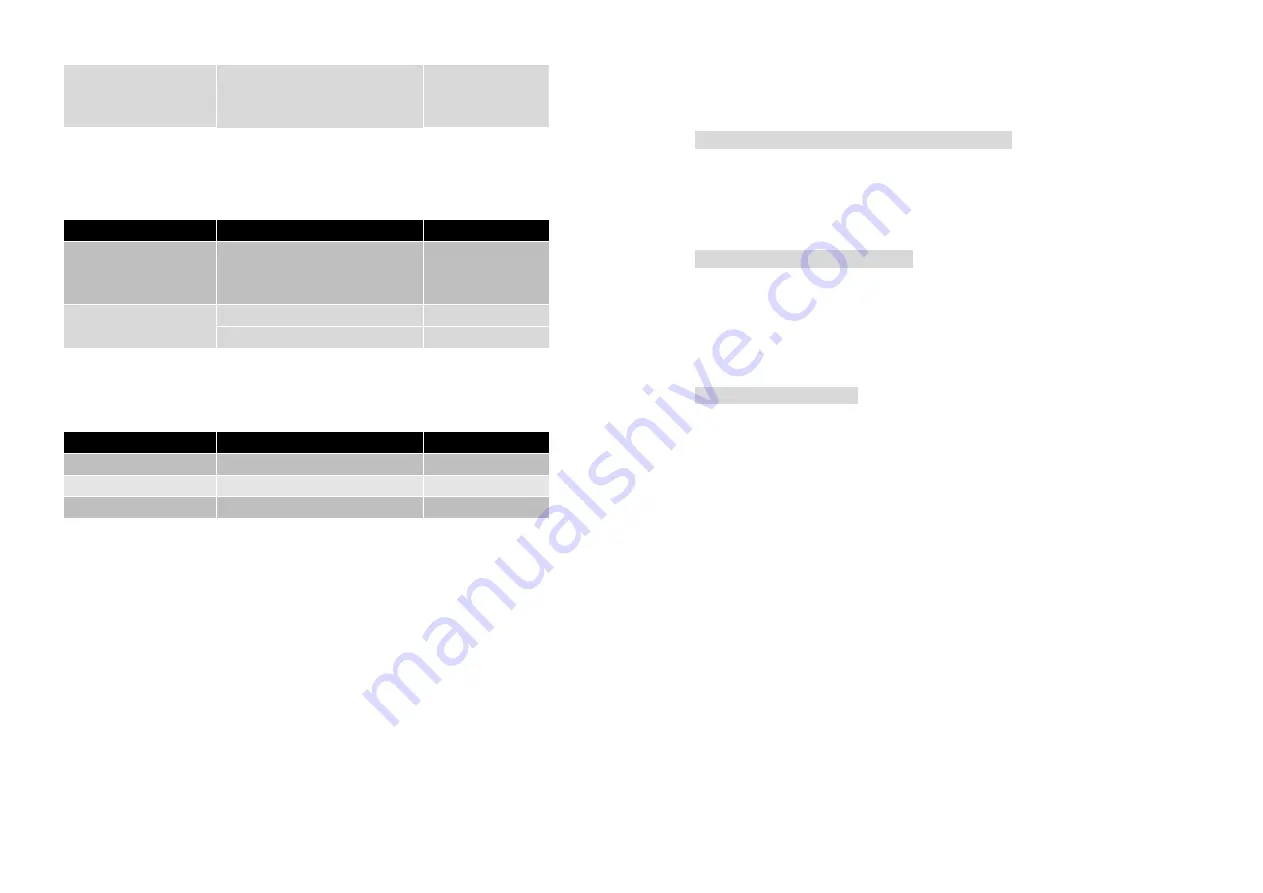
48
are valid entries. If entered
incorrectly, program will not
write keys to a driver.
7.2 Utility
7.2.1
Software Upgrade
Parameter
Description
Default Value
TFTP Server IP
Address
Specify the IP address of the
TFTP server to upgrade the
firmware of the OWAP
192.168.2.100
Program Image
soho.bin
Upgrade Filename
Web Image
pfs.img
7.2.2 Administration
Parameter
Description
Default Value
Supervisor ID
Supervisor’s identity code
root
Supervisor Password
Supervisor’s password
root
Password Confirm
Confirm the password again
root
49
Chapter 8. Regulatory Compliance Information
Radio Frequency Interference Requirements
This device complies with Part 15 of FCC Rules and Canada RSS-210.
Operation is subject to the following conditions:
This device may not cause harmful interference.
This device must accept any interference received, including interference
that may cause undesired operation.
Radiation Exposure Statement
This equipment complies with FCC radiation exposure limits set forth for an
uncontrolled environment. This equipment should be installed and operated
with minimum distance 20 cm between the radiator & your body.
This transmitter must not be co-located or operating in conjunction with any
other antenna of transmitter.
Interference Statement
This equipment has been tested and found to comply with the limits for a
Class B digital device pursuant to Part 15 of the FCC Rules and Regulation.
These limits are designed to provide reasonable protection against harmful
interference in a residential installation. This equipment generates, uses,
and can radiate radio frequency energy and, if not installed and used in
accordance with the instruction manual, may cause harmful interference to
nearby TV’s, VCR’s, radio, computers, or other electronic devices. To
minimize or prevent such interference, this equipment should not be placed
or operated near these devices. If interference is experienced, moving the
equipment away from them will often reduce or eliminate the interference.
However, there is no guarantee that interference will not occur in a
particular installation. If the equipment does cause harmful interference to
radio or television reception, which can be determined by turning the
equipment off and on, the user is encouraged to try to correct the
interference by one or more of the following measures:
Re-orient or relocate the receiving antenna.
Increase the separation between the equipment and receiver.
Connect the equipment into an outlet on a circuit different from that which
the receiver is connected.
Consult the dealer or an experienced radio/TV technician for help.


































