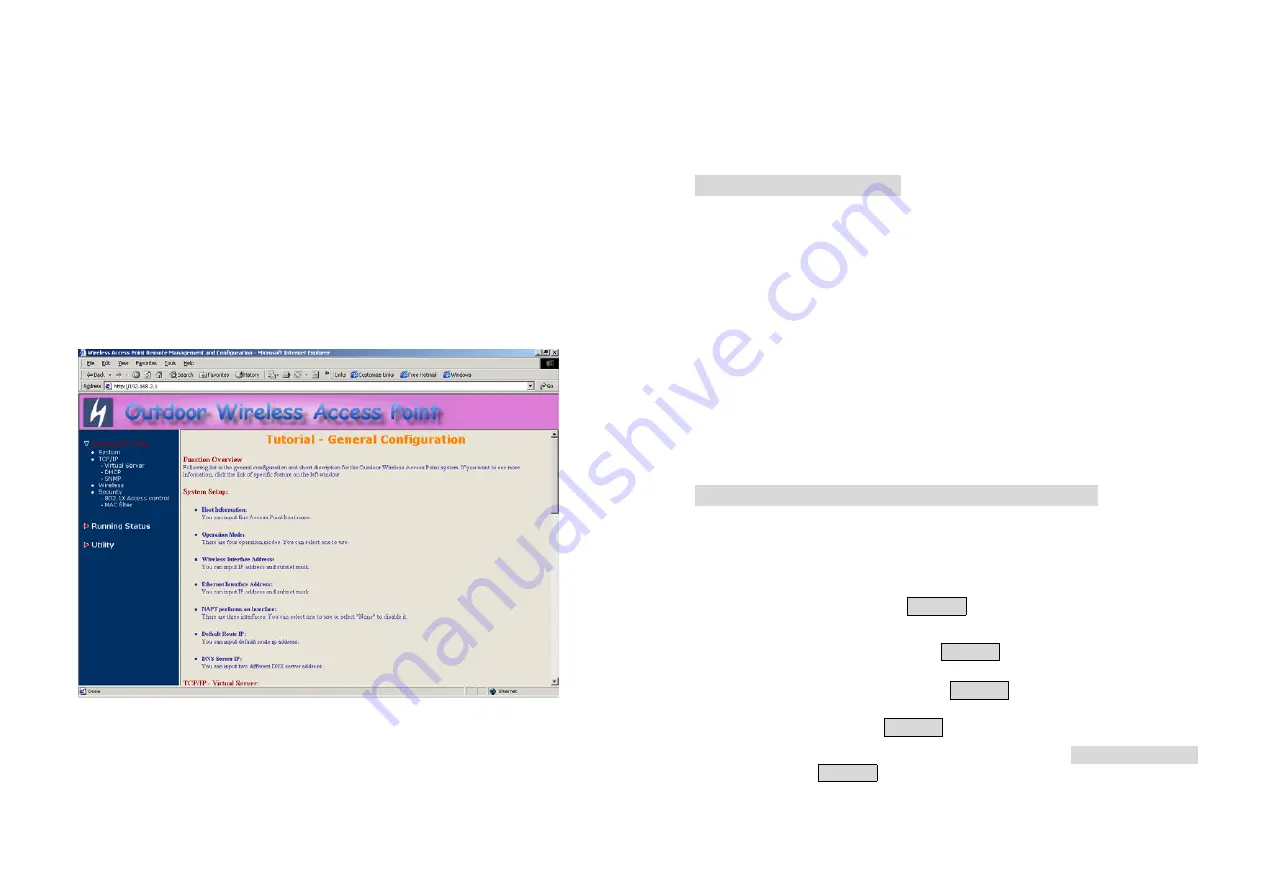
14
-
MAC Filter
▽
Running Status
●
System Info
●
DHCP Info
●
Station Info
●
Statistic Info
▽
Utility
●
Software Upgrade
●
Administration
Move through the tree by clicking on an icon to expand or collapse the tree.
The nodes on the tree represent web pages that allow you to view and
modify the parameters.
Figure 3-4 Web Configuration Structure
15
Chapter 4. Configuration
4.1 Introduction
What you Need to Know
Since each network is unique, the OWAP must be configured to operate in
your network environment. Before configuring the OWAP, you need to
know the role of the OWAP on your network.
The OWAP can be configured into four
operation modes
:
1. Wireless Access Bridge
2. Wireless Router with PPPoE Client Ethernet connection
3. Wireless Router with DHCP Client Ethernet connection
4. Wireless Router with Static IP Ethernet connection
4.1.1 Basic Configuration Steps
Modify the Default Settings and Apply the New
This section will describe a 5-step configuration to setup your Outdoor
Wireless Access Point (OWAP) workable.
1. Select an operation mode for your OWAP on the web page “/
General
Config/System/
”,
and click
FINISH
to refresh this page
.
2. Modify the factory-set default parameters on the web page “/
General
Config/System/
”page, and click
FINISH
to save your changes.
3. Modify the factory-set default parameters on the web page “/
General
Config/Wireless/
”page, and click
FINISH
to save your changes.
4. (Optional) Modify others parameters on the web page “/
General
Config/
”page, and click
FINISH
to save your changes.
5. Move on page “/
Utility/Administration/”
, select the
Save then Restart
and then click
FINISH
to take effect the previous configuration
changes.
























