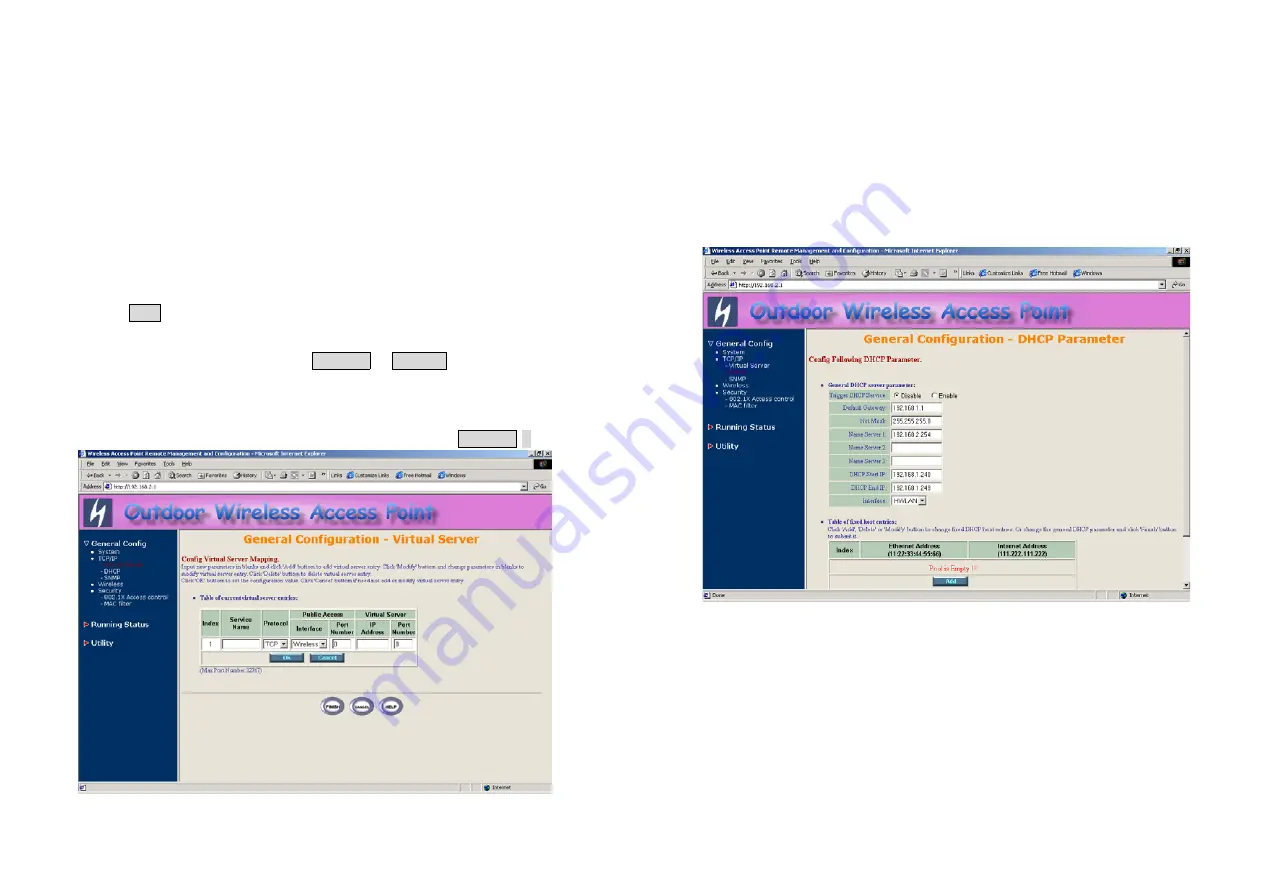
22
Access Interface
: Indicate the translation occurs on which interface
(Wireless interface / Ethernet interface), such as Ethernet.
Protocol
: Indicate which protocol (TCP/UDP) you want to translate
from outside to internal server, such as TCP.
Public Access Port number
: Indicate which socket port (1 ~ 65535)
you want to translate from outside to internal server, such as 21.
Virtual Server IP address
: Specify the private IP address of the
internal server, such as 192.168.1.100.
Virtual Server Port number
: Specify the socket port (1 ~ 65535) of the
internal server, such as 21.
3. Click
OK
. The Virtual Server Entry Table appears with the entries list.
4. To modify or delete a virtual server entry, click the select button beside
the entry index number and click
Modify
or
Delete
.
5. To add another entry to the Virtual Server Mapping Pool, repeat step 1
through step 3.
6. When you have included all the entries you need, click
FINISH .
Figure 4-4 Add
Virtual Server Entry
23
4.3 Configure DHCP server
Sometimes, the operator want to managing a large TCP/IP network
requires maintaining accurate and up-to-date IP address and domain name
information. In this situation, it needs manually configure and enable the
DHCP server service.
Select the
“/General Config/ DHCP/”
,
and then the
General Configuration – DHCP Parameter screen appears. Figure 4-5
shows the general DHCP parameters and the fixed host entry table.
(Default fixed host entry pool is empty).
Figure 4-5 DHCP Parameter



























