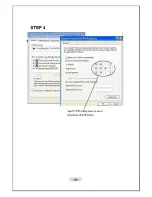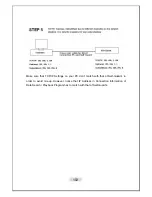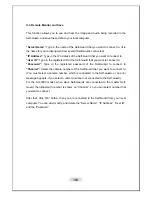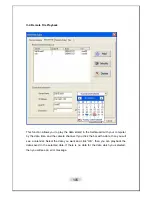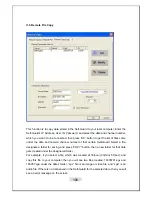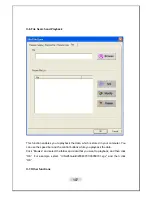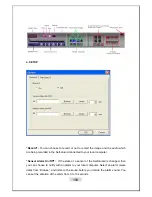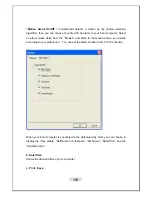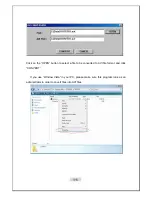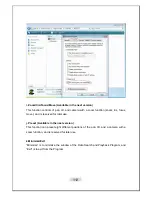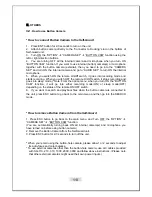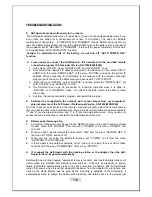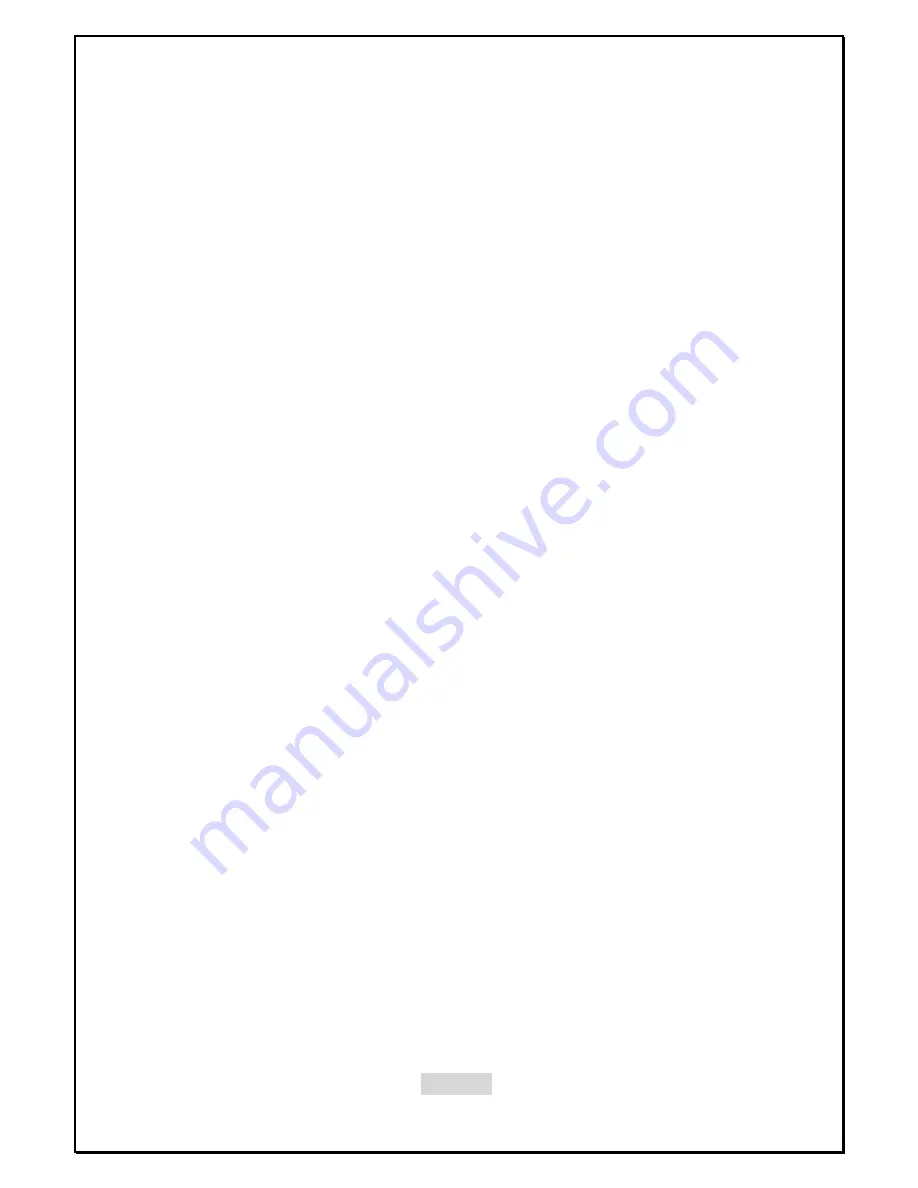
115
before it turned off its power (“RECORD”, “TRANSMIT”, or to the initial mode). This function is
very useful when you have installed the Self-Guard in the remote places far away from you. In
the case that you have installed the Self-Guard in remote places, and there happens an
electricity failure for some time and the electricity gets available to the Self-Guard again, then
you have to go to where the Self-Guard is placed to turn it on, and to set it to the “RECORD” or
“TRANSMIT” modes. But the Self-Guards have this “automatic recovery function”, and free the
users from the burden.
z
Self-Guard’s image from the camera or recorded images are blurred.
It may happen when there is dust or other particles on the camera lens, so you should carefully
wipe out those dust and other particles at times with the rolled up soft fabrics or tissue.
z
I cannot go into magnification mode.
You can only go into magnification mode in the case that “OPTION” mode
→
“OHERS”
→
“EXT
MON SET”
→
“MON OUT” is set to off.
z
Audio gets interrupted when playback a file.
This happens because Self-Guard records audio when there is a motion. If you want to record
audio irrespective of motion detection, then turn on “AUDIO DET”. (“OPTION
→
“OTHERS”
→
“POWER SET”
→
“AUDIO DET”) This may result a large file size because Self-Guard will
record audio regardless of motion detection from the camera when audio detection function is
turned on.
z
I cannot make the Self-Guard to record.
Set the Self-Guard to its default set. (“OPTION
→
“OTHERS”
→
“DEFAULT SET”)
Summary of Contents for SG-1000
Page 25: ...25 GETTING READY 1 Self Guard ...
Page 95: ...95 ...
Page 98: ...98 II 2 Network Setting ...
Page 99: ...99 ...
Page 100: ...100 ...
Page 101: ...101 ...
Page 103: ...103 ...