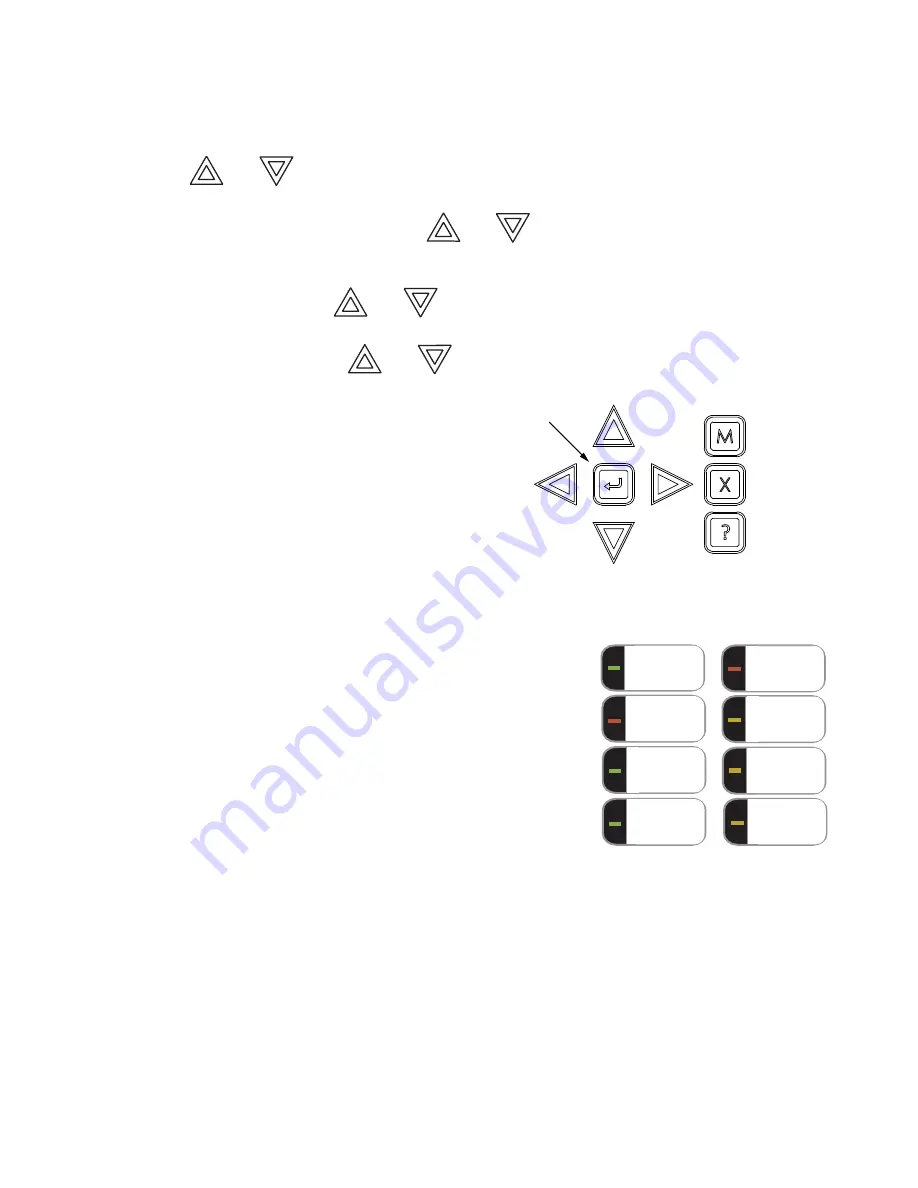
Front Panel Indicators, Controls, and Operation
6
Queue Buttons
Use the queue buttons to select a particular queue to review.
• Use the
Alarm Queue
button to view all alarms. Pressing this button will show the latest alarm on the LCD
display. Use
and
to view all previous alarms.
• Use the
Supervisory Queue
button to view all supervisory conditions. Pressing this button will show the latest
supervisory information on the LCD display. Use
and
to view all previous supervisory conditions on
the LCD display.
• Use the
Trouble Queue
button to view all trouble conditions. Pressing this button will show the latest trouble
condition on the LCD display. Use
and
to view any previous troubles.
• Use the
Monitor Queue Button
to show all monitor conditions. Pressing this button will show the latest monitor
information on the LCD display. Use
and
to view all queued monitor conditions.
Queues are displayed on the screen according to a priority
sequence. Queue priority ranking from highest to lowest is as
follows: alarm, supervisory, trouble, and monitor. If, for
example, you are viewing a monitor queue and an alarm
occurs, the display will immediately display the alarm
condition. Also, if there is no activity on the system for 10
seconds after you have pressed a queue button, the display
will switch to the highest priority condition.
Cursor Buttons
Located around the Enter button, the cursor buttons up (previous), down
(next), right, and left allow you to select items on the LCD display. The up
and down buttons scroll through lists in a continuous loop.
Enter Button
Use this button to select a displayed item on the LCD display.
Cancel Button
Use this button to cancel an operation or exit a menu.
Menu Button
Use this button to view the Command Menu.
Info Button
Push and hold this button to get detailed information about any displayed
item.
Signal Silence Button
Pressing the Signal Silence button after the panel is in alarm turns ON the Signal Silence LED and deactivates any
silenceable indicating circuits. Non-silenceable circuits are unaffected. Signals will re-sound upon any subsequent
alarm. This button does not function during any configured Signal Silence Inhibit Timer period. It also does not
function if indicating circuits are active as the result of a fire drill. In a Two Stage system, if the Auto General Alarm
Timer has not timed out, the Signal Silence button also performs the same function as the Acknowledge button.
Fire Drill Button
The Fire Drill button activates all programmed and non-disconnected indicating circuits, but does not transmit any
alarms via the city tie or common alarm relay. The Fire Drill button may be programmed to operate specific
indicating circuits. The fire drill is cancelled either by pressing the Fire Drill button again (toggle switch) or if the
panel goes into a real alarm.
MENU
CANCEL
ENTER
INFO
SIGNAL
SILENCE
GENERAL
ALARM
ACKNOW-
LEDGE
FIRE
DRILL
SYSTEM
RESET
LAMP
TEST
CONFIGURABLE
SWITCH/LED 3
CONFIGURABLE
SWITCH/LED 7
























