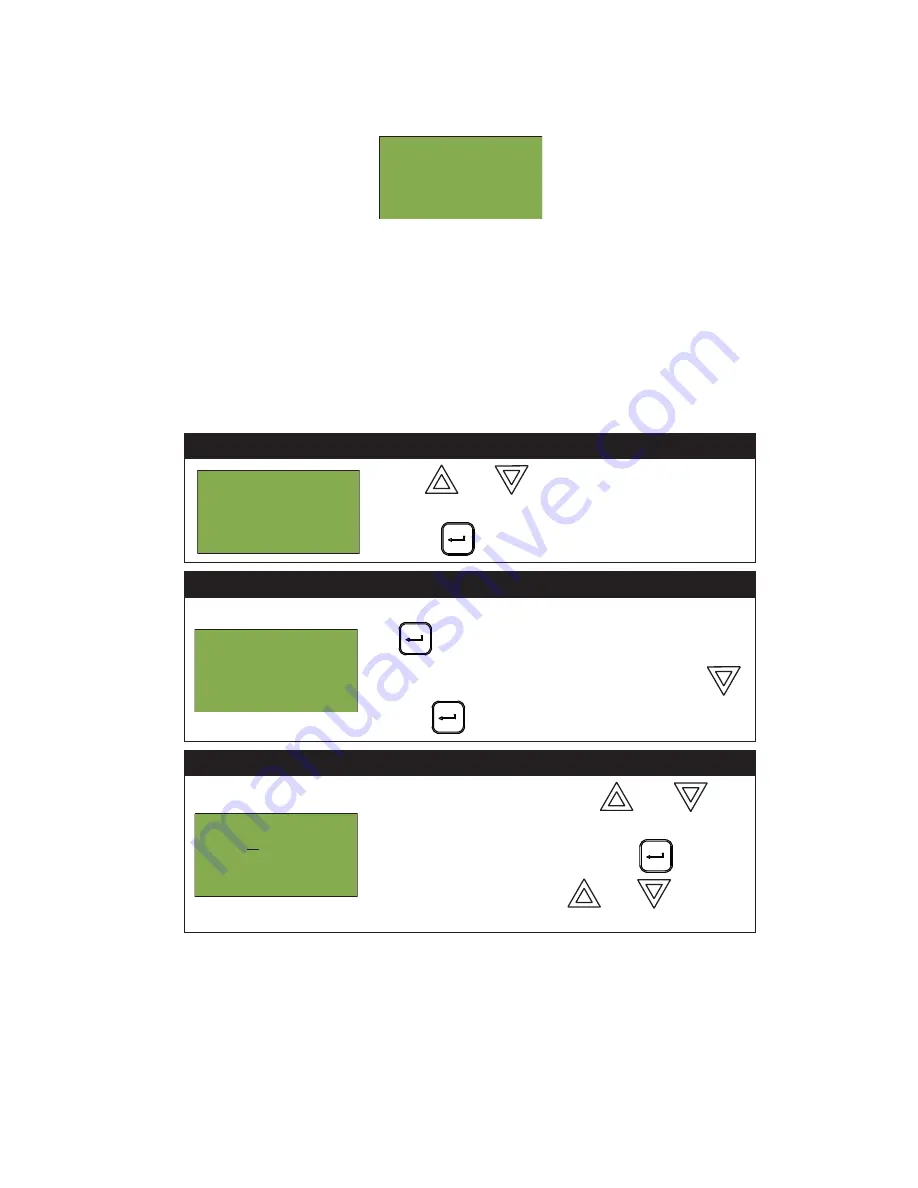
MMX
TM
User Guide
15
For example, if you select loop two, the screen will appear as follows:
• The first and second lines pinpoint the exact device.
• The
current level
is a point of reference number that is helpful to our technicians.
• The
percent alarm
shows how close the device is to going into alarm: 0% is the least likely, and 80% is the
most likely.
Verified Counts
This option reports on any pre-alarmed devices that are set to verification mode. This report lists each time a
device pre-alarms. If no devices are set to verification mode, then no report will display.
Step 1: Select Verified Counts
1. Use
and
to scroll the cursor to “Verif
Counts”.
2. Press
to
continue.
Step 2: Print or View the Verified Counts
• To print the Verified Counts to the printer, press
when the cursor flashes beside “Printer”.
•To print the Verified Counts to the screen, press
then
when the cursor flashes beside “Screen”.
Step 3: Select loop number
•Select a loop number by using
and
to
scroll through the numbers, or
•Select all loop numbers by pressing
and
waiting five seconds. Use
and
to scroll
the cursor through the loops.
Loop 2 Address 001
Low Profile ION Det
Current level: 846
Percent alarm: 0%
- Reports Menu -
2 Event Log
3 Current Levels
4 Verif Count
^
^
- Report to -
1 Printer
2 Screen
-Select Loop Number-
Loop: A L L






























