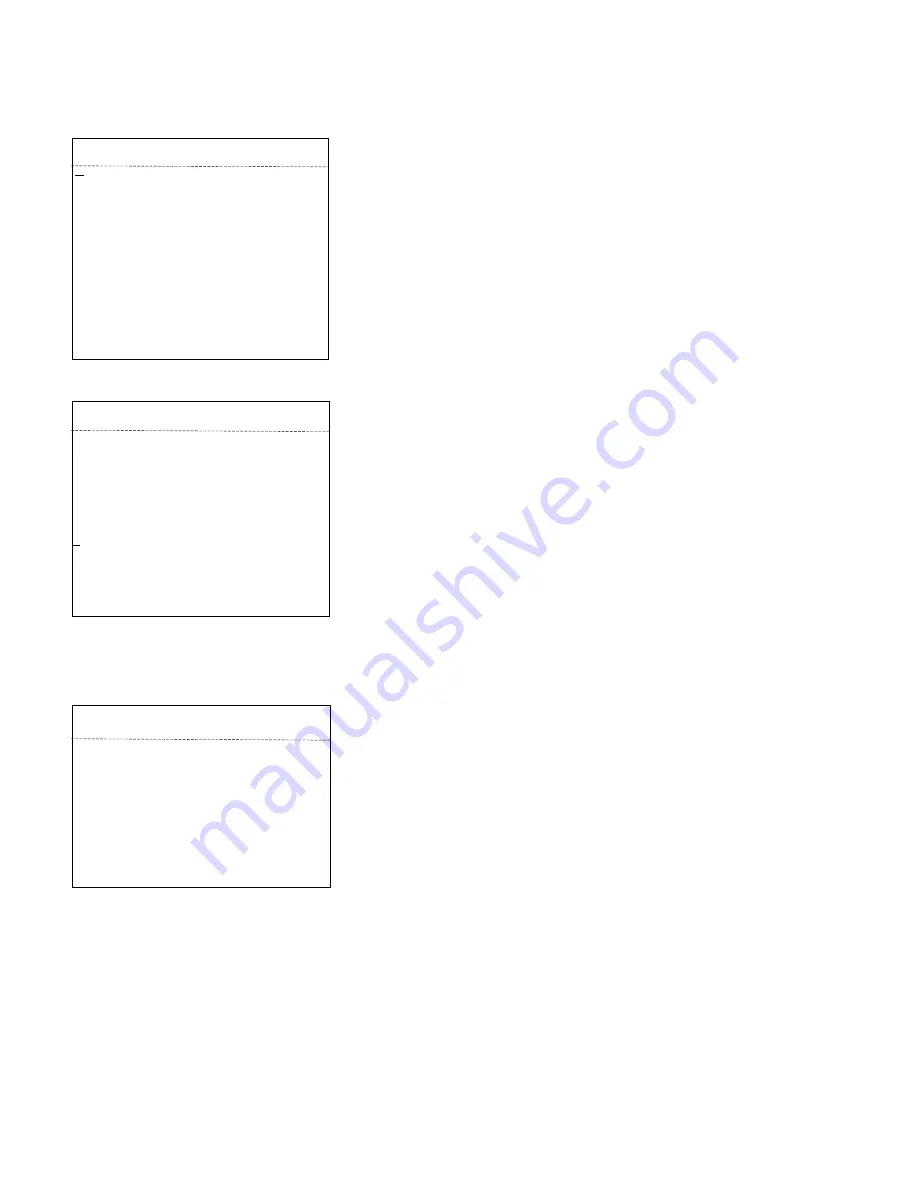
11
System
<MAIN MENU>
<SYSTEM>
<DOME>
<CAMERA>
<IR>
<DISPLAY>
<TIME>
<LANGUAGE>
<RESET>
EXIT
<SYSTEM>
PROTOCOL
PELCO-D/P
COMM
2400.N.8.1
DOME ID 001
MODULE
VERSION
< COMM SET>
EXIT
<COMM SET>
DEVICE ID 1234
CHECK ID
- - - -
TARGET ID
001
BAUD RATE
2400
SAVE
EXIT
<MAIN MENU>
When preset 95 is called from a PTZ controller the main menu will appear
overlaid on the video output of the camera. The main menu lists several
sub-menus which each deal with separate aspect
s of the camera’s
operation. Use the UP/DOWN controls of your PTZ controller to select a
menu item and the RIGHT command to open a sub menu or activate a
menu item for editing. Using the LEFT command will back up one menu,
exit editing or cancel an operation.
NOTE: The CAMERA, PRIVACY ZONES and ALARM menu functions
are not supported by this model.
<SYSTEM>
PROTOCOL: This displays the current protocol of the dome.
COMM: 2400. N. 8. 1 indicates the communication information.
2400 is the baud rate, which can be changed via
the OSD “COMM
SET” menu. The choices are: 1200, 2400, 4800 and 9600.
DOME ID: This displays the dome
’s address. The range is
000-255. The address is changed via
the OSD “COMM SET” menu.
MODULE: This displays the model of the CCD camera module.
VERSION: The software version may be periodically updated as
newer versions become available.
<COMM SET>
DEVICE ID: This is an ID number which is unique to each individual
unit of this camera model.
CHECK ID: Use this field to enter the DEVICE ID number of the
camera you wish to set the address and baud rate for. The ID will
ensure that only the target camera receives the changes and all
other cameras (with different ID’s) will ignore the changes.
TARGET ID: Enter the desired TARGET ID for the camera; for
example a
ddress “002”.
BAUD RATE: Baud rate is selectable. 1200, 2400, 4800, 9600 are
available. Default is 2400.
Be certain to cursor to the SAVE line and press the RIGHT directional
control on the PTZ controller to activate the save function and
store your settings.
NOTE: At this point the controller will no longer control the
camera until it is set to match the NEW address and baud rate
which was just set in the previous steps.
Summary of Contents for ST-PTZMINI-IR10X
Page 10: ...10 OSD Menu ...

















