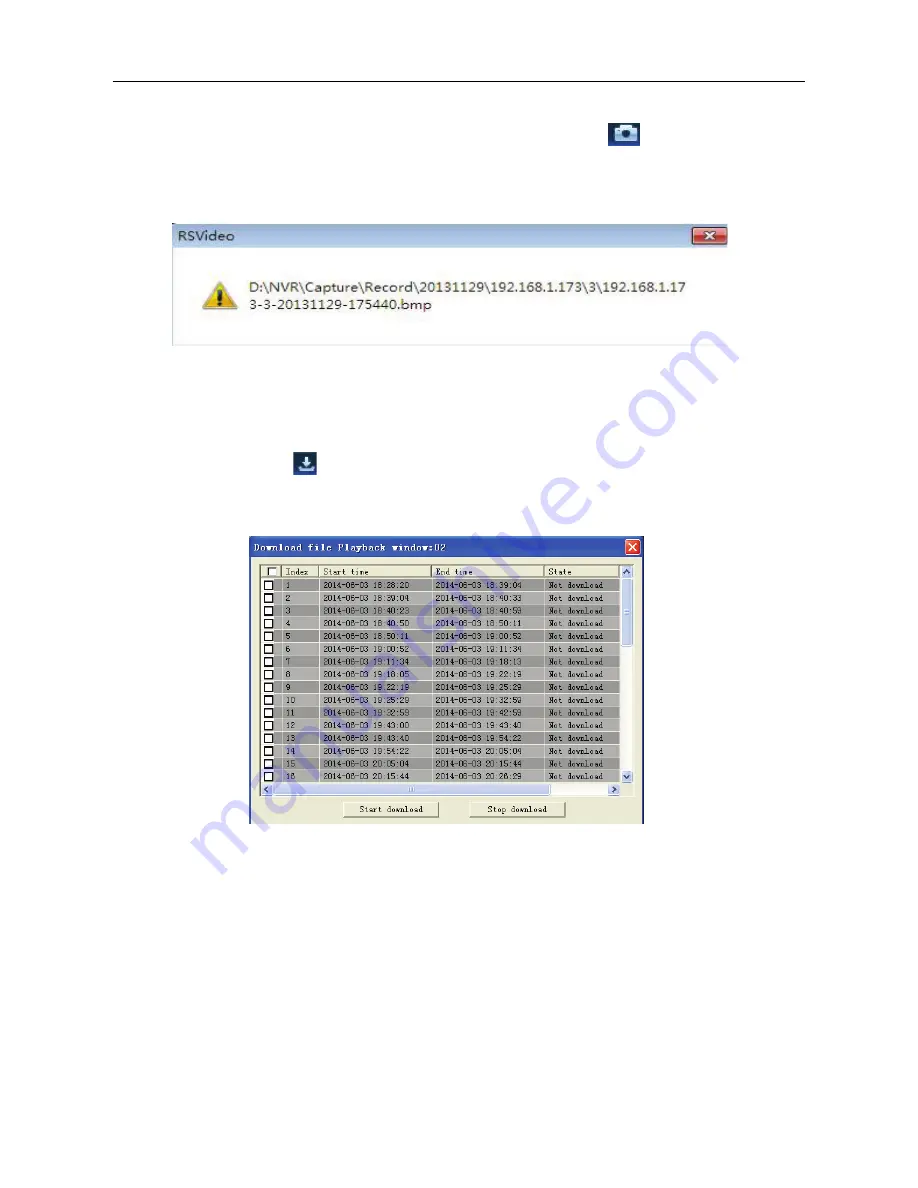
USER MANUAL
35
Snapshot function
Move the mouse to the channel you want to capture, and click the [
] icon to capture the live
images remotely. After clicking, a path prompt box will appear for where the image should be stored
(shown in Picture 5-10).
Picture 5-10
The captured image will be saved in the .bmp format.
Record file download
Click the download icon “
” on the control bar to display all the recorded files. Example are shown
below in 5-11.
Picture 5-11
Select the file you wish to download and click Start download. The NVR will download the recorded file(s)
in sequence and save them to your computer. The status bar will show “Complete” when the file(s) is/are
downloaded.
Remote Settings
Click Remote Setting to enter into the interface shown as Picture 5-12
The remote settings (web log in) interface is almost identical to the direct ‘at the NVR’ interface. This is
designed so that the user can set features and functions from a remote location just like they can be set if

















