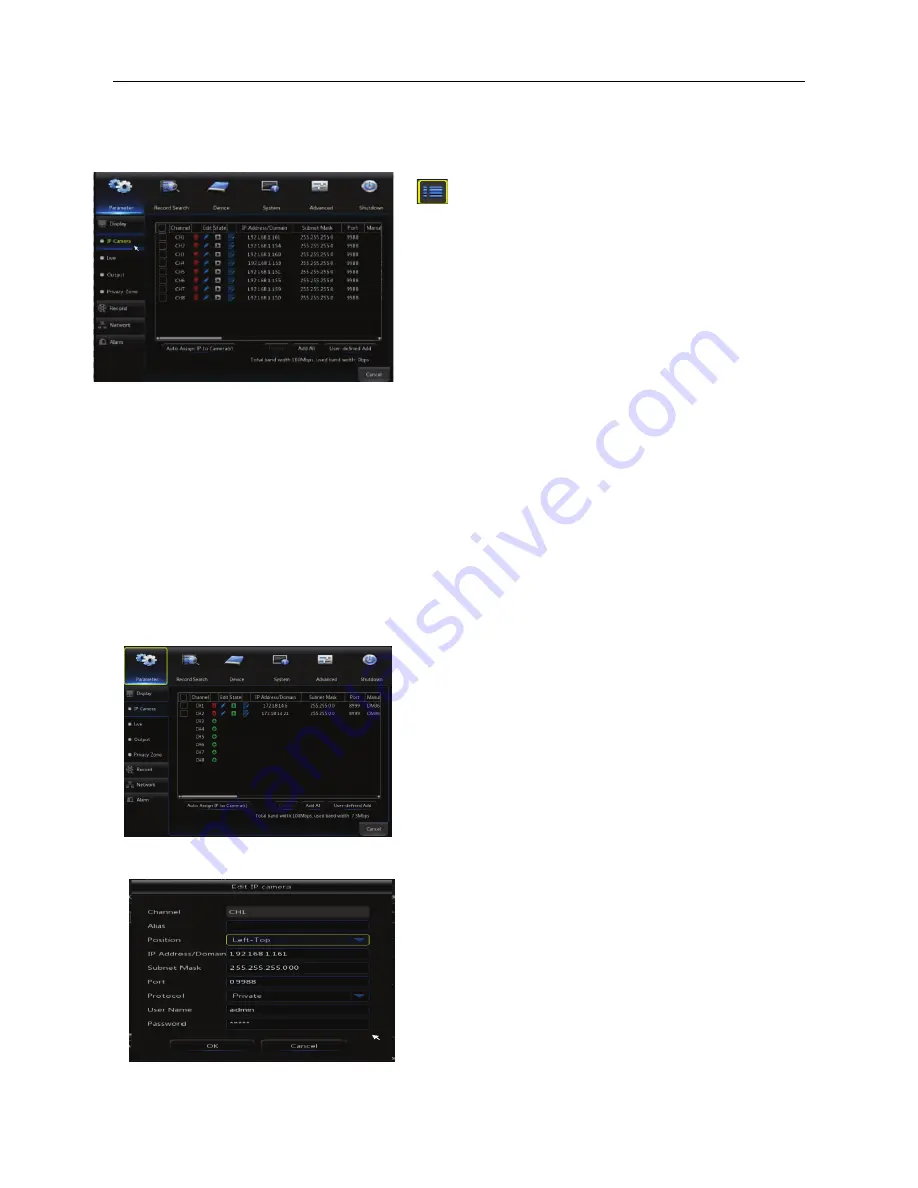
USER MANUAL
8
Main Menu
Picture 4-2
PARAMETER
Shows sub-menus for Display, Record, Network, and Alarm setup.
IP Camera
“Main Menu”
→“
Display”
→“
IP Camera” to enter into the top left menu
Picture 4-4
In
LIVE mode, left click the mouse button on the
[
] icon on the toolbar, or use the [Menu]
button on the remote control to enter the main
menu screen, as shown in Picture 4-2.
If system interface is locked, refer to section 4.3
to unlock it by inputting your password. By
default, there is no password required.
In the Main Menu mode, you can adjust the
settings for Parameter, Record Search, Device,
System, Advanced, and Shutdown.
Channel
:
IPC camera channel
To Edit
:
Click on the blue pencil icon to make changes
to a camera’s network settings (bottom left menu)
State:
A green arrow indicates that a camera is live
IP address:
The
IP address of a camera, including the
gateway
IP Address/Domain
:
Shows the current IP address
being used by a camera
Subnet Mask:
Displays the
current
subnet mask used
by a camera
Port
:
Displays the
current
port number used by a
camera
Manufacturer
&
Device type
:
Displays on screen if
broadcast by the camera
Protocol
:
The current protocol being used
MAC Address
:
The physical address for the camera.
This is a unique identifier that stays with a camera
since its date of production.



























