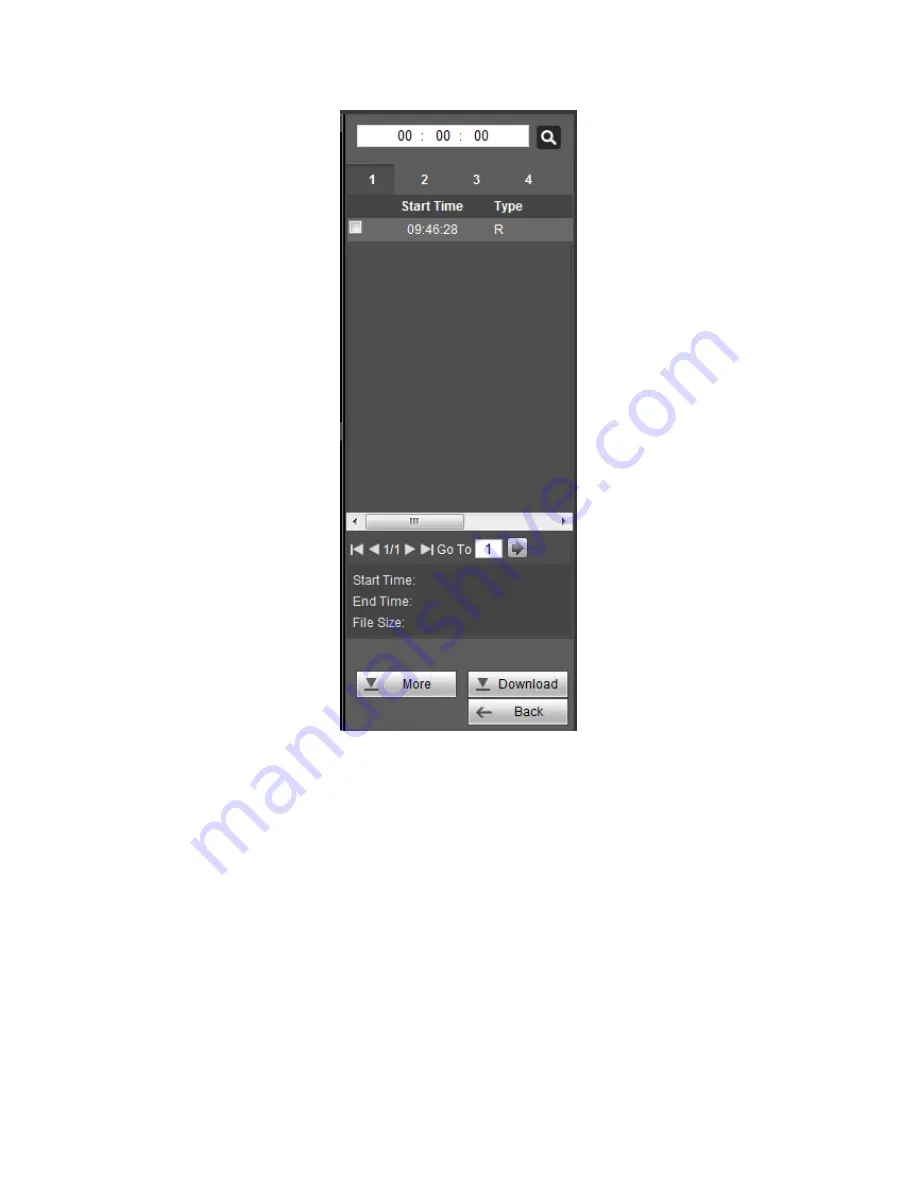
581
Figure 5-157
5.12.4 Playback
Select a file you want to play and then click Play button, system can begin playback. You
can select to playback in full-screen. Please note for one channel, system cannot
playback and download at the same time. You can use the playback control bar to
implement various operations such as play, pause, stop, slow play, fast play and etc.
5.12.5 Download
Select the file(s) you want to download and then click download button, you can see an
interface shown as in Figure 5-158. The Download button becomes Stop button and there
is a process bar for your reference. Please go to you default file saved path to view the
files.
Summary of Contents for PENDVR-EL8M4K
Page 1: ...PENDVR EL8M4K ELITE SERIES...
Page 19: ...247 2 3 Connection Sample...
Page 127: ...363 restore original status Figure 4 115 Figure 4 116 4 9 1 3 1Upgrade Camera...
Page 150: ...386 Figure 4 137 Figure 4 138...
Page 165: ...401 Figure 4 153 Step 2 Draw the zone 1 Click Draw button to draw a zone See Figure 4 154...
Page 171: ...407 Figure 4 157 Figure 4 158...
Page 172: ...408 Figure 4 159 Figure 4 160...
Page 173: ...409 Figure 4 161 Figure 4 162...
Page 176: ...412 Figure 4 165 Figure 4 166...
Page 177: ...413 Figure 4 167 Figure 4 168...
Page 183: ...419 Figure 4 177 Figure 4 178 4 9 4 1 2 2 Trigger Snapshot...
Page 185: ...421 Figure 4 180 Figure 4 181 4 9 4 1 2 3 Priority...
Page 191: ...427 Figure 4 186 Figure 4 187...
Page 196: ...432 Figure 4 193 Figure 4 194...
Page 282: ...518 Figure 5 69 Figure 5 70...
Page 298: ...534 device Figure 5 86 Figure 5 87...
Page 304: ...540 Figure 5 94 Figure 5 95...
Page 305: ...541 Figure 5 96 Figure 5 97 Please refer to the following sheet for detailed information...
Page 332: ...568 Figure 5 136 Note For admin you can change the email information See Figure 5 137...
















































