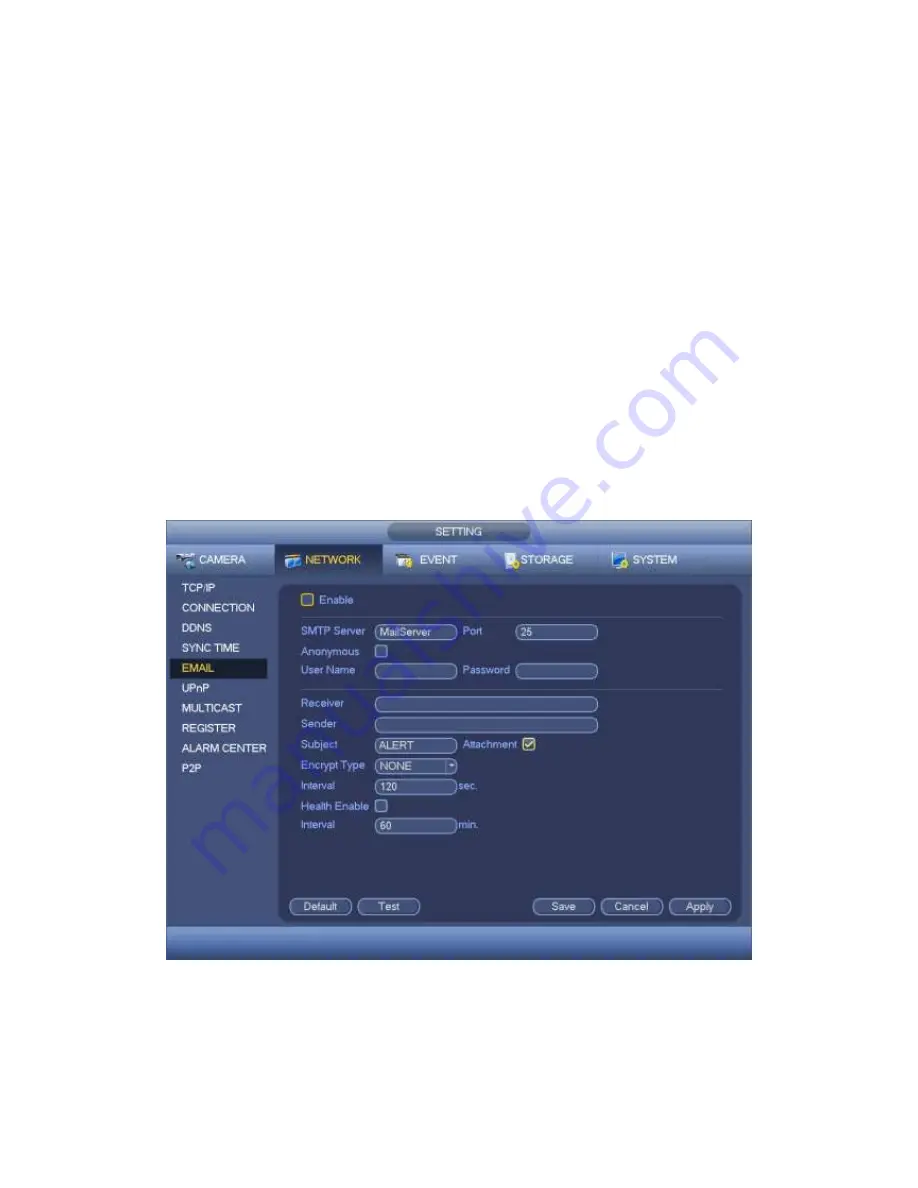
374
Title: Please input email subject here. System support English character and Arabic
number. Max 32-digit.
Receiver: Please input receiver email address here. System max supports 3 email
boxes. System automatically filters same addresses if you input one receiver
repeatedly.
SSL enable: System supports SSL encryption box.
Interval: The send interval ranges from 0 to 3600 seconds. 0 means there is no
interval.
Health email enable: Please check the box here to enable this function. This function
allows the system to send out the test email to check the connection is OK or not.
Interval: Please check the above box to enable this function and then set the
corresponding interval. System can send out the email regularly as you set here.
Click the Test button, you can see the corresponding dialogue box to see the email
connection is OK or not.
Please note system will not send out the email immediately when the alarm occurs. When
the alarm, motion detection or the abnormity event activates the email, system sends out
the email according to the interval you specified here. This function is very useful when
there are too many emails activated by the abnormity events, which may result in heavy
load for the email server.
Figure 4-126
4.9.2.9 UPnP
The UPnP protocol is to establish a mapping relationship between the LAN and the WAN.
Please input the router IP address in the LAN in Figure 4-118. See Figure 4-127.
Summary of Contents for PENDVR-EL8M4K
Page 1: ...PENDVR EL8M4K ELITE SERIES...
Page 19: ...247 2 3 Connection Sample...
Page 127: ...363 restore original status Figure 4 115 Figure 4 116 4 9 1 3 1Upgrade Camera...
Page 150: ...386 Figure 4 137 Figure 4 138...
Page 165: ...401 Figure 4 153 Step 2 Draw the zone 1 Click Draw button to draw a zone See Figure 4 154...
Page 171: ...407 Figure 4 157 Figure 4 158...
Page 172: ...408 Figure 4 159 Figure 4 160...
Page 173: ...409 Figure 4 161 Figure 4 162...
Page 176: ...412 Figure 4 165 Figure 4 166...
Page 177: ...413 Figure 4 167 Figure 4 168...
Page 183: ...419 Figure 4 177 Figure 4 178 4 9 4 1 2 2 Trigger Snapshot...
Page 185: ...421 Figure 4 180 Figure 4 181 4 9 4 1 2 3 Priority...
Page 191: ...427 Figure 4 186 Figure 4 187...
Page 196: ...432 Figure 4 193 Figure 4 194...
Page 282: ...518 Figure 5 69 Figure 5 70...
Page 298: ...534 device Figure 5 86 Figure 5 87...
Page 304: ...540 Figure 5 94 Figure 5 95...
Page 305: ...541 Figure 5 96 Figure 5 97 Please refer to the following sheet for detailed information...
Page 332: ...568 Figure 5 136 Note For admin you can change the email information See Figure 5 137...
















































