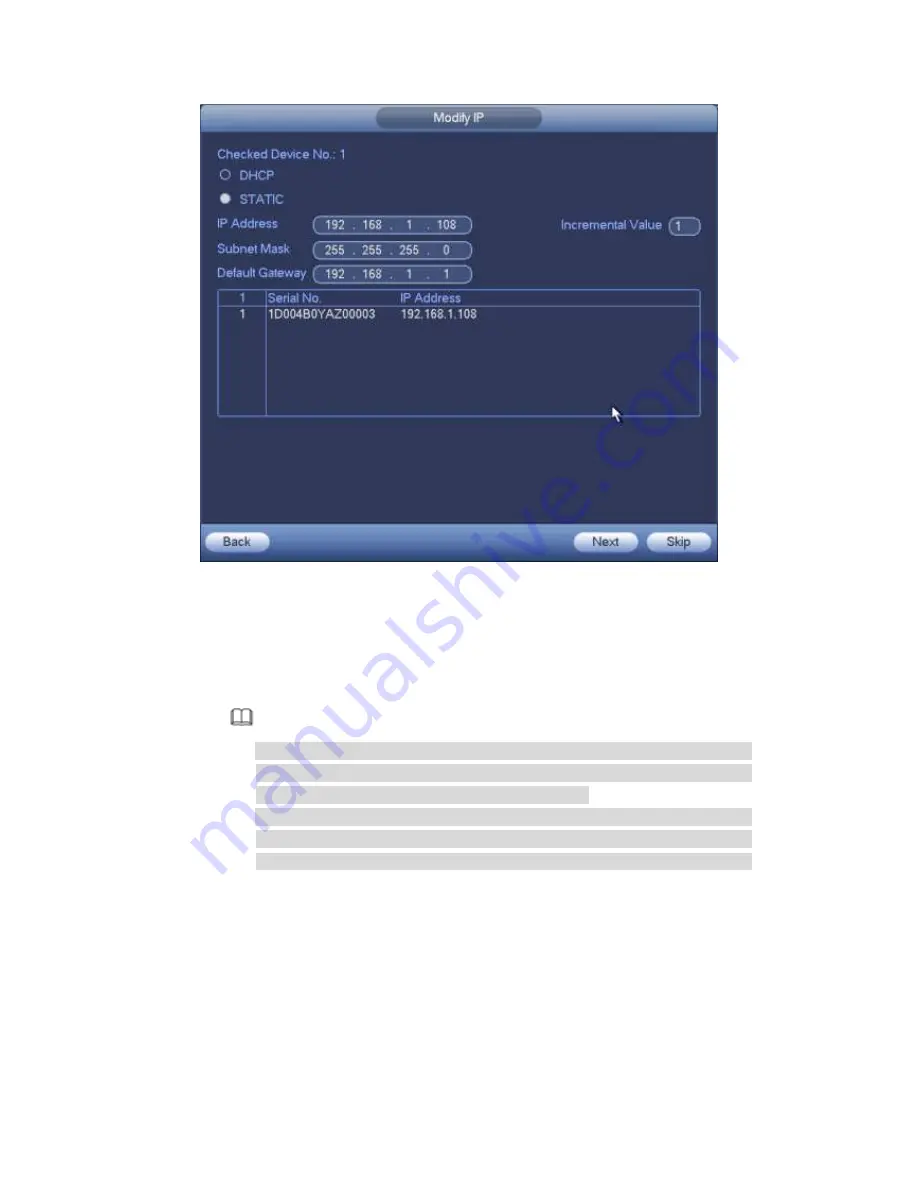
291
Figure 4-26
Step 8 Set camera IP address
。
Check DHCP, there is no need to input IP address, subnet mask, and default
gateway. Device automatically allocates the IP address to the camera.
Check Static, and then input IP address, subnet mask, default gateway and
incremental value.
Note
If it is to change several devices IP addresses at the same time, please input
incremental value. Device can add the fourth address of the IP address one
by one to automatically allocate the IP addresses.
If there is IP conflict when changing static IP address, device pops up IP
conflict dialogue box. If batch change IP address, device automatically skips
the conflicted IP and begin the allocation according to the incremental value
Step 9 Click Next button.
Device begins initializing camera. See Figure 4-27.
Summary of Contents for PENDVR-EL8M4K
Page 1: ...PENDVR EL8M4K ELITE SERIES...
Page 19: ...247 2 3 Connection Sample...
Page 127: ...363 restore original status Figure 4 115 Figure 4 116 4 9 1 3 1Upgrade Camera...
Page 150: ...386 Figure 4 137 Figure 4 138...
Page 165: ...401 Figure 4 153 Step 2 Draw the zone 1 Click Draw button to draw a zone See Figure 4 154...
Page 171: ...407 Figure 4 157 Figure 4 158...
Page 172: ...408 Figure 4 159 Figure 4 160...
Page 173: ...409 Figure 4 161 Figure 4 162...
Page 176: ...412 Figure 4 165 Figure 4 166...
Page 177: ...413 Figure 4 167 Figure 4 168...
Page 183: ...419 Figure 4 177 Figure 4 178 4 9 4 1 2 2 Trigger Snapshot...
Page 185: ...421 Figure 4 180 Figure 4 181 4 9 4 1 2 3 Priority...
Page 191: ...427 Figure 4 186 Figure 4 187...
Page 196: ...432 Figure 4 193 Figure 4 194...
Page 282: ...518 Figure 5 69 Figure 5 70...
Page 298: ...534 device Figure 5 86 Figure 5 87...
Page 304: ...540 Figure 5 94 Figure 5 95...
Page 305: ...541 Figure 5 96 Figure 5 97 Please refer to the following sheet for detailed information...
Page 332: ...568 Figure 5 136 Note For admin you can change the email information See Figure 5 137...
















































