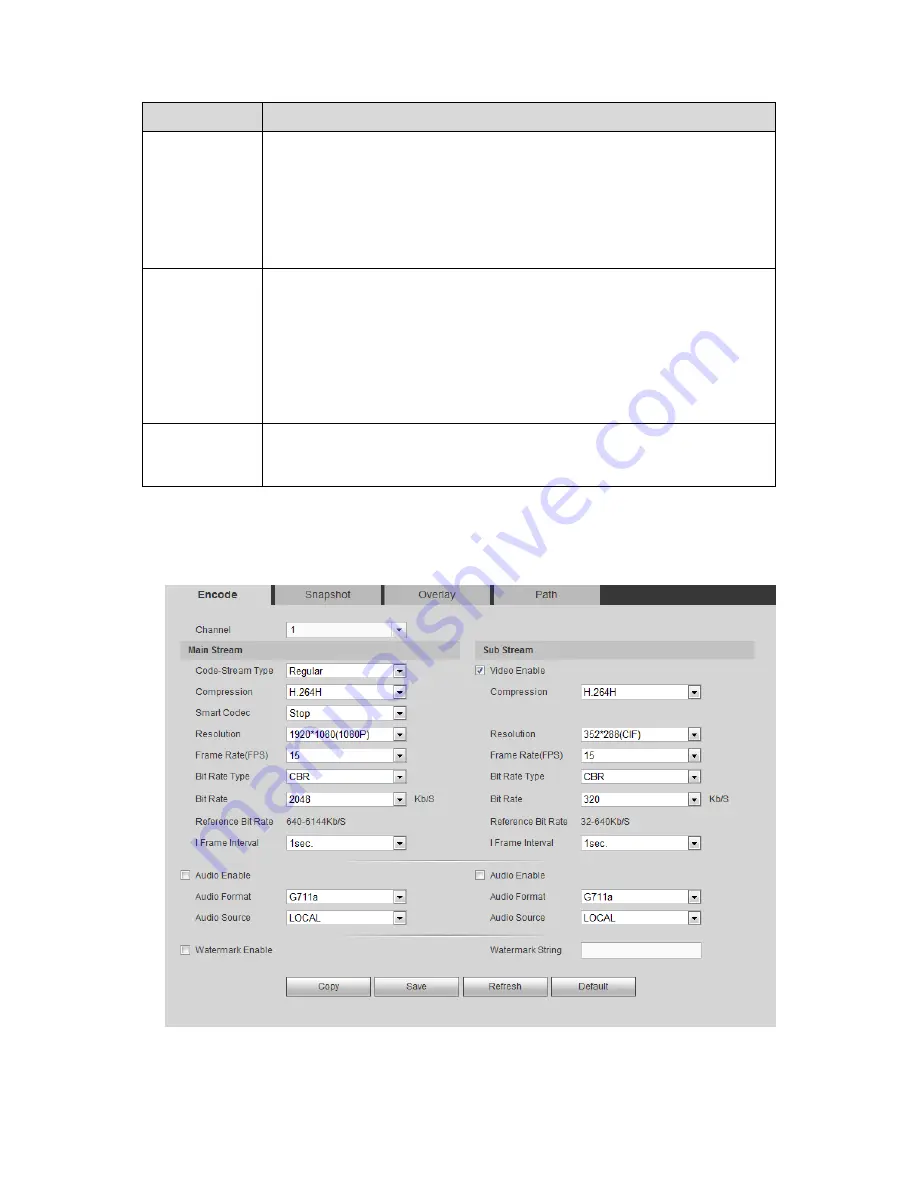
490
Parameter
Function
Contrast
It is to adjust monitor window contrast. The value ranges from 0 to 100. The
default value is 50.
The larger the number is, the higher the contrast is. You can use this
function when the whole video bright is OK but the contrast is not proper.
Please note the video may become hazy if the value is too low. If this value
is too high, the dark section may lack brightness while the bright section may
over exposure .The recommended value ranges from 40 to 60.
Saturation
It is to adjust monitor window saturation. The value ranges from 0 to 100.
The default value is 50.
The larger the number is, the strong the color is. This value has no effect on
the general brightness of the whole video. The video color may become too
strong if the value is too high. For the grey part of the video, the distortion
may occur if the white balance is not accurate. Please note the video may
not be attractive if the value is too low. The recommended value ranges from
40 to 60.
Color mode
It includes several modes such as standard, color. You can select
corresponding color mode here, you can see hue, brightness, and contrast
and etc will adjust accordingly.
5.10.1.3 Encode
5.10.1.3.1 Encode
The encode interface is shown as below. See Figure 5-33.
Figure 5-33
Summary of Contents for PENDVR-EL8M4K
Page 1: ...PENDVR EL8M4K ELITE SERIES...
Page 19: ...247 2 3 Connection Sample...
Page 127: ...363 restore original status Figure 4 115 Figure 4 116 4 9 1 3 1Upgrade Camera...
Page 150: ...386 Figure 4 137 Figure 4 138...
Page 165: ...401 Figure 4 153 Step 2 Draw the zone 1 Click Draw button to draw a zone See Figure 4 154...
Page 171: ...407 Figure 4 157 Figure 4 158...
Page 172: ...408 Figure 4 159 Figure 4 160...
Page 173: ...409 Figure 4 161 Figure 4 162...
Page 176: ...412 Figure 4 165 Figure 4 166...
Page 177: ...413 Figure 4 167 Figure 4 168...
Page 183: ...419 Figure 4 177 Figure 4 178 4 9 4 1 2 2 Trigger Snapshot...
Page 185: ...421 Figure 4 180 Figure 4 181 4 9 4 1 2 3 Priority...
Page 191: ...427 Figure 4 186 Figure 4 187...
Page 196: ...432 Figure 4 193 Figure 4 194...
Page 282: ...518 Figure 5 69 Figure 5 70...
Page 298: ...534 device Figure 5 86 Figure 5 87...
Page 304: ...540 Figure 5 94 Figure 5 95...
Page 305: ...541 Figure 5 96 Figure 5 97 Please refer to the following sheet for detailed information...
Page 332: ...568 Figure 5 136 Note For admin you can change the email information See Figure 5 137...
















































