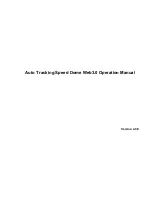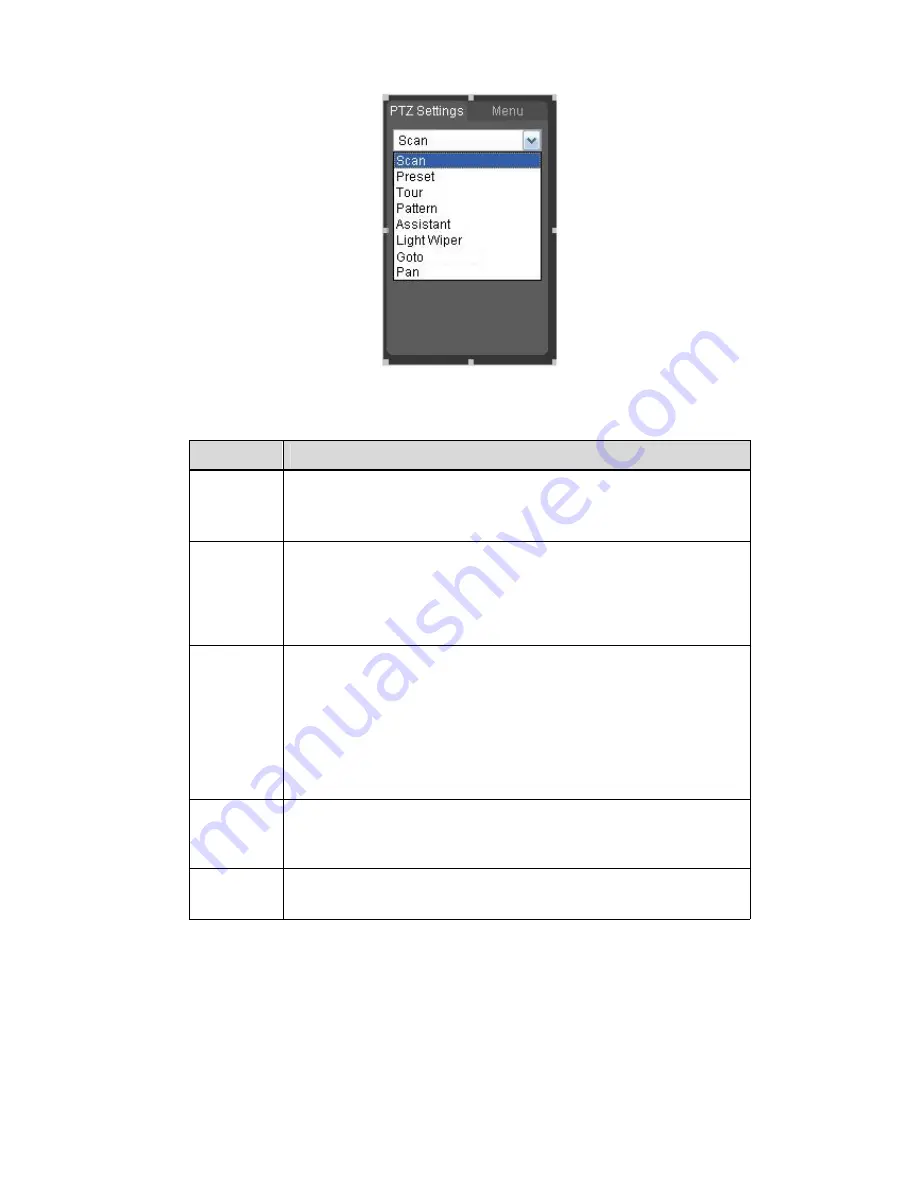
8
Figure 1-12
Please refer to the following sheet for PTZ setup information.
Parameter
Function
Scan
z
Click Setup button, you can set scan left and right limit.
z
Use direction buttons to move the camera to you desired
location and then click left limit button. Then move the camera
again and then click right limit button to set a right limit.
Preset
z
Input the preset value and then click Preset button, the camera
turns to the corresponding position of the preset.
z
Click the Set preset button, you can set a preset. Use direction
keys to move the camera to your desired location and then input
preset value. Click add button, you have set one preset.
z
The preset value varies due to different protocols.
Tour
z
Click the Setup button, you can begin set tour.
z
Input tour value and then click the Set button. The tour value
ranges from 1 to 255. (It may vary due to different protocols.)
z
Input preset value in the column. Click Add preset button, you
have added one preset in the tour.
Note:
Repeat the above procedures you can add more presets in one tour.
Or you can click delete preset button to remove one preset from the
tour.
Pattern
You can input pattern value and then click start button to begin PTZ
movement. Please go back to Figure 1-10 to implement camera
operation. Then you can click stop button in Figure 1-12. Now you
have set one pattern.
Assistant
Please input the corresponding aux value here.
You can select one option and then click AUX on or AUX off button.