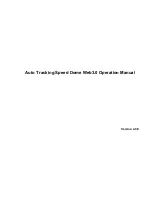6
Figure 1-9
Please refer to the following sheet for detailed information.
SN
Parameter
Function
1/2 Alarm
output
Click it to generate an alarm output.
There are two alarm output icons since this series product
supports two relay output.
Please note the alarm output interface may vary due to
different series products.
3 Digital
zoom
When video is in original status, click this button you can
select any zone to zoom in. After zoom in ,you can drag the
zoom in area in the specified area. Right click mouse system
restores original status. You can use the wheel to zoom out
the video.
4 Snapshot
You can snapshoot important video.
You can go to Setup->Camera->Video->Path to modify the
local record save path.
5
Triple snap
Click it, system can snap at 1f/s for three times. All images
are memorized in system storage folder.
6 Record When you click local record button, the system begins
recording.
You can go to Setup->Camera->Video->Path to modify the
local record save path.
7 Manual
Track
Click it and then left click the mouse and drag the mouse in
the video window to select any zone, you can enable the
speed dome to auto track the object in the specified area.
Please note, you need to go to the Setup->IVS setup->Global
setup interface to enable IVS auto track function. Otherwise,
this function is null.
8 Audio
output
Turn on or off audio when you are monitoring.
You can go to Setup->Camera->Audio to set.
9 Bidirectional
talk
Click it to begin audio talk. You can go to Setup->Camera-
>Audio to set bidirectional talk mode.
10
Help
Click it to open help file.
1.8
PTZ Control