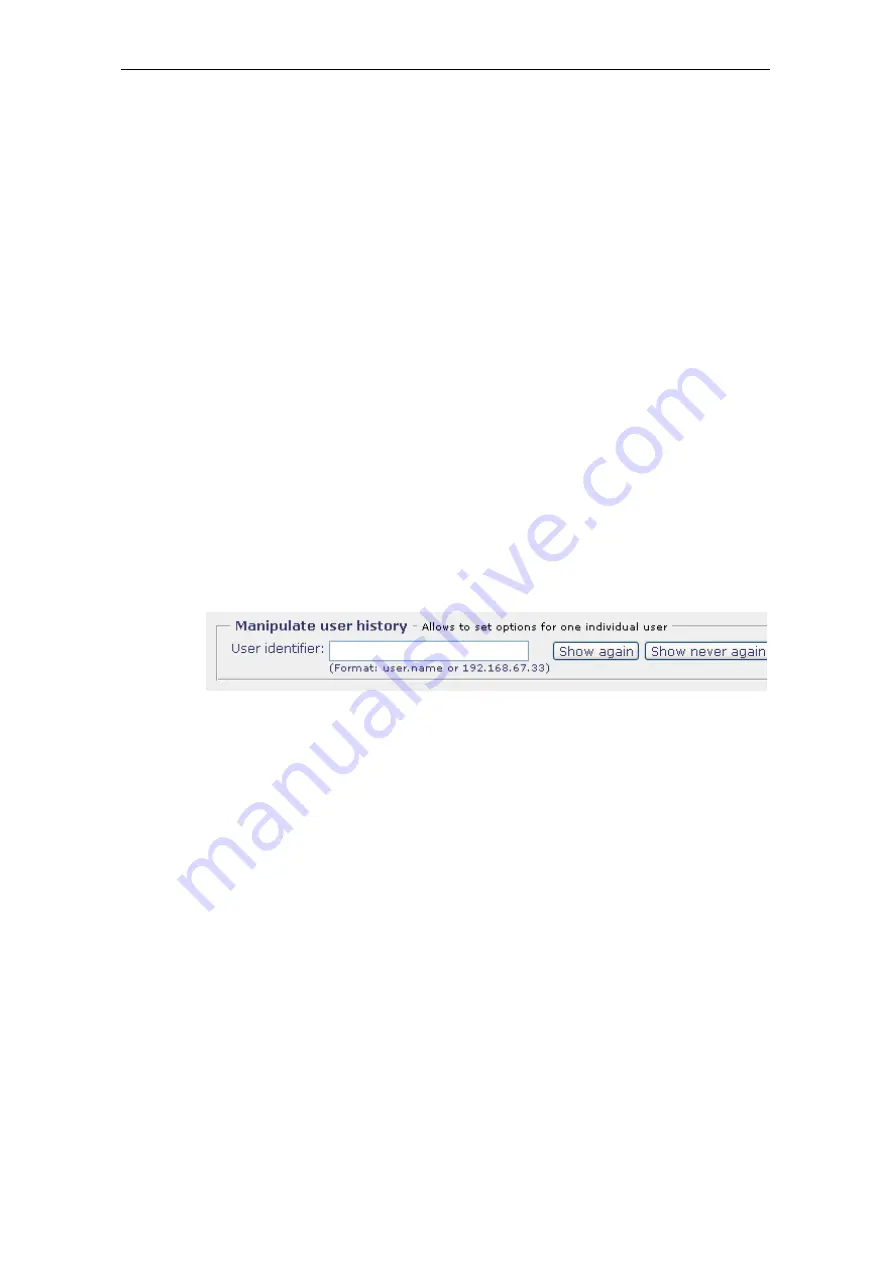
Common
Use the following items to configure the Welcome Page options:
•
Show once a day at . . .
To let the Welcome Page appear only once a day, make sure the radio
button provided here is checked and enter the time of appearance in the
input field.
Use the 24-hours format to enter a time (1 p. m. = 13:00).
•
Show each . . . minutes
To let the Welcome Page appear after a particular time interval has elapsed,
check the radio button provided here and enter the time interval (in minutes)
in the input field.
•
Opt out
If this checkbox is marked, the Welcome Page will not appear in sessions
of the user who configured this setting.
Manipulate User History
The
Manipulate User History
section looks like this:
Using this section, you can configure options for the Welcome Page with regard
to an individual user. You can configure that the Welcome Page is displayed
to this user or not. If it is displayed, the options of appearance configured in
the Welcome Page Options section above apply.
After specifying the appropriate settings, click on
Apply Changes
to make
them effective.
Use the following items to configure Welcome Page options for an individual
user:
•
User identifier
In this input field, enter information to identify the user. This can either be
the IP address of the user’s system or the authenticated user name.
The Welcome Page will then be displayed to this user or not, depending
on which of the two buttons described below you click on.
3–75
Summary of Contents for SSL Scanner
Page 1: ...USER S GUIDE Webwasher SSL Scanner Version 6 5 www securecomputing com...
Page 20: ......
Page 108: ......
Page 160: ......
Page 167: ......






























