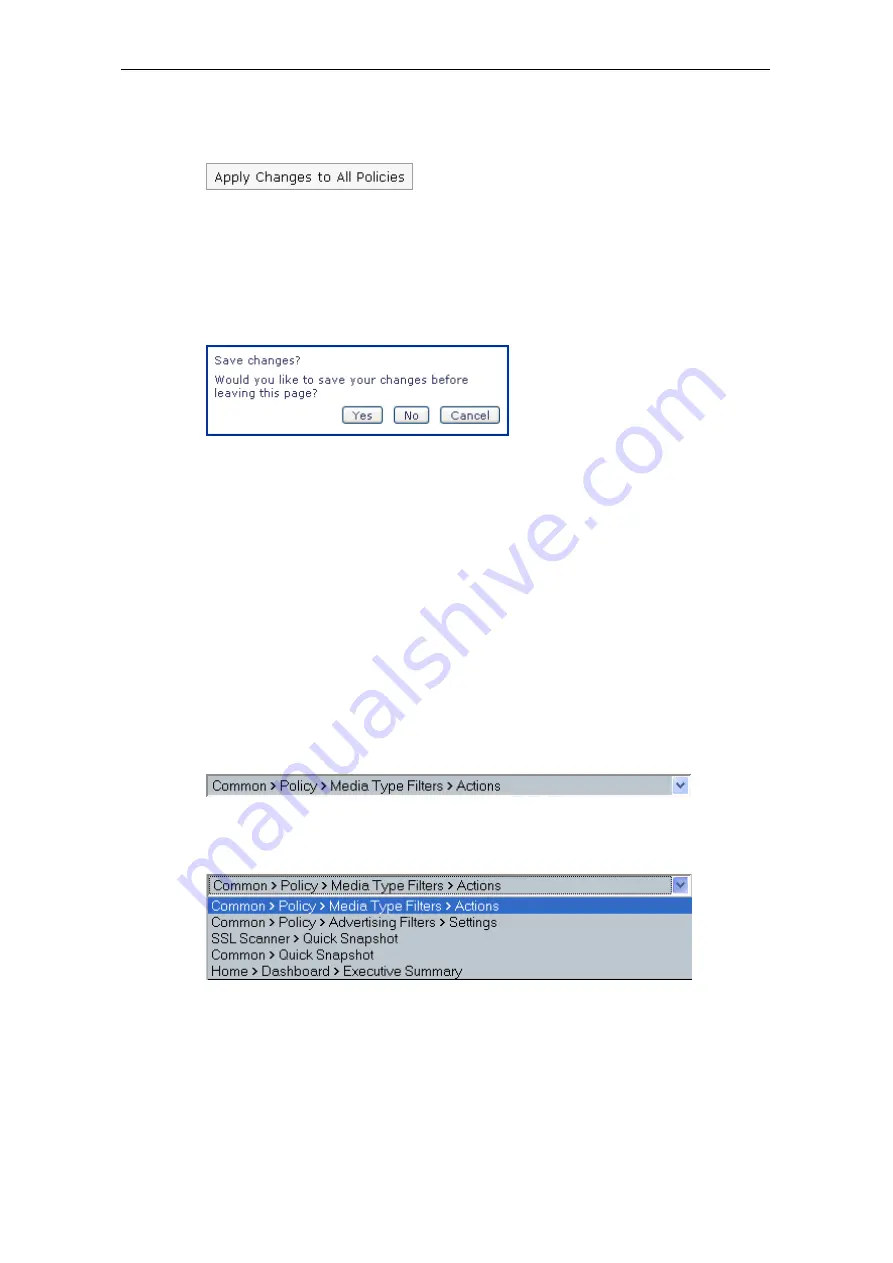
Introduction
Clicking on this arrow will display a button, which you can use to apply changes
to all policies.
After clicking on this button, your modifications will be valid for settings of all
policies.
When you are attempting to leave a tab after modifying its settings, but without
clicking on
Apply Changes
, an alert is displayed to remind you to save your
changes:
Answer the alert by clicking
Yes
or
No
according to what you intend to do about
your changes. This will take you to the tab you invoked before the alert was
displayed.
Clicking on
Cancel
will make the alert disappear, so you can continue your
configuration activities on the current tab.
Click History
The tabs you visited while configuring settings are recorded on the top left
corner of the Web interface area. They are recorded together with the paths
leading to them.
The current tab and path are always visible in the display field, e. g.:
Clicking on the arrow to the right of the path display will show the “click history”,
i. e. a list of the tabs you visited prior to this one:
Clicking on any of the entries displayed in the list will take you to the corre-
sponding tab.
1–8
Summary of Contents for SSL Scanner
Page 1: ...USER S GUIDE Webwasher SSL Scanner Version 6 5 www securecomputing com...
Page 20: ......
Page 108: ......
Page 160: ......
Page 167: ......



























