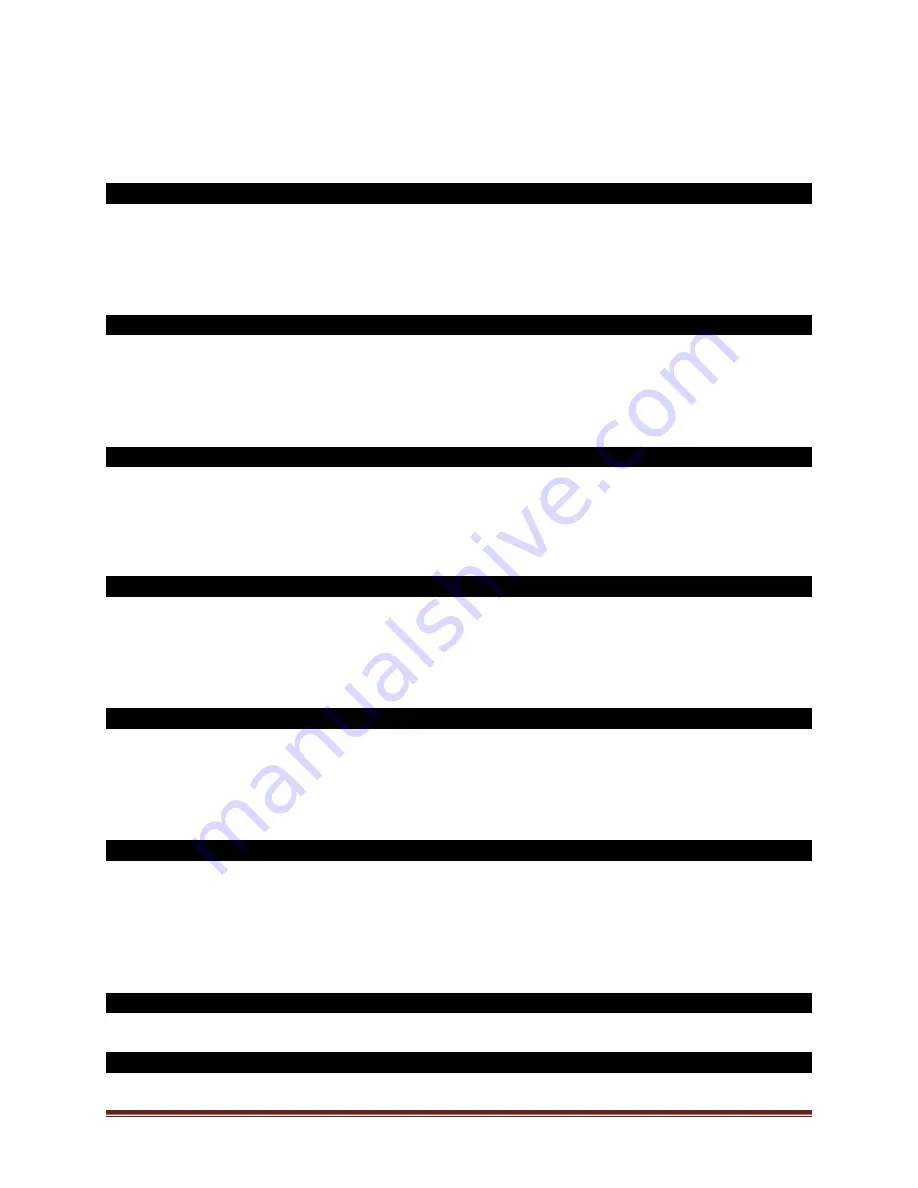
SECURAM Systems Inc.
ScanLogic D66 Operation Guide
Page 21
Step 3: Place the administrator’s finger on the scanner and/or enter an administrator’s code.
Step 3: After the fingerprint or code is verified successfully, press “▲” or “▼” to select “Enable
Sequence” and follow the steps in Section 10.2.
29.0 Delete one user / all users (Level 1 & 2)
Step 1: Press “Menu/OK”. The screen will show “Select Menu”.
Step 2: Press “▲” or “▼” to select “System Menu”. Press “Menu/OK” again.
Step 3: Place the administrator’s finger on the scanner and/or enter an administrator’s code.
Step 3: After the fingerprint or code is verified successfully, press “▲” or “▼” to select “Delete One
User” or “Delete All Users” and follow the steps in Section 11.0 and 12.0.
30.0 Dual Mode (Level 1 & 2)
Step 1: Press “Menu/OK”. The screen will show “Select Menu”.
Step 2: Press “▲” or “▼” to select “System Menu”. Press “Menu/OK” again.
Step 3: Place the administrator’s finger on the scanner and/or enter an administrator’s code.
Step 3: After the fingerprint or code is verified successfully, press “▲” or “▼” to select “Dual Mode”
and follow the steps in Section 13.0.
31.0 Set Time Table - TimeLock (Level 1 & 2)
Step 1: Press “Menu/OK”. The screen will show “Select Menu”.
Step 2: Press “▲” or “▼” to select “System Menu”. Press “Menu/OK” again.
Step 3: Place the administrator’s finger on the scanner and/or enter an administrator’s code.
Step 3: After the fingerprint or code is verified successfully, press “▲” or “▼” to select “Set Time
Table” and follow the steps in Section 14.2.
31.1 Set Timer (Level 1 & 2)
Step 1: Press “Menu/OK”. The screen will show “Select Menu”.
Step 2: Press “▲” or “▼” to select “System Menu”. Press “Menu/OK” again.
Step 3: Place the administrator’s finger on the scanner and/or enter an administrator’s code.
Step 3: After the fingerprint or code is verified successfully, press “▲” or “▼” to select “Set Timer”
and follow the steps in Section 14.1.
31.2 See Timer (Level 1 & 2)
Step 1: Press “Menu/OK”. The screen will show “Select Menu”.
Step 2: Press “▲” or “▼” to select “System Menu”. Press “Menu/OK” again.
Step 3: Place the administrator’s finger on the scanner and/or enter an administrator’s code.
Step 3: After the fingerprint or code is verified successfully, press “▲” or “▼” to select “See Timer”
and follow the steps in Section 14.4.
31.3 Set Holidays (Level 1 & 2)
Step 1: Press “Menu/OK”. The screen will show “Select Menu”.
Step 2: Press “▲” or “▼” to select “System Menu”. Press “Menu/OK” again.
Step 3: Place the administrator’s finger on the scanner and/or enter an administrator’s code.
Step 3: After the fingerprint or code is verified successfully, press “▲” or “▼” to select “See Holiday”
and follow the steps in Section 14.3.
32.0 Penalty Time - Wrong Code Entry Penalty (Level 1 & 2)
See Section 15.0
33.0 Day light savings (Level 1 & 2)





















