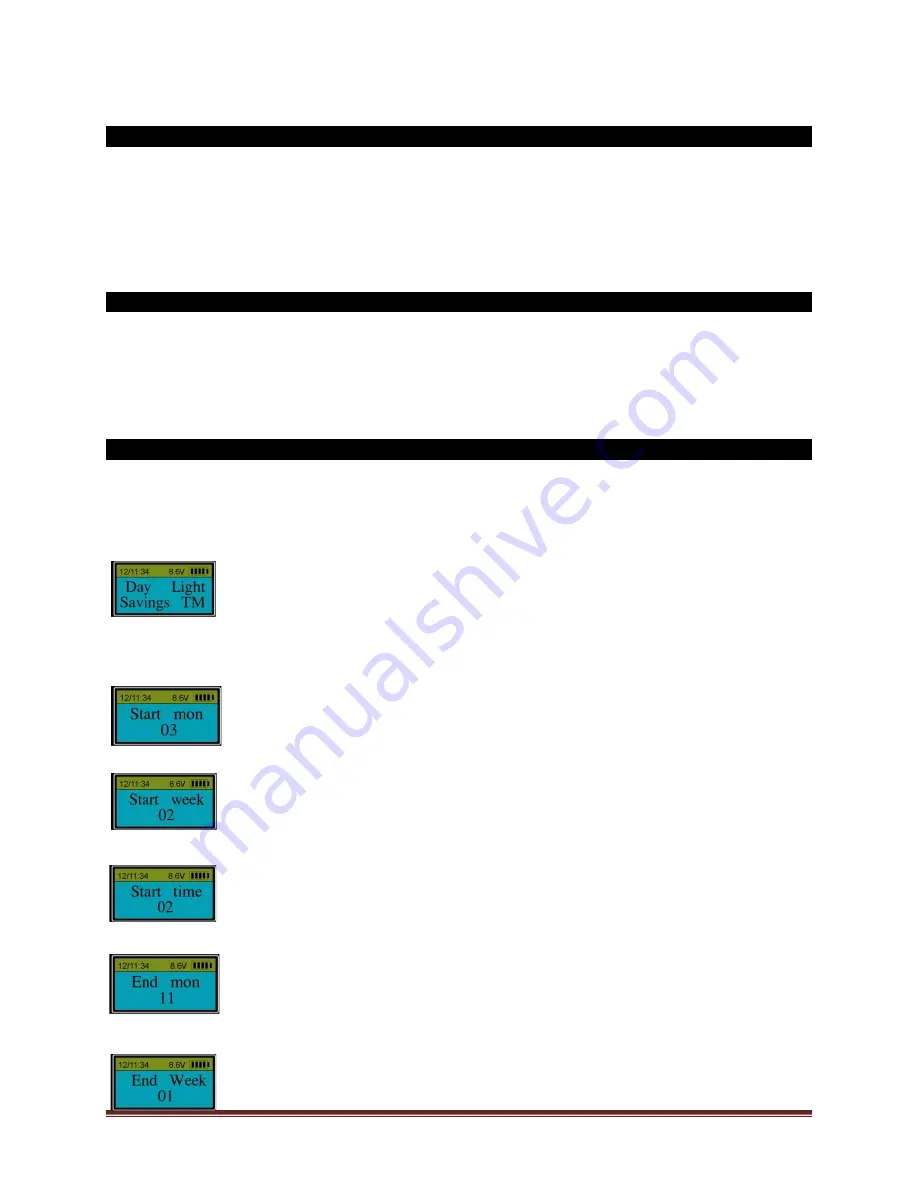
SECURAM Systems Inc.
ScanLogic D66 Operation Guide
Page 16
17.2 Set Host ID
Step 1: Press “Menu/OK”. The screen will show “Select Menu”.
Step 2: Press “▲” or “▼” to select “System Menu”. Press “Menu/OK” again.
Step 3: Place an enrolled administrator’s finger (ID No. 01 or 02) on the scanner and hold.
Step 4: After the fingerprint is verified successfully, press “▲” or “▼” to select “Set Host ID”
Step 5: Using the numbers on the EntryPad, enter the number of the Host ID – this must match the
Host ID of the PC to which it will connect.
17.3 Wireless Connection
Step 1: Press “Menu/OK”. The screen will show “Select Menu”.
Step 2: Press “▲” or “▼” to select “System Menu”. Press “Menu/OK” again.
Step 3: Place an enrolled administrator’s finger (ID No. 01 or 02) on the scanner and hold.
Step 4: After the fingerprint is verified successfully, press “▲” or “▼” to select “Wireless Connection”,
press “Menu/OK”.
The EntryPad will now download its Audit Trail to the wireless device within range.
18.0 Day Light Saving (Security Level 3)
Step 1: Press “Menu/OK”, the screen will show “Select Menu”.
Step 2: Press “▲” or “▼” to select “System Menu”. Press “Menu/OK” again.
Step 3: Place an enrolled administrator’s finger (ID No. 01 or 02) on the scanner and hold.
Step 4: After the fingerprint is verified successfully, press “▲” or “▼” to select “Day Light Saving
TM”. Press “Menu/OK” again.
Step 5: Press “▲” or “▼” to select “Y” or “N”. If selecting “Y”, this function will be enabled. If
selecting “N”, this function will be disabled.
Step 6: Then, press “▲” or “▼” to select the “Start Month”
Step 7: Select the “Start Week”
Step 8: Select the “Start Time”
Step 9: Select the “End Month”
Step 10: Select the “End Week”


























