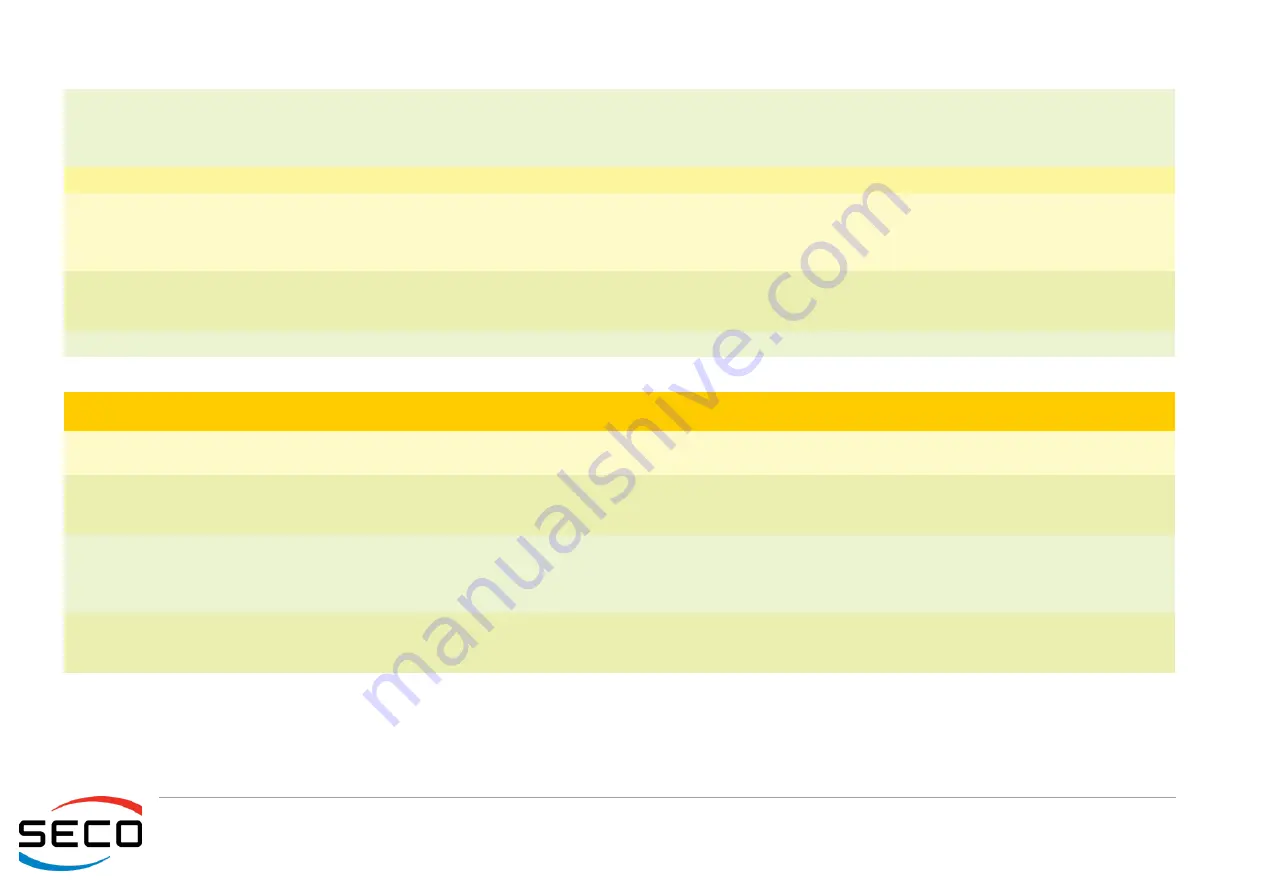
SBC-992-pITX
SBC-992-pITX User Manual - Rev. First Edition: 1.0 - Last Edition: 2.0 - Author: S.B. - Reviewed by G.G Copyright © 2016 SECO S.r.l.
52
4.6.1
Legacy submenu
USB Hot Key Support
Enabled / Disabled
This submenu is available only when
“
Boot Type
”
is set to UEFI Boot Type and
“
Windows
®
8 Fast Boot
”
is
Enabled.
Enable or disable the support for USB HotKeys while booting. This will decrease the time needed to boot
the system
Timeout
0 ÷ 300
The number of seconds that the firmware will wait before booting the original default boot selection.
Automatic Failover
Enabled / Disabled
When this item is enabled, if boot from the default device fails, then the system will attempt directly to boot
from the next device on the Boot devices list
When this item is disabled, in case of failure from booting from the first boot device, then a Warning
Message will pop up and subsequently enter into Firmware UI.
EFI
See Submenu
This submenu is available only when
“
Boot Type
”
is not set to
“
Legacy Boot type
”
.
Entering the submenu, will show a list of EFI boot devices. Use F5 and F6 key to change order for boot
priority.
Legacy
See Submenu
This submenu is available only when
“
Boot Type
”
is not set to
“
UEFI Boot type
”
.
Menu Item
Options
Description
Boot Menu
Normal / Advance
When set to Normal, this submenu will allow configuring all possible options for Legacy boot. When set to
Advance, it will be possible to configure Boot Order only for bootable devices found in the system
Boot Type Order
Floppy Drive / Hard Disk Drive
CD/DVD-ROM Drive / USB /
Others
This voice will be selectable only when
“
Boot menu
”
is set to
“
Normal
”
.
The list shown under this item will allows selecting the boot from different devices. Use the + and - Keys to
change the boot order priority
Hard Disk Drive
List of HD Drives found
connected
This voice will be selectable only when
“
Boot menu
”
is set to
“
Normal
”
and if there are HD drives
connected.
The list shown under this item will show different Disk drives found connected to the module, therefore
changing the boot priority for them. Use the + and - Keys to change the boot order priority
USB
List of HD Drives found
connected
This voice will be selectable only with
“
Boot menu
”
set to
“
Normal
”
and if there are USB disks connected.
The list shown under this item will show different USB disks found connected to the module, therefore
changing the boot priority for them. Use the + and - Keys to change the boot order priority





















