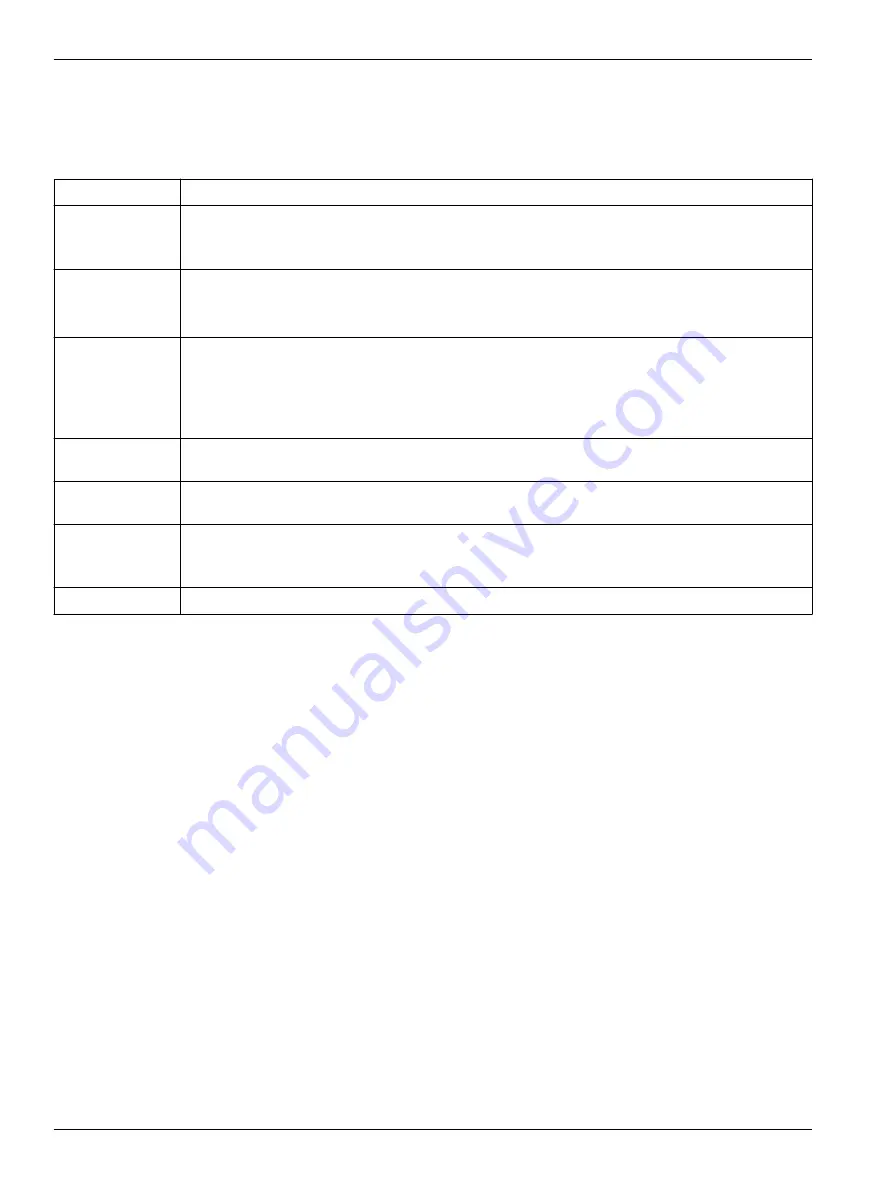
4.1 Software menu items
Note that the sensor will "time out" if it does not receive a command for two minutes. To
start the sensor again, select
Connect
in the software
Communications
menu or push
Enter
.
Menu item
Description
File
Load command file
opens the selected .xml command file in the "Send Commands" area.
Unload command file
closes the file and removes the commands from the "Send Commands" area.
Exit
closes the program.
Communications
Connect
connects to the COM port.
Disconnect
disconnects from the COM port.
Configure
establishes COM port and baud rates.
Disconnect and reconnect
turns communications off then on. Useful if a sensor is non-responsive.
Command
Abort
stops the sensor. (The Esc key is equivalent.)
Send 5-second break
is used with Serial Line Sync Mode.
Send stop command
stops sensor operation.
Set local time
/
Set UTC time
sets the clock in the sensor. (This is disabled if the baud rate is set at
115200 because the software cannot set the time at that rate.)
Capture
Capture
sensor responses to save real-time data or for diagnostics. Select
Capture
again to turn it off.
Capture status shows in the "Status" bar.
Upload
Upload
data from the sensor to a PC. Data is in an .xml format and is automatically converted to a .hex
and .xmlcon file for the Data Conversion software module.
Tools
Diagnostics log
saves diagnostic data.
Use
Convert .xml data file
to manually convert data if the automatic Upload does not convert the data.
Send script
sends the same setup information to a number of MicroCAT sensors.
Options
Select (default) or deselect the option to
Prompt to launch data conversion after data upload
.
4.2 Communication troubleshooting
Do the steps below if the sensor does not respond to
GetHD
and
GetHD
to troubleshoot
the problem.
1.
In the
Communications
menu, select
Configure
. In the Configure Communications
window, select the COM port and baud rate for communication. The manufacturer-set
baud rate is on the Configuration page that ships with the sensor.
2.
Push
OK
.
3.
In the
Communications
menu, select
Connect
.
•
If
Connect
is not available, select
Disconnect and reconnect
. The software will try
to connect at the specified baud rate, but will try all other available baud rates to
try to connect.
4.
If there is still no communication, check the cable and connections with the sensor
and the PC.
5.
If there is still no communication, do step 1 with a different COM port or baud rate and
try to connect again.
Set up sensor and verify operation
14
Summary of Contents for SBE 25plus
Page 2: ......
Page 6: ...SBE 25plus quick start guide 4 ...
Page 12: ...Figure 4 SBE 32 Figure 5 SBE 36 Overview 10 ...
Page 14: ...Figure 8 SBE 55 Overview 12 ...
Page 22: ...Set up sensor and verify operation 20 ...
Page 60: ...Serial sensor integration 58 ...
Page 64: ...General information 62 ...
Page 65: ......






























