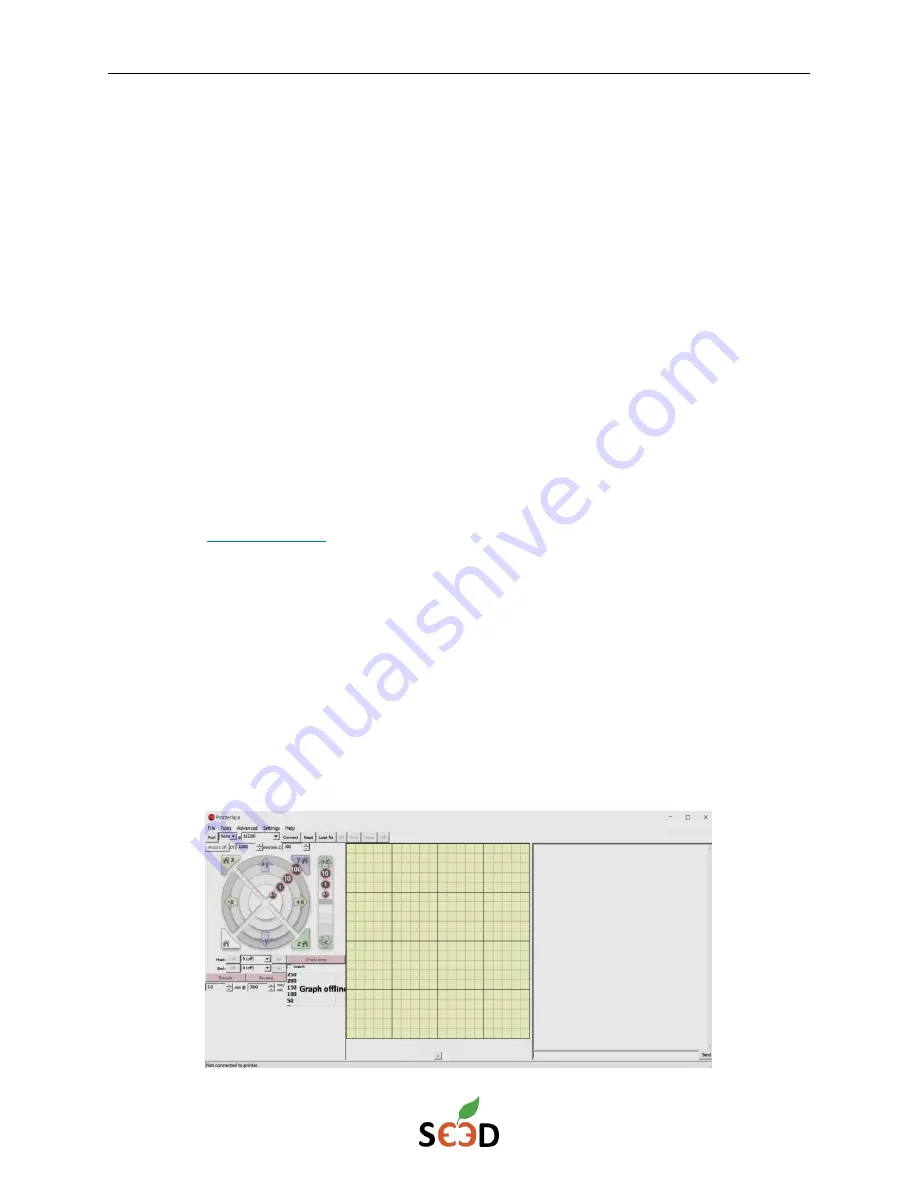
r3bEL mini User Manual
8
4
Software Installation
You can control the r3bEL mini bioprinter through a USB cable or wirelessly through Wi-Fi. Follow
the instructions according to the operating system you have on your computer and the choice of
USB or Wi-Fi connection to the r3bEL mini bioprinter.
4.1
USB Control
Complete all 3 steps for software installation to ensure that the bioprinter will connect to your
laptop or computer. You can download all the software programs, print files and find our user
manual including video instructions in the SE3D Portal -
http://portal.se3d.com
. Please create a
user account to access all the supporting documentation and materials.
4.1.1
Step 1: Download Printer Control Software
Pronterface is a free open-source 3D printer control software that controls and operates a 3D
printer. This software will be used to control the r3bEL mini bioprinter via USB.
Follow these instructions to download the software:
1.
Go to
portal.se3d.com
and click on Log In in the top right corner and register.
2.
Once you have registered, you will get a confirmation email with a link to activate your
account. After you activate your account, you will have access to Startup Guide and
Troubleshooting sections.
3.
On the portal main site, scroll down to Teacher Resources and click on Startup guide.
Select the r3bEL mini folder and n
avigate to “Programs to Download section” and
depending on the operating system of your computer download the PC or macOS folder
by clicking on it.
4.
Once the zip file is downloaded, extract the contents to a folder where you want the
program to reside.
5.
Locate the Pronterface application and double click to open this program.
The application should appear as shown below:























