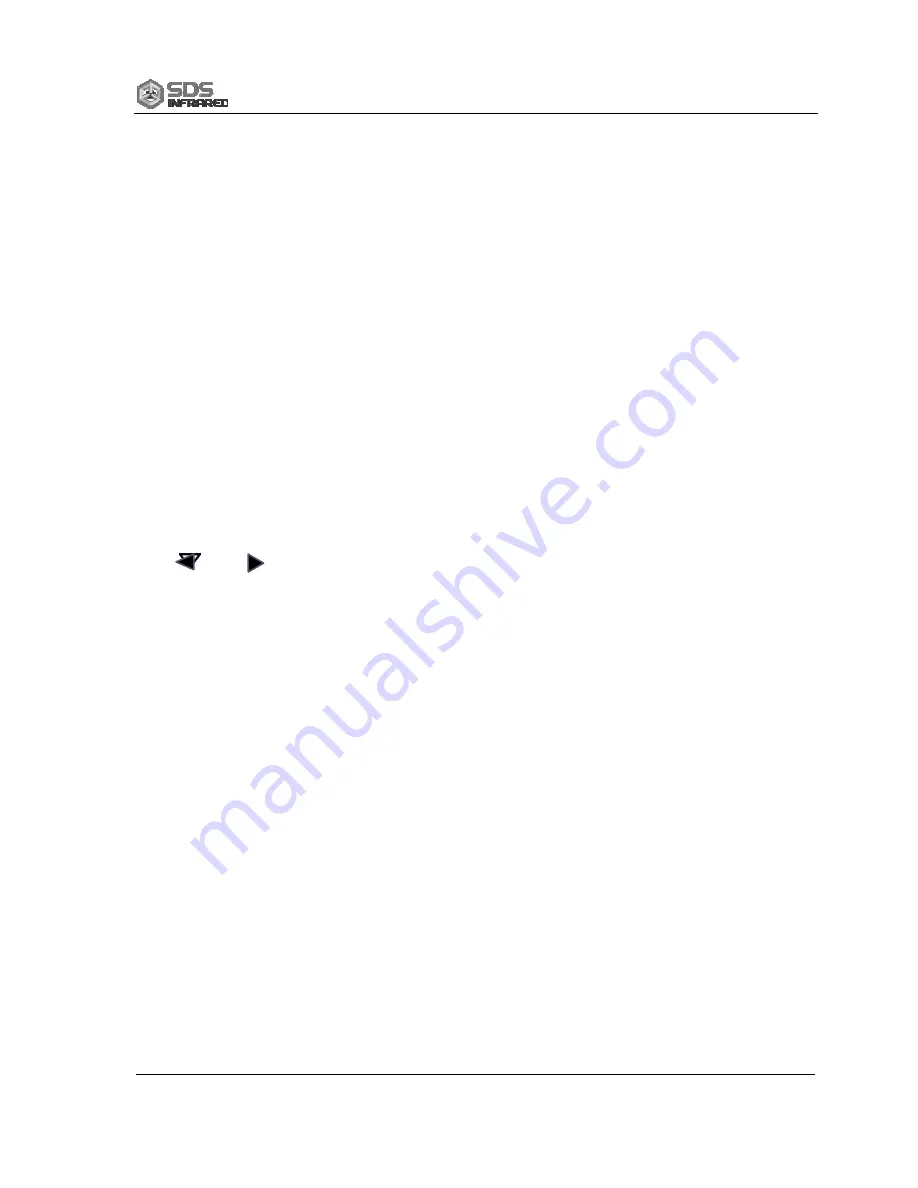
HotFind-D Infrared Camera Operation Manual
15
1. Spot
1
Select this and press menu(enter) key that the camera will
come into the temperature measurement condition, there will be a
cursor comes out at the middle of the screen, move the camera or
move the direction key to point the cursor to the target, the target’s
temperature value will be displaying on the right-up of the screen.
The “Spot 2” and “Spot 3” is the same as “Spot 1”.
2. Max.
/Min.
temperature
Select this and press menu(enter) key that there will be one
spot tracking the highest or lowest temperature in the area. The area
size depends on the green box. The user can change the size
through the combination key “left-up”, “left-down”, “right-up” or
“right-down”, and also the direction can be change through “
△
,
+
”,
“ ”, “ ” or “ ”.
3. Isotherm
Select this and press menu(enter) key that the camera will do
the isotherm analysis of the infrared image. That is to say, if the
temperature is in one setting area, it will be displayed in one color.
The temperature range and the color can be set in “Setting” menu.
4. Cancel
Cancel all the analysis.
4.3.2 “File”
Pop up the menu and select “File” press the menu(enter) key to pop
up the submenu.
Summary of Contents for HotFind-D
Page 2: ......






























