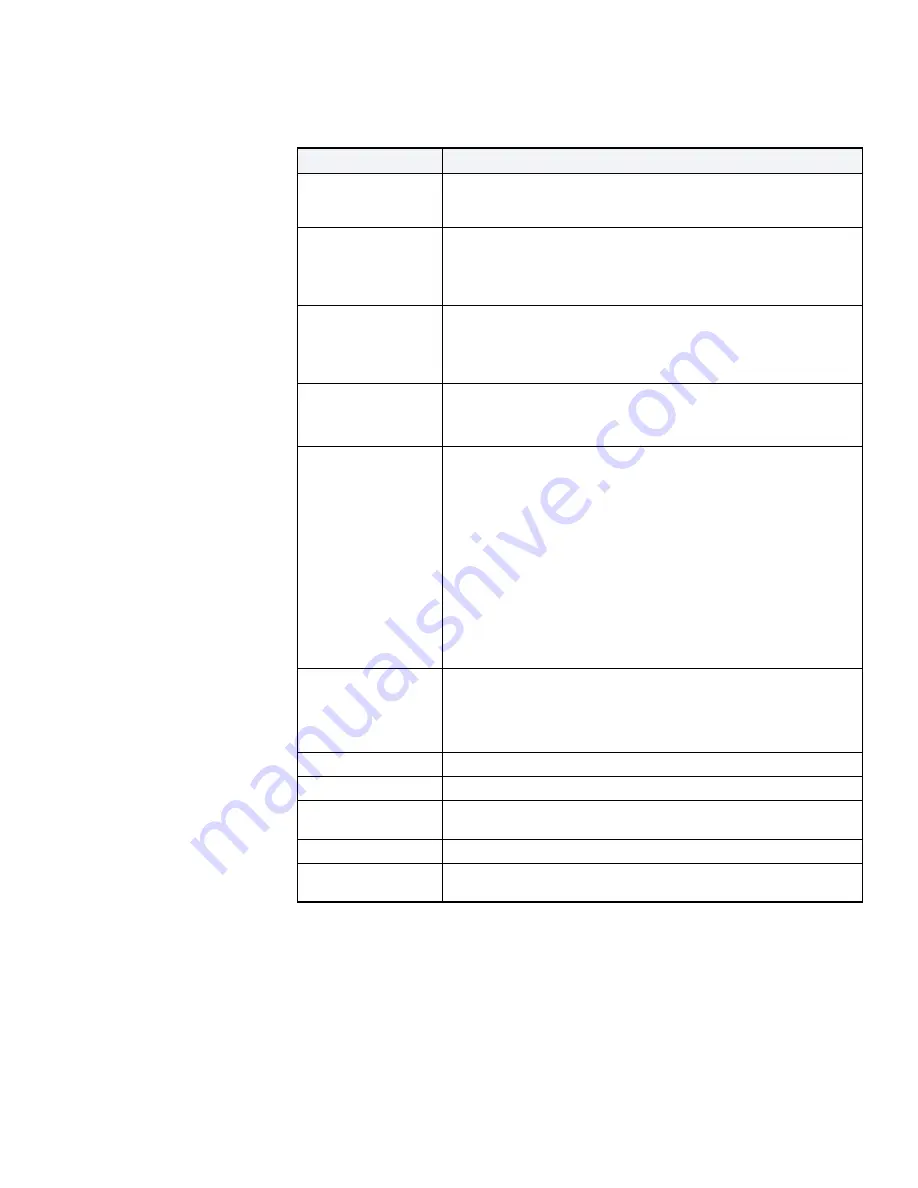
Configuring the Test Station Software Parameters
37
SCOTT SAFETY
087-0048 REV B
After configuration changes, click WRITE. If a successful write, a Green Bar appears
in the bottom right hand corner of the screen.
details the parameters. These
parameters allow you to configure each sensor type to met your needs. Once this
configuration has been sent to the Test Station, every monitor that is Bump Tested
takes on these new configuration parameters.
Table 13
Test Station Software Parameters
ITEM
DETAILS
Location
User adjustable text field that is logged with each test. Used to
assign a unique name to the Test Station. This appears on the test log
file. For example, “Tailer 57 Test Station”.
Number Event Logs
Specifies the number of consecutive monitor event logs to store and
to transfer from monitor to Test Station.
Default= 10
Range= 0 to 500
Auto Power-Off Time After performing a test, the Test Station powers off after 120
seconds. To change, select from the other options.
Default=120seconds
Range=0 to 3600seconds.
Maximum Bump
Time
Maximum time to apply gas if a sensor isn’t responding.
Default=30seconds
Range=20 to 80seconds.
Gas Bottle Fields
Note: Verify the entries and make sure they match the gas bottles in
use. If gas bottles and the mixture change, update the gas
concentrations in these boxes or the tests will be inaccurate.
Allows entering information pertaining to the calibration gas.
Expiration Date and Bottle Lot# appear on each test record. If the
expiration date is set to today’s date, that field remains blank on the
test record.
Note: Changing any of the Testing Check Boxes may disable key
testing functions.
Note: Click on the arrow to access the pull-down calendar and select
a specific date.
Note: Update expiration date, bottle lot and mixture data each time a
new bottle of Calibration Gas is inserted into the Test Station.
Firmware Upgrade
Allows Firmware upgrades during the life of the Test Station. These
may be product improvements to add additional features or to
enhance monitors performance. Most firmware upgrades are not
required unless notified by us. To see if your monitor has the most
current version, please contact us.
Allow Calibrations
Can optionally enable/disable calibrations form the Test Station.
Allow Bump Tests
Can optionally enable/disable bump test form the Test Station.
Allow Hibernate
Can optionally enable/disable 2 button press to hibernate CO and
H
2
S monitors.
Allow Configurations
Can optionally enable/disable re-configuring the monitors.
Allow Firmware
Upgrade
Can optionally allow Monitor firmware upgrades to the image stored
on the Test Station.
Summary of Contents for Protege ZM
Page 1: ...Protege ZM System Guide PROTEGE ZM PORTABLE GAS SYSTEM 087 0048 Rev B ...
Page 2: ......
Page 3: ...Protege ZM System Guide PROTEGE ZM PORTABLE GAS SYSTEM 087 0048 Rev B ...
Page 10: ...X LIST OF TABLES 087 0048 REV B SCOTT SAFETY ...
Page 20: ...XX ABOUT THIS GUIDE 087 0048 REV B SCOTT SAFETY ...
Page 24: ...4 CHAPTER 1 QUICK REFERENCE 087 0048 REV B SCOTT SAFETY ...
Page 30: ...10 CHAPTER 2 INTRODUCTION 087 0048 REV B SCOTT SAFETY ...
Page 44: ...24 CHAPTER 3 INSTALLATION 087 0048 REV B SCOTT SAFETY ...
Page 62: ...42 CHAPTER 4 CONFIGURATION AND SETUP 087 0048 REV B SCOTT SAFETY ...
Page 98: ...78 CHAPTER 6 MAINTENANCE 087 0048 REV B SCOTT SAFETY ...
Page 114: ...94 INDEX 087 0048 REV B SCOTT SAFETY ...
Page 115: ......






























